Gaming – MSI Optix MPG321QRF-QD 32" 16:9 175 Hz IPS Gaming Monitor User Manual
Page 14
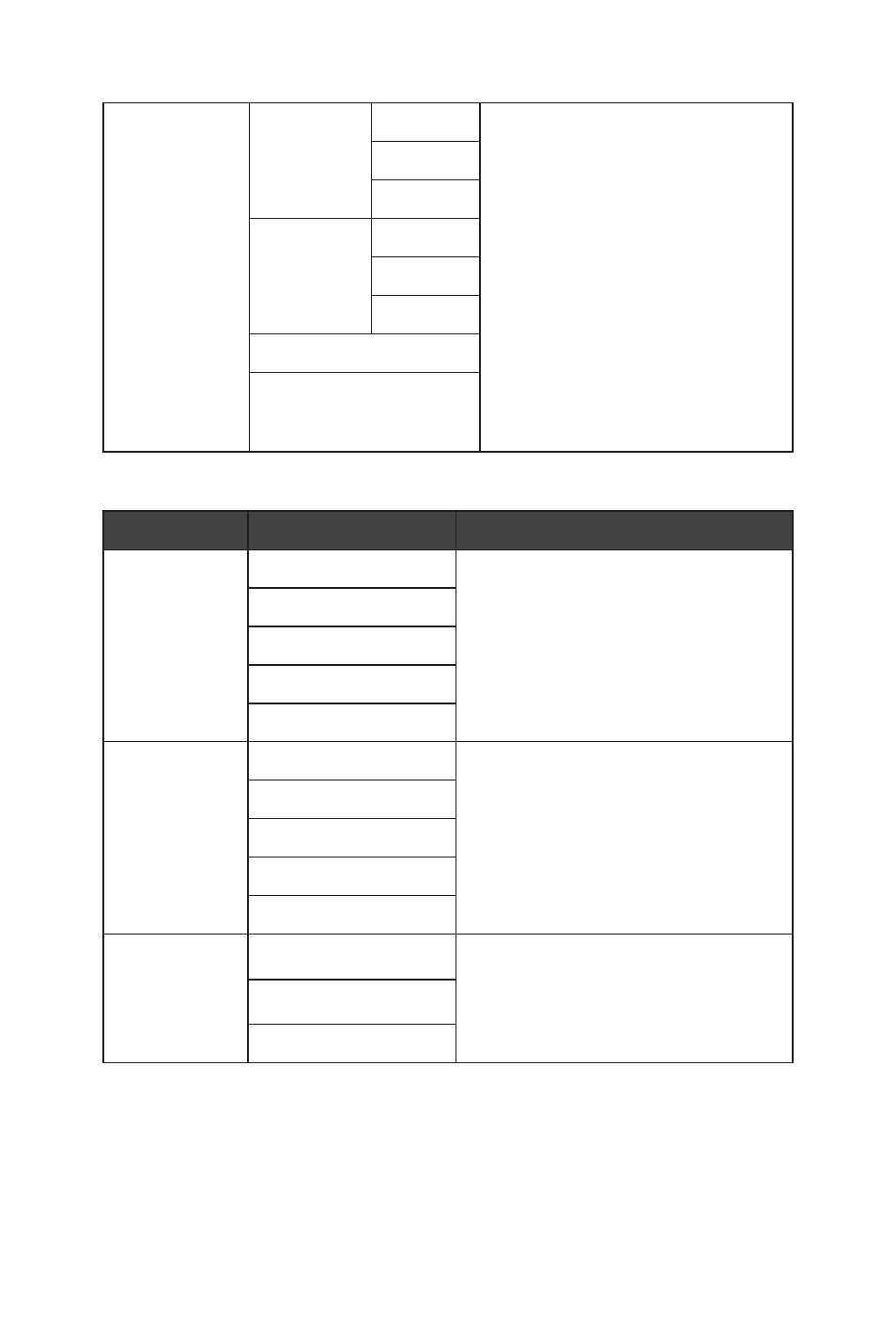
14
OSD Menus
Optix Scope
Scope Size
Small
∙
The center point will zoom in
when Optix Scope is enabled, user
can adjust the details through
the Scope Size and Scope Ratio
settings.
∙
Smart Crosshair and Optix Scope
can be enabled at the same time.
∙
PIP/PBP, Adaptive Sync, and
MPRT Sync will be set to OFF
while Optix Scope function is
enabled.
∙
Screen Size 1:1 will be set to Auto
while Optix Scope function is
enabled.
Medium
Large
Scope Ratio
x1.5
x2
x4
OFF
ON
Gaming
1st Level Menu 2nd/3rd Level Menu
Description
Game Mode
User
∙
Use Up or Down Button to select and
preview mode effects.
∙
Press the OK Button to confirm and
apply your mode type.
FPS
Racing
RTS
RPG
Night Vision
OFF
∙
This function optimizes background
brightness and is recommended for
FPS games.
Normal
Strong
Strongest
A.I.
Response Time Normal
∙
Users can adjust Response Time in
any mode.
∙
Response Time will be grayed out
while MPRT Sync is enabled.
Fast
Fastest