MSI Optix MAG301CR2 29.5" 21:9 Curved Ultrawide 200 Hz HDR Ready VA Gaming Monitor User Manual
Page 22
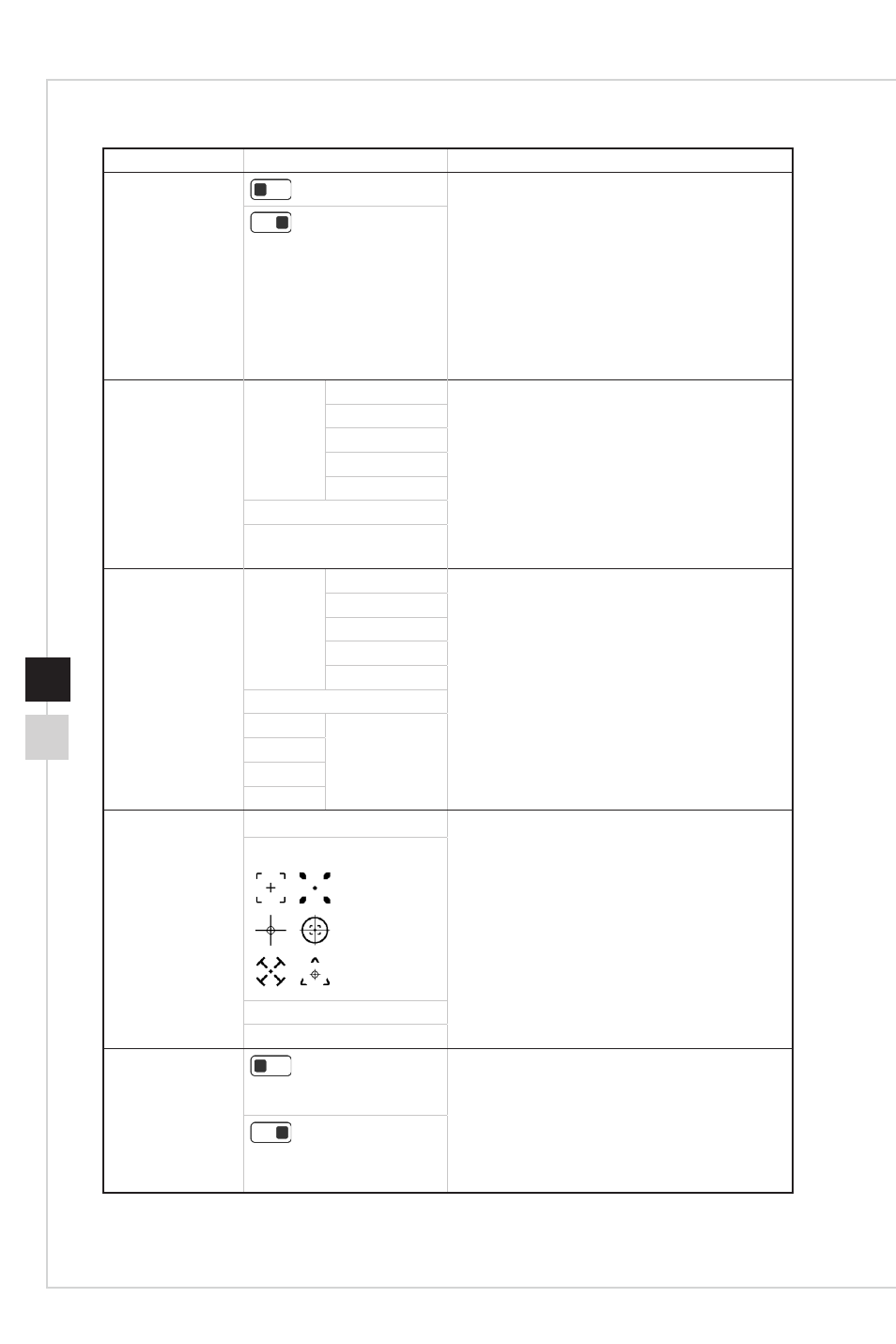
2-7
OSD Setup
2-6
1st Level Menu 2nd/3rd Level Menu
Description
Anti Motion Blur
(OFF)
■
Brightness cannot be adjusted when Anti
Motion Blur is set to ON�
■
When Screen Refresh Rate is lower than
75HZ, Anti Motion Blur cannot be enabled�
■
This function is recommended for cinema,
FPS and Racing games�
■
Anti Motion Blur and HDCR cannot be
enabled simultaneously�
■
Anti Motion Blur and Adaptive Sync cannot
be enabled simultaneously�
(ON)
Refresh Rate
Location Left Top
■
Users can adjust Refresh Rate in any Mode�
■
Default Refresh Rate Location is Left Top�
Location is adjustable in OSD Menu� Press
the Middle Button to confirm and apply your
Refresh Rate Location�
■
This monitor follows and works at the
Operating System’s preset Screen Refresh
Rate�
Right Top
Left Bottom
Right Bottom
Customize
OFF
ON
Alarm Clock
Location Left Top
■
Users can adjust Alarm Clock in any Mode�
■
After setting the time, press the Middle
Button to activate the timer�
■
Default Alarm Clock Location is Left Top�
Users can select their own location�
Right Top
Left Bottom
Right Bottom
Customize
OFF
15:00
00:01~99:59
30:00
45:00
60:00
Screen
Assistance
None
■
Users can adjust Screen Assistance in any
Mode�
■
Screen Assistance default is None�
■
When set to Reset, Icon will be reset to
center�
■
While set to Position, the OSD Menu will
be closed and only show “Icon” on display
for Postion adjustment, until press middle
button to exit and the OSD Menu will
appear�
Icon
Position
Reset
Adaptive Sync
(OFF)
■
Default is OFF� Adaptive Sync is a united
switch, if HDMI set to OFF, each input
source will also set to OFF�
■
Only DisplayPort can enable G-SYNC
Compatible for NVIDIA graphics card�
■ Enabling Adaptive Sync will affect Anti
Motion Blur�
(ON)