Connecting to a computer with displayport, Connecting to a computer with usb type-c, Connecting usb devices – NEC MultiSync EA242F-BK 23.8" 16:9 IPS Monitor User Manual
Page 17
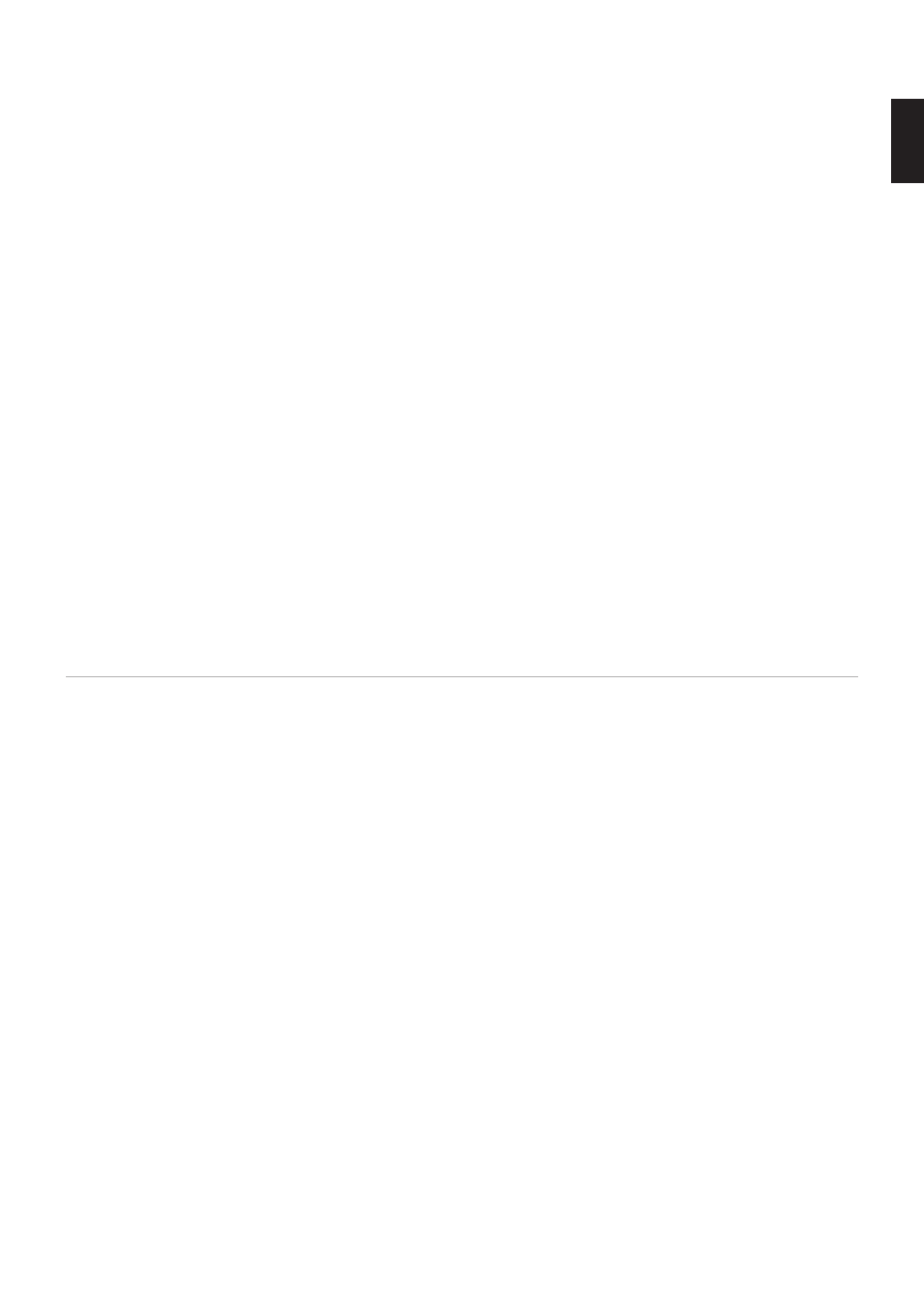
English−15
English
Connecting to a Computer with DisplayPort
• Please use a DisplayPort cable with the DisplayPort compliance logo.
• It may take a moment for the signal to appear after turning on the computer.
• When connecting a DisplayPort cable to a component with a signal conversion adapter, an image may not appear.
• Some DisplayPort cables feature a locking function. When removing this cable, hold down the top button to release the lock.
• If the monitor’s power is turned on after a connected computer is turned on, sometimes an image is not displayed. In this
case, please turn off the computer then turn it on again.
Connecting to a Computer with USB Type-C
• When using USB-C port for video / audio, please use SuperSpeed USB 10Nbps (USB 3.1 Nen 2) cable with USB
compliance logo.
• Hi-Speed USB (USB 2.0) cable or charging cable doesn’t support video / audio transmission.
• When using USB-C port for video / audio, please use computer port with DP Alt Mode compliance logo.
• HDMI Alt Mode or MHL is not supported.
• When using computer battery charging (Power delivery), please use computer and cable with USB Power Delivery
compliance logo.
• It may take a few seconds for the monitor to recognize the USB signal. Do not disconnect or reconnect the USB cable while
the signal is being recognized.
• When using USB HUB or USB Power Delivery enabled in the front power key off state, set [USB FUNCTIONALITY] to
[ON] (see
). It keeps the USB recognition, and makes the signal re-recognition to be omitted at the monitor when
turning it on via the front power key.
Connecting USB Devices
• It may take a few seconds for the monitor to recognize the USB input. Do not disconnect the USB cable or disconnect and
reconnect the USB cable before the monitor recognizes the input.
• Before turning off the power switch of the monitor or shutting down Windows
®
, please turn off the USB function and remove
the USB device from the monitor. Data may be lost or corrupted if the USB device is not disconnected properly.