Adjusting the screen image, 1. setting the timing mode – VIEWSONIC XG2560 25" 16:9 LCD Gaming Monitor User Manual
Page 22
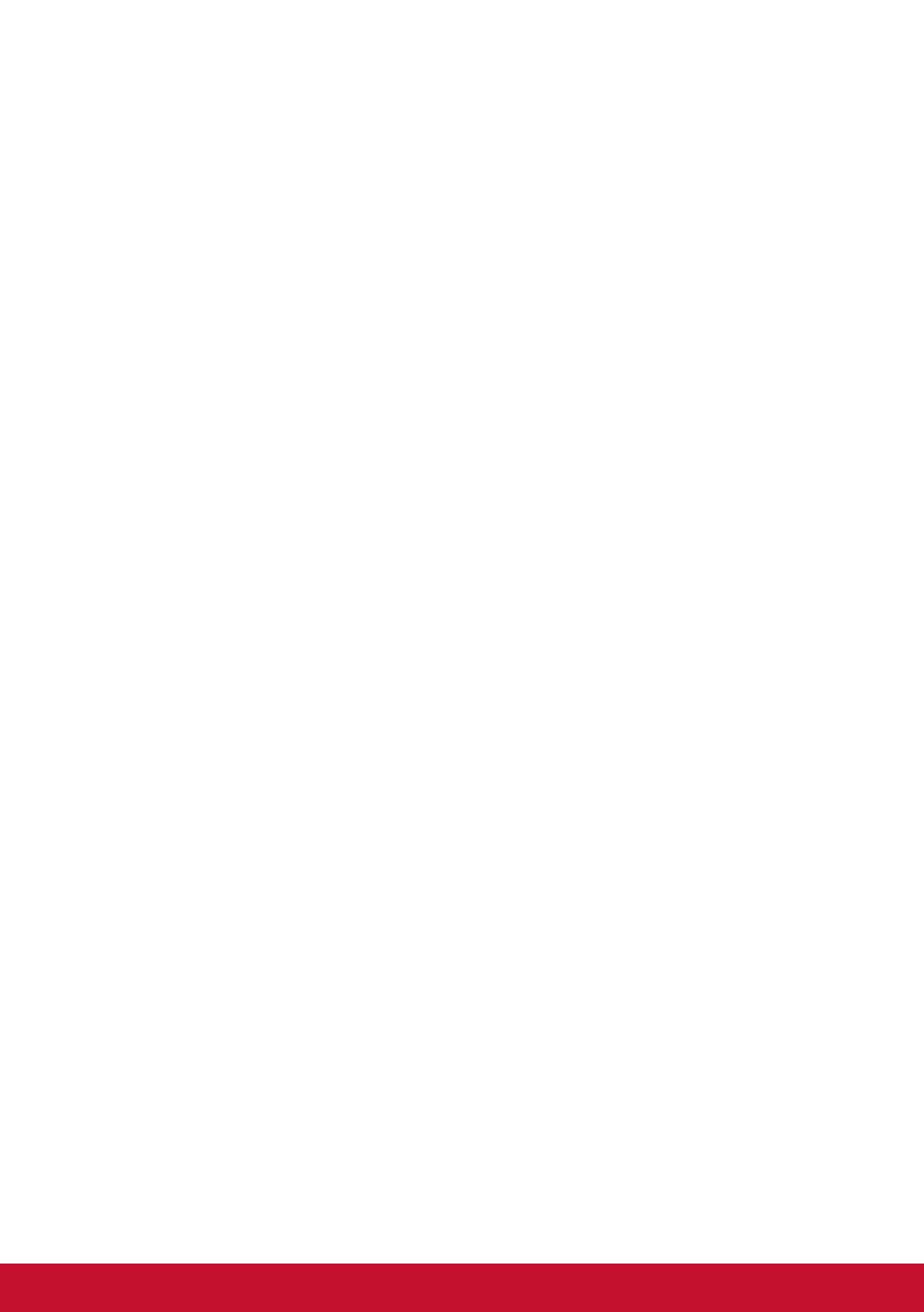
18
3. Adjusting the Screen Image
3-1. Setting the Timing Mode
Set your monitor resolution to its recommended resolution (see
section "specification") to get the best experience possible, with
brilliant color and
crisp text. Here is how:
1. Go to your display resolution settings window (each operating
system will have a different process to get there).
2. Next, adjust the display resolution setting to match your
monitor’s native resolution. This will provide you with your best
usage experience.
If you have difficulty setting the resolution or you do not see
recommended resolution as an available option, you may need
a newer video card driver. Contact your computer or video card
manufacturer to obtain the latest driver.
•
For D-Sub port, Please run Auto Image Adjust OSD to fine tune
image quality.
If necessary, make small adjustments using H. POSITION and
V. POSITION until the screen image is completely visible. (*for
analog only). (The black border around the edge of the screen
should barely touch the illuminated “active area” of the LCD
monitor.)