Connecting a bluetooth® device, Connecting a bluetooth, Device – Technics EAH-AZ40 True Wireless In-Ear Headphones (Rose Gold) User Manual
Page 21: 21 connecting a bluetooth
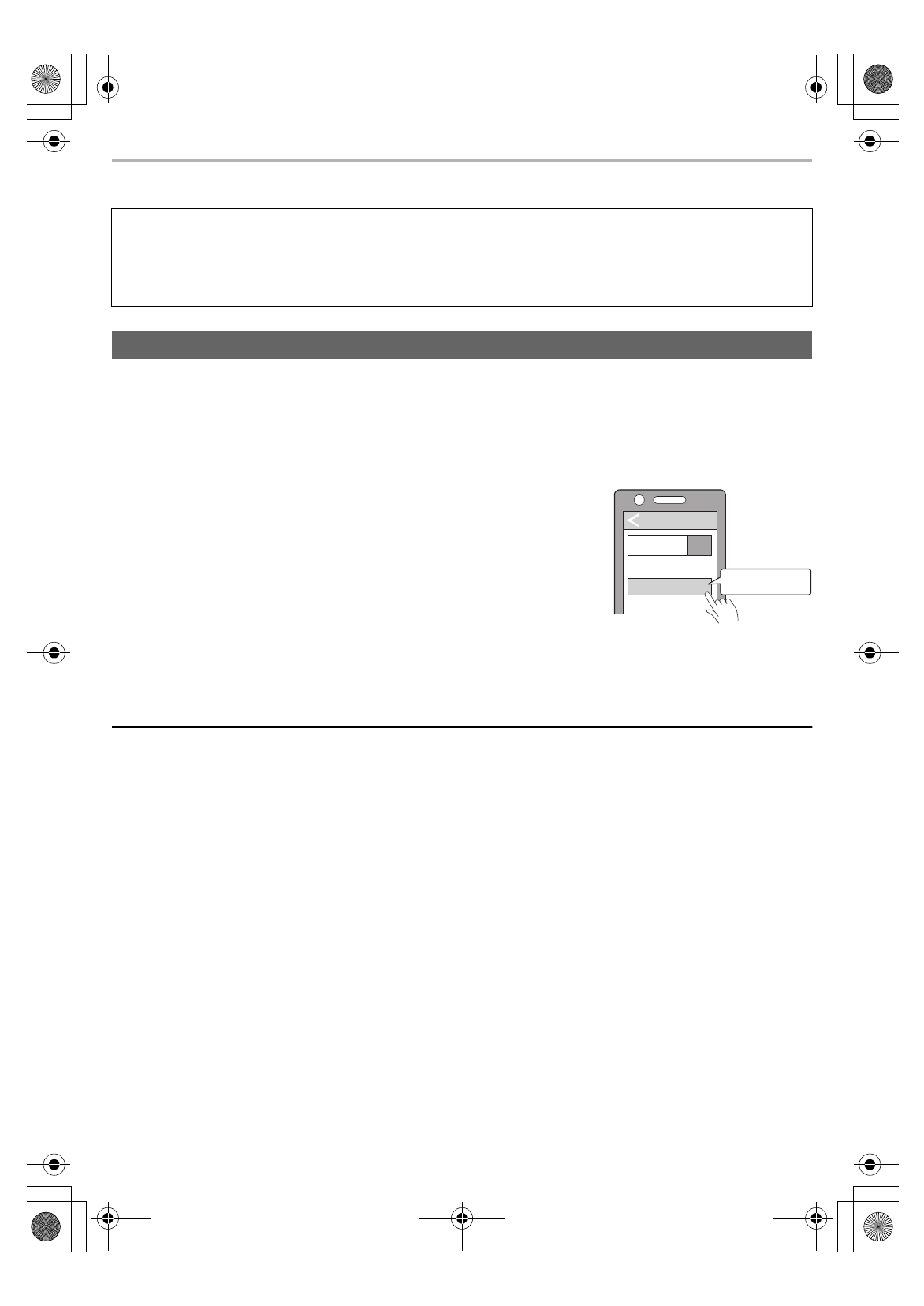
Preparation
21
Connecting a Bluetooth
®
device
1
Take both earphones (L and R) out of the charging cradle.
• The earphone LED will light alternately in blue and red.
Note: The earphone LEDs light (Red/blue) indicates that the unit is in pairing mode.
2
Turn on the Bluetooth
®
device and enable the Bluetooth
®
function.
3
From the Bluetooth
®
menu of the Bluetooth
®
device,
select device name “EAH-AZ60” or “EAH-AZ40”.
• A BD address (Bluetooth
®
Device address: an alphanumeric character
string that is displayed by and unique to the device) may be displayed
before “EAH-AZ60” or “EAH-AZ40” is displayed.
• If prompted for a passkey, input the passkey “0000 (four zeros)” of this
unit.
• When the earphone LEDs blink (blue)* twice at approximately 5 second
intervals, pairing has been completed and connection has been
established.
* The batteries are low when they are blinking in red.
4
Confirm that the earphones and the Bluetooth
®
device are connected.
Note
• This unit remembers the device lastly connected. The unit may connect automatically after turning on the power of
this unit.
Preparation
• Put the earphones into the charging cradle.
• Place the Bluetooth
®
device within approx. 1 m (3.3 ft) from the unit.
• Check the device operation using its operation instructions as required.
• Using the “Technics Audio Connect” app (free of charge) makes connecting with Bluetooth
®
simple.
Pairing procedure - When pairing your earphones first time with a Bluetooth
®
device
Bluetooth
Bluetooth
ON
EAH-AZ60
Device
e.g.
[EAH-AZ60]
Select