Cleer Alpha Noise-Canceling Wireless Over-Ear Headphones (Black) User Manual
Alpha, Box contents overview, Fitting correct wearing position
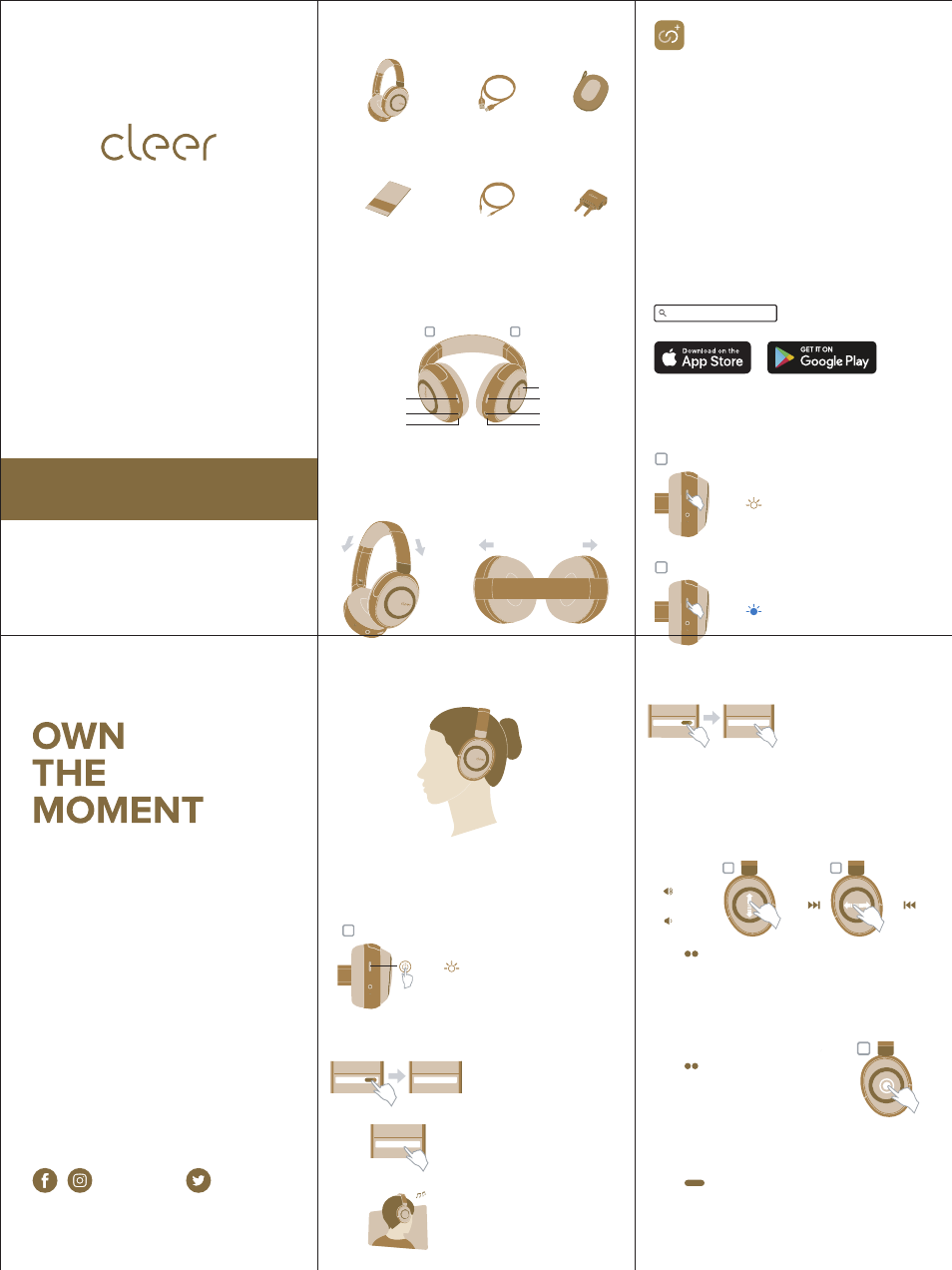
Quick Start Guide | User Manual | Warranty Card
ENGLISH
ALPHA
Wireless Noise Cancelling Headphone
Find this user manual on
www.cleeraudio.com
Follow us on social media
@CleerSound
@CleerAudio
R
L
ALPHA
Wireless Active Noise
Cancelling Headphone
Quick start guide / User
manual / Warranty card
(This document)
Carrying
case
Charging cable
USB-C to USB-A
Audio cable
3.5mm to 3.5mm
In-flight
adapter
Box contents
Overview
USB-C connector
Charging LED
ANC button
3.5mm line-in Jack
Power/BT LED
Power button
Multifunction
touch pad
Fitting
Correct wearing position
Slide to adjust the headband to fit to your head.
Cleer ALPHA
Bluetooth
Bluetooth
Cleer ALPHA
Bluetooth
Bluetooth
ON
R
00:02
>
2. Find “Cleer ALPHA” on the
Bluetooth device list
4.Enjoy your ALPHA
3. Choose “Cleer ALPHA” to
connect
1. Press the power button for 2
seconds to turn on your ALPHA
* ALPHA will go into pairing
mode automatically when
powered ON for the first time
(if you need to manually go into
pairing mode, please follow the
steps in the Bluetooth pairing
section)
** ALPHA will automatically
connect to the last connected
device if it is in range and
available for pairing
• Turn on and off the Ambient Noise Control.
• Real-time tuning of the Ambient Noise Control level and turn
ON/OFF adaptive ANC.
• Customize the equalizer setting of your ALPHA.
• Change the auto-power off time period to your preference.
• Change the Bluetooth name of your ALPHA.
• Receive software updates when new features and improvements
are available.
• Check the playback time and battery level of your ALPHA.
* Sound settings are saved to your ALPHA, so you can enjoy it with any
playback device connected to your ALPHA.
The Cleer+ app gives you a more customized control to your ALPHA,
download the Cleer+ app from the App Store (for iOS devices) or
Google Play (for Android devices).
With the Cleer+ app you can:
Cleer+ App
Cleer+
Bluetooth
Cleer ALPHA
Bluetooth
Bluetooth
ON
R
00:02
>
00:05
>
R
Bluetooth pairing
Pairing Mode
2. ALPHA is ON, Press and hold
the power button until the LED
blinks blue.
3. Select “Cleer ALPHA” on the
Bluetooth device list
4. ALPHA is now paired
1. ALPHA is OFF, Press the
power button for 2 seconds to
turn on your ALPHA.
R
R
R
Bluetooth music control
Bluetooth call control
Volume +
Volume -
Next
track
Previous
track
Cancel the call (outgoing call)
Answer the call (incoming call)
Hang up the call (call is active)
On-hold for 1st call and answer
2nd call (2nd incoming call
ringing)
Play/Pause
Reject the call
Reject the 2nd incoming call
(for 2nd incoming call ringing)
Press
twice
x2
Press
and
hold
Press
twice
x2
*Touch control are only
active when ALPHA is
powered ON
**Calls can be answered
by pressing the right ear
cup as shown when
powered ON. If wired for
passive listening and
powered OFF, calls have
to be answered on the
phone, but communica-
tion can be done via
ALPHA
Quick Start Guide
v1