页 25 – Godox V1 Flash for and Panasonic User Manual
Page 10
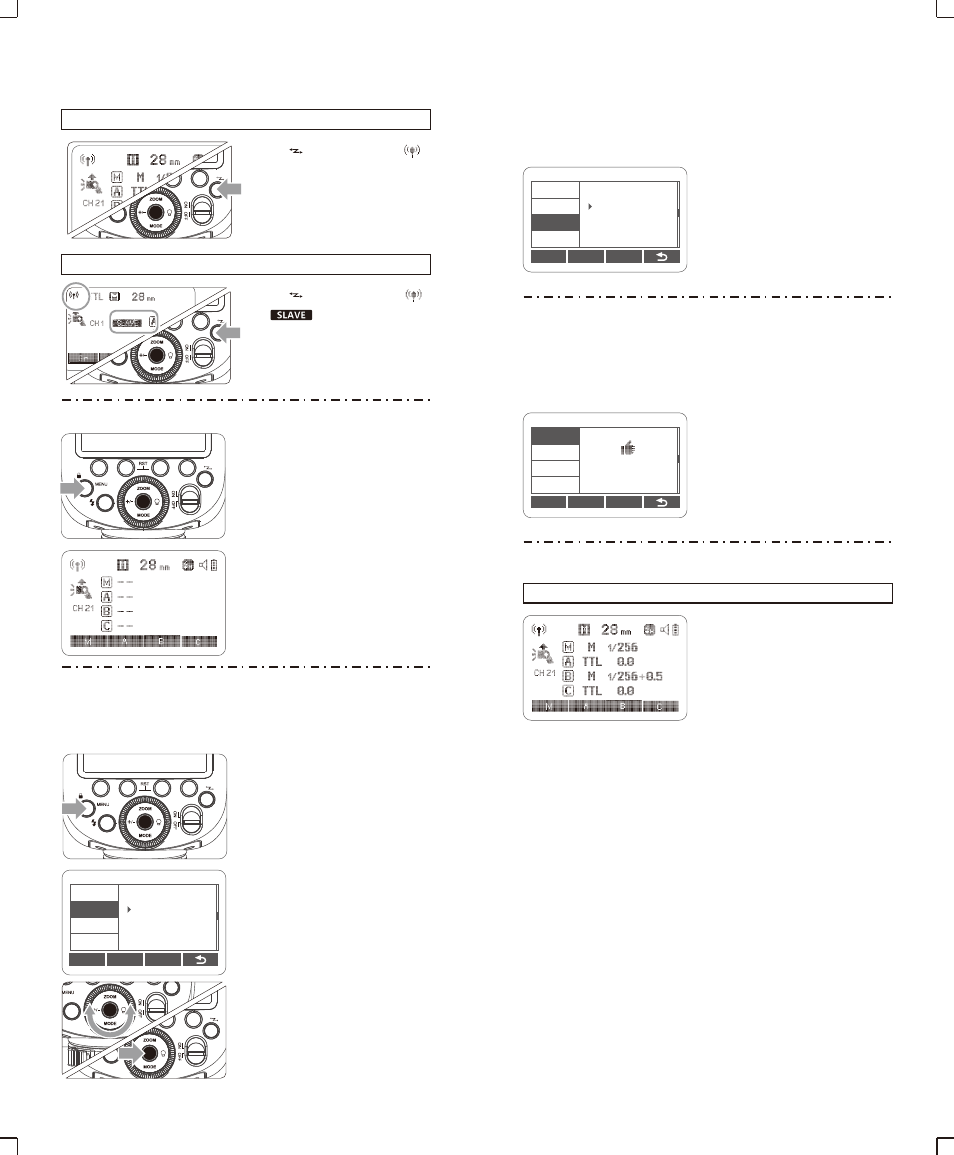
Slave Unit Setting
Master Unit Setting
Press <
> button so that
<
>
is displayed on the LCD panel.
Press <
> button so that
<
>
or
< >
are displayed on
the LCD panel.
2. Group Mode Selection
The function button 1/2/3/4
1
can can control the group
M/A/B/C. Short press
function button can select
TTL/M/OFF. Choose one of
them as the flash mode of
the master unit.
Press <MODE> button to
2
switch to Multi mode.
You can switch between normal flash and wireless flash. For normal
flash shooting, be sure to set the wireless setting to OFF.
1
.
Wireless Settings
If there are other wireless flash systems nearby, you can change the
channel IDs to prevent signal interference. The channel IDs of the
master unit and the slave unit(s) must be set to the same.
3. Setting the Communication Channel
Press <MENU> Button to
1
enter C.Fn CH setting.
In C.Fn CH, turn the Select
2
Dial to choose channel ID
from 1 to 32.
Press the Set Button to
3
confirm.
4. Wireless ID Settings
Change the wireless channels and wireless ID to avoid interference
master unit and the slave unit are set to the same.Press the <MENU>
button to enter C.Fn ID. Press the Set Button to choose OFF channel
expansion shutdown, and choose any figure from 01 to 99.
for it can only be triggered after the wireless IDs and channels of the
C.Fn
Ver 0.5
CLEAR
CH
ID
BEEP
STBY
07
SCAN
5. Scan
the
Spare
Channel
To avoid the interference of using the same channel by others, this
function can be used: enter the C.Fn settings and find the SCAN
option. When setting it to START, it will scan from 1% to 100%. And
the 8 spare channels will be displayed after the scan is completed.
6. TTL
:
Fully Automatic Wireless Flash Shooting
Using Automatic Wireless Flash with a Single Slave Unit
Master Unit Setting
1
●
Attach a
camera
V1O
●
M/A/B/C can be set to TTL
separately.
flash on the camera and
set it as the master unit.
- 45 -
- 46 -
C.Fn
Ver 0.5
CLEAR
CH
ID
BEEP
STBY
99
SCAN
C.Fn
Ver 0.5
CLEAR
CH
ID
BEEP
SCAN
22 08 32 23
30 21 07 06