4 install gv-r/rk/dfr setup ap, 4 install gv-r/rk/dfr config ap – GeoVision GV-R1352 Card Reader (13.56 MHz) User Manual
Page 30
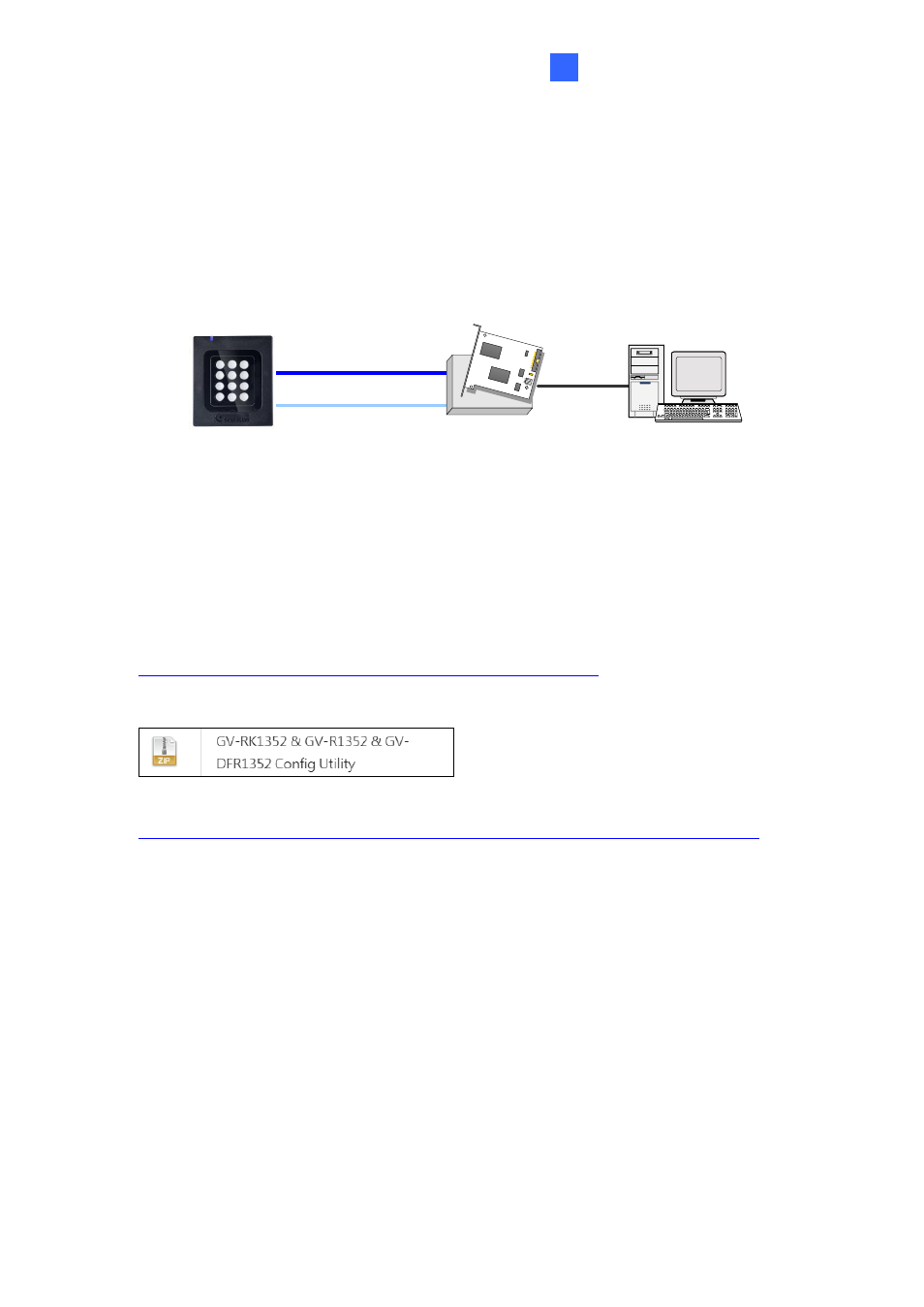
GV-RK1352 / R1352 / DFR1352
21
2
2.4 Install GV-R/RK/DFR Setup AP
GV-R/RK/DFR Setup AP allows you to set the reader
’s beeper, LED, ID number, master /
slave status, and whether it reads UID or GID. To use the Config AP, you need to connect
the reader to a PC using a RS-485 / USB converter (e.g. GV-COM, GV-Hub or GV-NET/IO
Card V3.1), as illustrated below.
GV-HUB / GV-COM /
GV-NET/IO Card
PC
(Light Blue) RS-485 -
(Blue) RS-485 +
USB
GV-RK1352
You can install the Config AP from the GeoVision website. To use a GV-COM, GV-Hub or
GV-NET/IO Card V3.1, you also need to install GV-USB Device Driver to enable the device.
Downloading from GeoVision Website
1. Go to the download page of GeoVision Website:
2. Download
GV-RK1352 & GV-R1352 & GV-DFR1352 Config Utility
.
3. To download GV-USB Device Driver, go to the download page: