Firmware upgrade – Z CAM E2 4K Cinema Camera User Manual
Page 38
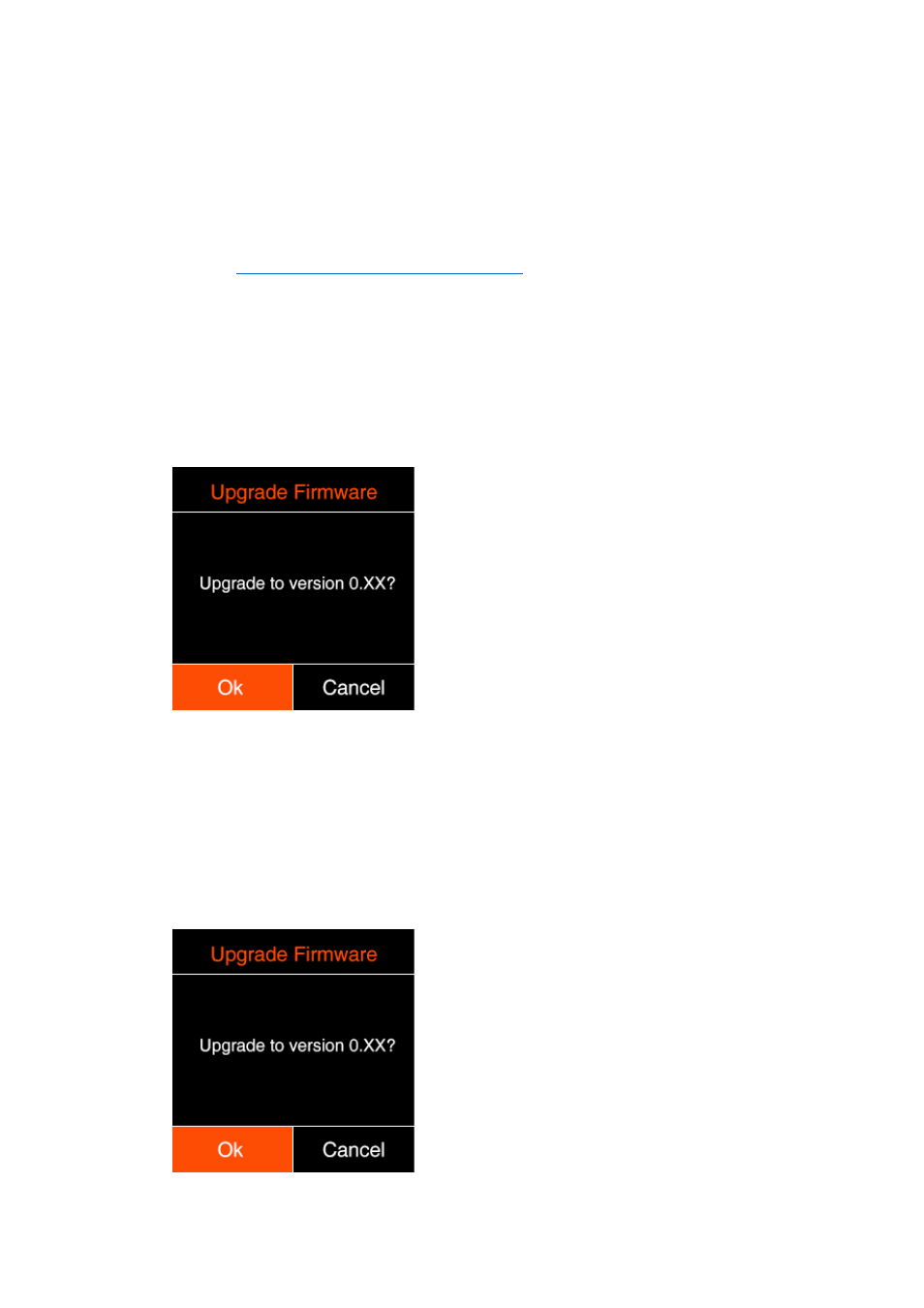
7.
Firmware Upgrade
Follow the steps below to upgrade the firmware of the camera:
1)
Download the latest version of firmware (
update.zip
) for Z CAM E2
C
from Z CAM’s
website:
http://www.z
-
cam.com/firmware
-
update/
.
2)
Put the
update.zip
file to the root directory of the
SD
card
(DO NOT unzip it!)
.
3)
Insert the
SD
card to the camera and power it on.
I
f the firmware version of file in the card is higher than the camera’s one, there will be
a pop
-
up message for firmware upgrade. Select “OK” and press
OK
button, the
camera will upgrade the firmware* and restart the camera after it’s finished.
4)
If the ve
rsion of the
update.zip
file in
SD
card is the same as or lower than the
camera’s one (to refresh or downgrade the firmware), there will be no pop
-
up message
when the camera is powered on. Go to
Version
in
System
setting, press
OK
button
and you will see the pop
-
up message for firmware update. Select “OK” and press
OK
button to update the firmware*.