Step 2: configure the [network] (when using, The video wall mode) – LG EW5G-V Series 55" Full HD Transparent OLED Signage Display User Manual
Page 68
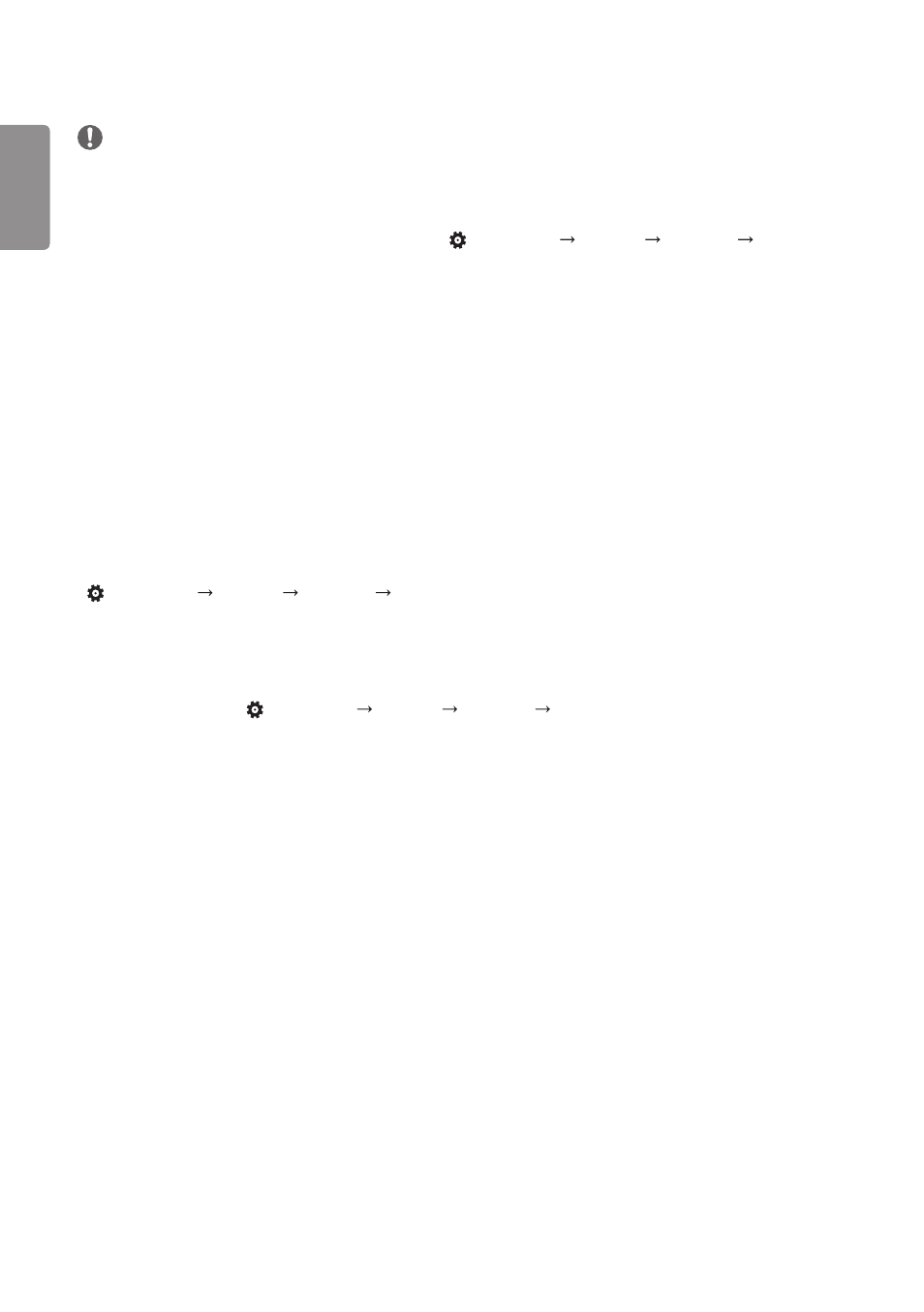
ENGLISH
34
NOTE
•
For [Screen Protection Mode] to work in the video wall, the monitors must be connected to the same network on the
LAN. However, some operations may be available when [LAN Daisy Chain] is connected and used. In this case, use a
router or a network switch.
•
How to check the connection: Check the IP address in
(SETTINGS)
[General] [Network] [Wired
Connection (Ethernet)]. For more information, refer to Step 2: Configure the [Network].
Step 2: Configure the [Network] (when using the video wall mode)
1
Check the required equipment.
•
Router or network switch router
•
DHCP Server
- Used to allocate IP addresses in the network. Included in the router.
- Additionally required to configure the network with a network switch.
•
Network cable (Ethernet cable)
- Used to connect the Ethernet port of the router (or network switch) and the Ethernet port of the Signage.
2
Check the network connection of the Signage.
•
(SETTINGS)
[General] [Network] [Wired Connection (Ethernet)]
- When the router is connected to the Internet: Make sure the connection status shows “Connected to Internet”.
- When the router is not connected to the Internet: Make sure the connection status shows “No Internet via
Ethernet”.
3
Check the IP address of the Signage.
•
Check the IP address in
(SETTINGS)
[General] [Network] [Wired Connection (Ethernet)].