Philips 70" B-Line 70BFL2114 4K UHD Digital Signage Display User Manual
Page 34
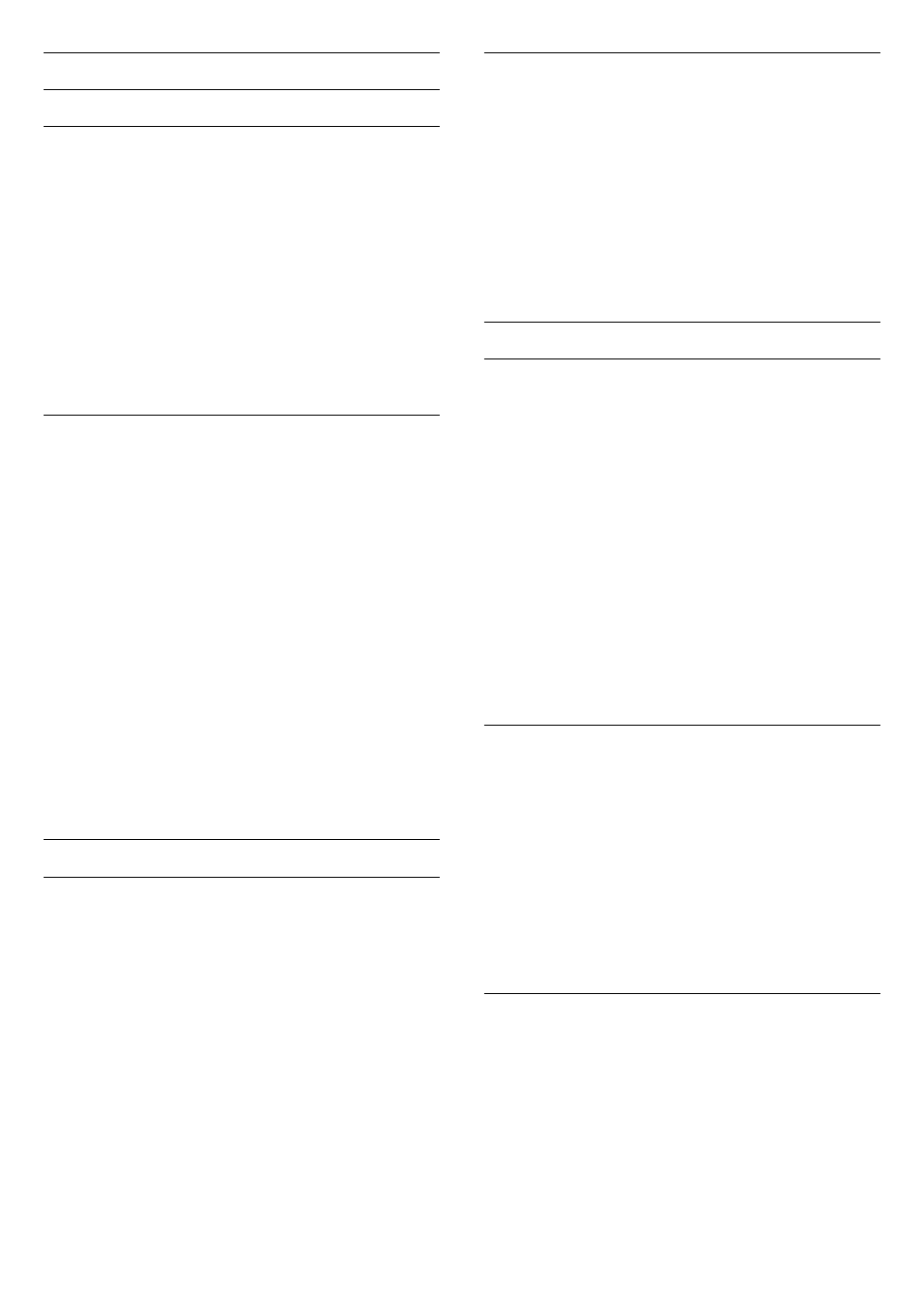
Channel Options
Open Options
Common Interface
If you installed a CAM in one of the Common
Interface slots, you can view the CAM and operator
information or do some CAM related settings.
To view the CAM information…
1 -
Tune to the channel, press
OPTIONS
.
2 -
Select
Common Interface
.
3 -
Select the appropriate Common Interface slot
and press
(right).
4 -
Select the TV operator of the CAM and press
OK
.
The following screens come from the TV operator.
Subtitles
Digital broadcasts can have subtitles for their
programmes.
To show the subtitles...
Tune to the channel, press
OPTIONS
.
You can switch subtitles
On
or
Off
. Alternatively
you can select
Automatic
.
Automatic
If language information is part of the digital broadcast
and the broadcasted programme is not in your
language (the language set on TV), the TV can show
subtitles automatically in one of your preferred
subtitle languages. One of these subtitle languages
must also be part of the broadcast.
You can select your preferred subtitle languages
in
Subtitle Language
.
Subtitle Language
Preferred Subtitle Languages
A digital broadcast can offer several subtitle
languages for a programme. You can set a preferred
primary and secondary subtitle language. If subtitles
in one of these languages are available, the TV will
show the subtitles you selected.
To set the primary and secondary subtitle language…
1 -
Press
/
Home. Press
(down),
select
Settings
and press
OK
.
2 -
Select Region and Language > Languages >
Primary Subtitles or Secondary Subtitles.
3 -
Select the language you need and press
OK
.
4 -
Press
(left) to go back one step or
press
BACK
to close the menu.
Select a Subtitle Language
If none of the preferred subtitle languages are
available, you can select another subtitle language if
available. If no subtitle languages are available, you
cannot select this option.
To select a subtitle language when none of your
preferred languages are available…
1 -
Press
OPTIONS.
2 -
Select
Subtitle Language
and select one of the
languages as subtitles temporarily.
Audio Language
Preferred Audio Language
A digital broadcast can offer several audio languages
(spoken languages) for a programme. You can set a
preferred primary and secondary audio language. If
audio in one of these languages is available, the TV
will switch to the audio language.
To set the primary and secondary audio language…
1 -
Press
/
Home.Press
(down),
select
Settings
and press
OK
.
2 -
Select Region and Language and select
Languages > Primary Audio or Secondary Audio.
3 -
Select the language you need and press
OK
.
4 -
Press
(left) to go back one step or
press
BACK
to close the menu.
Select an Audio Language
If none of the preferred audio languages are
available, you can select another audio language if
available. If no audio languages are available, you
cannot select this option.
To select an audio language when none of your
preferred languages are available…
1 -
Press
OPTIONS
.
2 -
Select
Audio Language
and select one of the
languages as audio temporarily.
Channel Info
View channel details
To call up the details of the selected channel…
1 -
Tune to the channel.
2 -
Press
OPTIONS
, select
Channel Info
and
press
OK
.
3 -
To close this screen, press
OK
.
34