Setting up the racing wheel for pc – Thrustmaster TMX Force Feedback Racing Wheel User Manual
Page 11
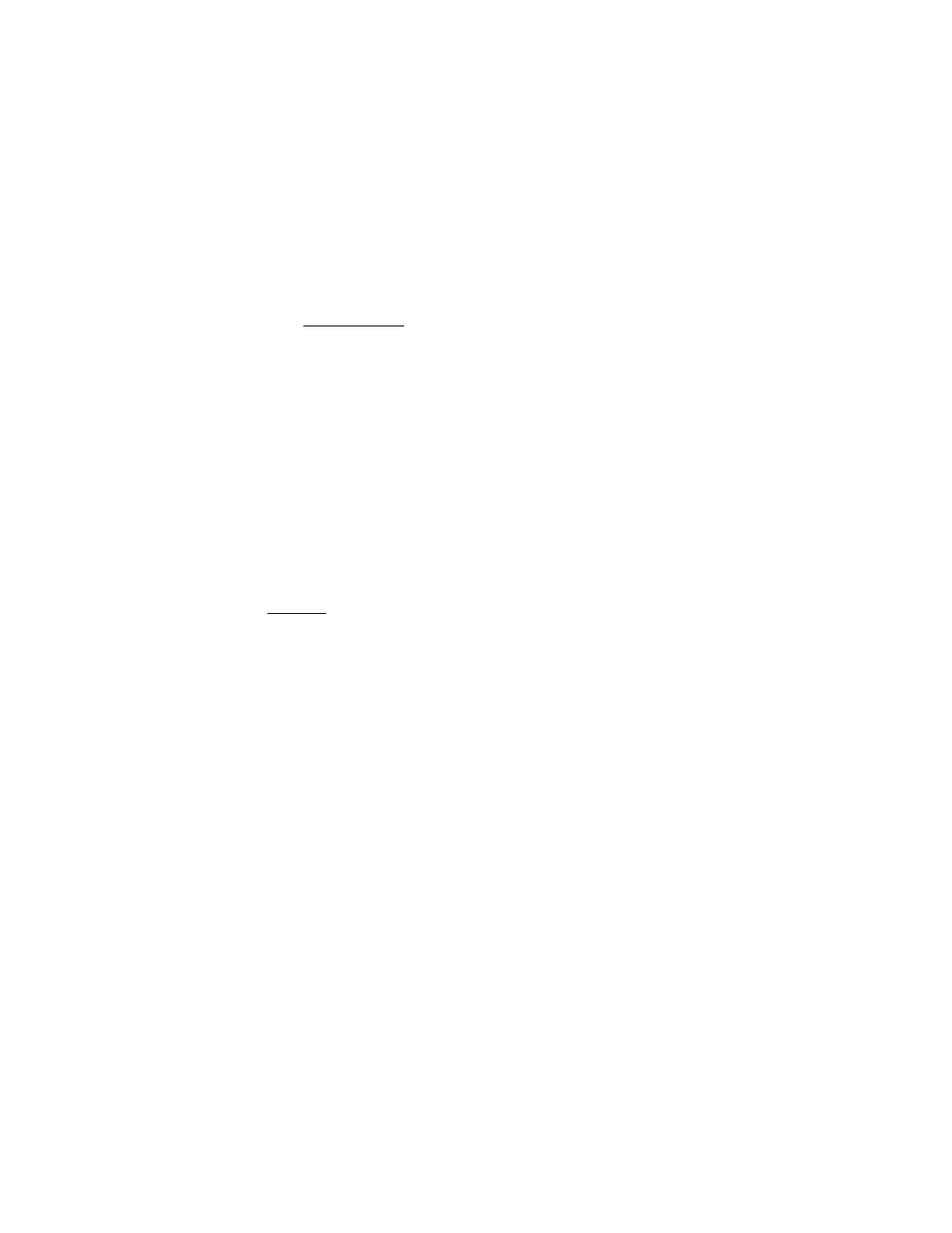
10/16
SETTING UP THE RACING WHEEL FOR PC
1. Go to http://ts.thrustmaster.com to download the drivers and the force feedback software for PC.
In the Updates and Downloads section, click PC / Wheels / TMX Force Feedback, then select
Drivers.
2. Once the download is complete, launch the installation, and follow the on-screen instructions to
connect the wheel’s USB plug to your computer and complete the installation.
3. Once the installation is complete, click Finish and restart your computer.
4. Select Start / All Programs / Thrustmaster / FFB Racing Wheel / Control Panel to open the Game
Controllers window.
The Game Controllers window displays the racing wheel’s name Thrustmaster TMX Racing Wheel
with the status OK.
5. Click Properties to configure your wheel in the TMX control panel:
7HVW,QSXWWDEDOORZVWRWHVWDQGYLHZWKHDFWLRQEXWWRQVGLUHFWLRQDOEXWWRQVZKHHOD
nd pedals
axes, and to adjust the wheel’s rotation angle in your PC games.
7HVW)RUFHVWDEDOORZVWRWHVWIRUFHIHHGEDFNHIIHFWV
*DLQ6HWWLQJVWDEDOORZVWRDGMXVWWKHSRZHURIWKHIRUFHIHHGEDFNHIIHFWVLQ\RXU3&JDPHV
You are now ready to play!
General notes:
- On PC, click OK to close the Game Controllers window before launching the game.
- On PC, the adjustments made in the Game Controllers window will only be saved on your
computer (hence they will have no effect on Xbox One).
- Your wheel’s firmware version is displayed in the upper right-hand corner of the TMX Force
Feedback control panel tabs.