Printing does not start – Canon PIXMA TS202 Inkjet Printer User Manual
Page 177
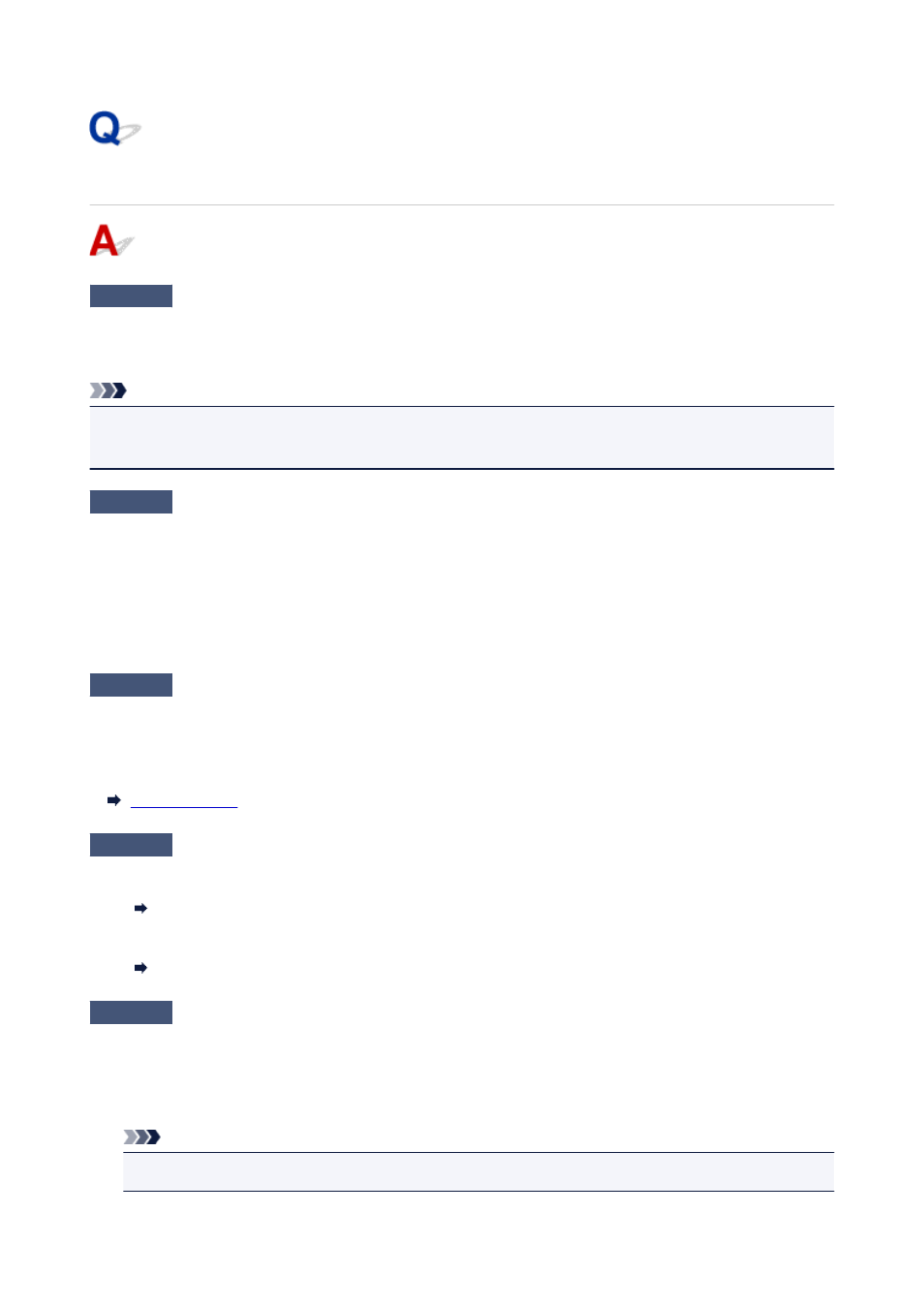
Printing Does Not Start
Check1
Make sure printer is turned on.
If not, make sure the printer is securely plugged in and press
ON/Stop
button to turn on.
The
ON
lamp flashes while the printer is initializing. Wait until the
ON
lamp stops flashing and remains lit.
Note
• If you are printing large data such as photos or other graphics, printing may take longer to start. The
ON
lamp flashes while the computer is processing data and sending it to the printer. Wait until printing starts.
Check2
Make sure USB cable is securely plugged in to printer and computer.
When the USB cable is securely plugged in, check the following:
• If you are using a relay device such as a USB hub, disconnect it, connect the printer directly to the
computer, and retry the printing. If printing starts normally, there is a problem with the relay device. Contact
the vendor of the relay device.
• There could also be a problem with the USB cable. Replace the USB cable and retry the printing.
Check3
Make sure paper settings match information set for rear tray.
If the
Alarm
lamp and
Paper
lamp flash at the same time, the paper settings and paper size do not match the
information set for the rear tray.
Press the
ON/Stop
button to stop printing and check the settings.
Check4
If printing from a computer, delete jobs stuck in print queue.
• For Windows:
Deleting the Undesired Print Job
• For macOS:
Deleting the Undesired Print Job
Check5
Is your printer's printer driver selected when printing?
The printer will not print properly if you are using a printer driver for a different printer.
• For Windows:
Make sure "Canon XXX series" (where "XXX" is your printer's name) is selected in the Print dialog box.
Note
• To make the printer the one selected by default, select
Set as Default Printer
.
177