Brother HLL9410CDN Enterprise Color Laser Printer User Manual
Page 52
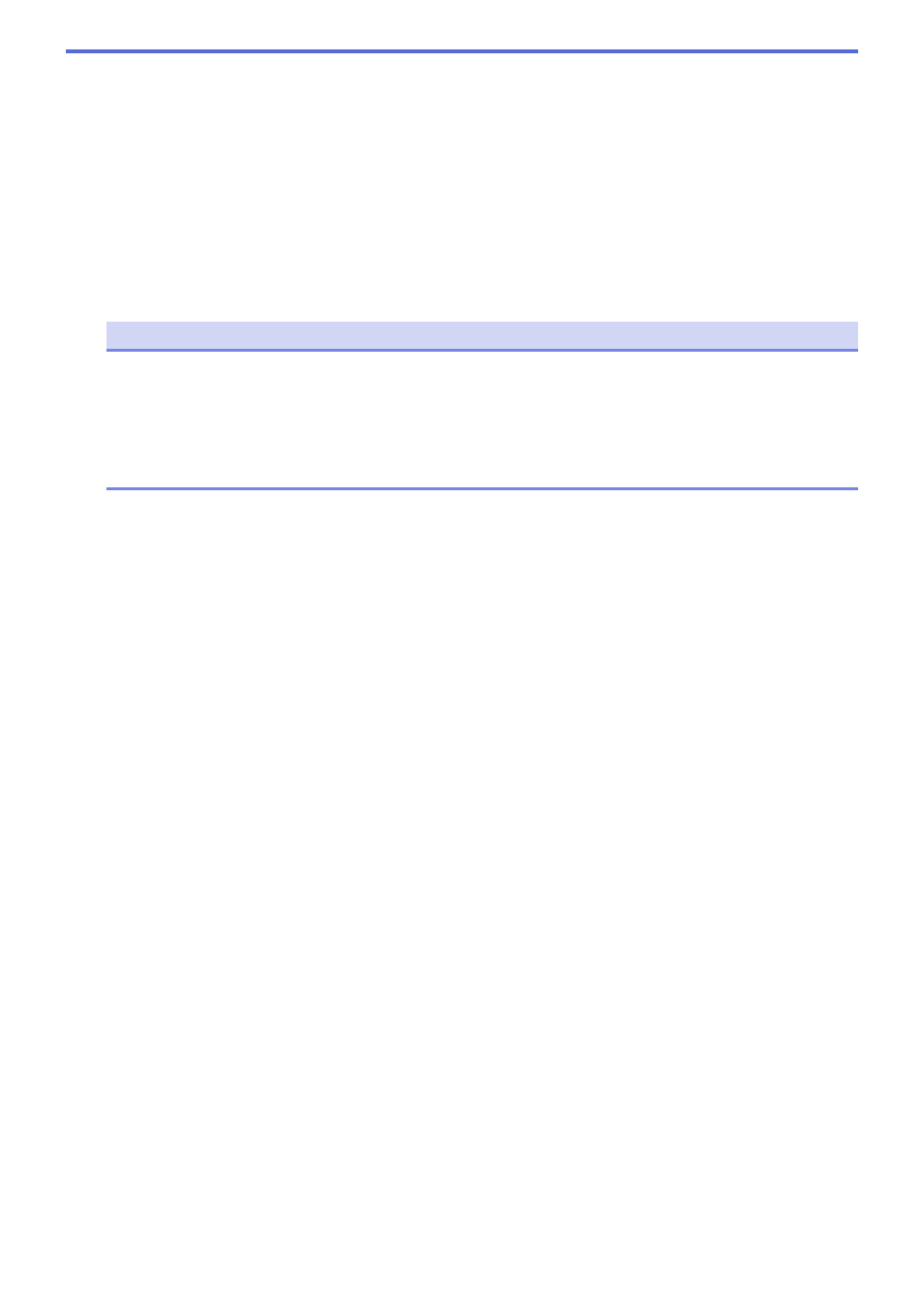
copies you choose. If this option is not selected, then each page will print according to the number of
copies chosen before the next page of the document is printed.
4. Media Type
Select the media type you want to use. To achieve the best print results, the machine automatically adjusts its
print settings according to the selected media type.
5. Print Quality
Select the print quality you want. Because print quality and speed are related, the higher the quality, the
longer it will take to print the document.
6. Color / Mono
Select the Color/Mono settings to use.
NOTE
•
The machine’s color sensor is very sensitive and may perceive faded black text or an off-white
background as color. If you know that your document is black and white and you want to conserve
color toner, select the
Mono
mode.
•
If either the Cyan, Magenta, or Yellow toner reaches the end of its life while printing a color document,
the print job cannot be completed. Cancel your print job and select to start the print job again in the
Mono
mode, as long as the Black toner is available.
7. Document Type
Select the type of document you want to print.
Settings button
Specify advanced settings, such as color mode.
Color Mode
Select the color mode to suit your preference.
Import
To adjust the print configuration of a particular image, click
Settings
. When you have finished
adjusting the image parameters, such as brightness and contrast, import those settings as a print
configuration file. Use the
Export
option to create a print configuration file from the current settings.
Export
To adjust the print configuration of a particular image, click
Settings
. When you have finished
adjusting the image parameters, such as brightness and contrast, export those settings as a print
configuration file. Use the
Import
option to load a previously exported configuration file.
Improve Gray Color
Select this option to improve the image quality of shaded areas.
Enhance Black Printing
If a black graphic does not print correctly, select this setting.
Improve Pattern Printing
Select this option to improve the pattern printing if printed fills and patterns are different from the fills
and patterns you see on your computer screen.
8. Multiple Page
Select this option to print multiple pages on a single sheet of paper, or print one page of your document on
multiple sheets.
Page Order
Select the page order when printing multiple pages on a single sheet of paper.
Border Line
Select the type of border to use when printing multiple pages on a single sheet of paper.
47