Oyen Digital Mobius 5-Bay FireWire 800/eSATA/USB 3.0 RAID Enclosure User Manual
Mobius 5-bay raid system user guide
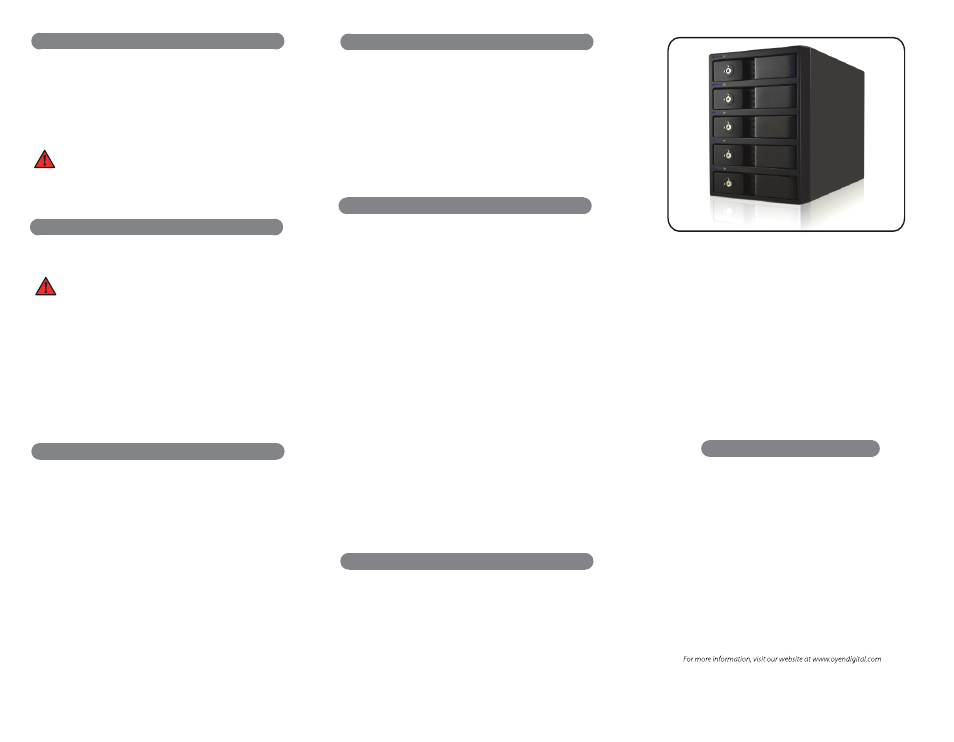
Mobius 5-Bay RAID System
User Guide
(11) Warranty Information
This product includes a two (2) year repair/replacement
warranty provided by Oyen Digital. This warranty is non-
transferable and is limited to the original purchaser. Warranty
service may be requested by completing the form at the
following link: www.oyendigital.com/rma-request-form.html
For our complete warranty policy, visit:
www.oyendigital.com/warranty.html
(9) Ejecting the Mobius
Windows
: Close all applications that are accessing the Mobius.
Click the “Eject Hardware” (Safely Remove) icon in the system tray
and select the Mobius. The LEDs will cycle off/on a few times
and the HDDs will spin down. The LEDs and HDDs will remain off
when it is fully dismounted.
Note
: In JBOD mode, individual drives
cannot be ejected separately. All drives must be ejected.
Mac
: Close all windows and applications that are accessing the
drive. Drag the Mobius to the Trash/Eject icon to dismount it.
The LEDs will cycle off/on a few times and the HDDs will spin down.
The LEDs and HDDs will remain off when it is fully dismounted.
(10) Frequent Asked Questions (FAQs)
1) If the system experiences an HDD failure:
The LED for the HDD will be solid red/purple and the sounder
will beep (press SET to silence).
2) Can I remove a drive from the RAID and install it in
another enclosure for access to the files?
You can do so for RAID 1 or JBOD. In other modes, you cannot
remove a single drive and access it outside of the RAID.
3) Can I create a RAID-5 and add additional drives later?
No. Once a RAID-5 set is created it must be cleared and re-created
to add or subtract drives from the set. This will delete all data.
4) Which drives are recommended for use with the Mobius?
We recommend enterprise or NAS drives such as WD Red or
Toshiba N300.
5) The Mobius’ LEDs flicker on and then shut off when I turn
on the system. Why?
This indicates the Mobius is not receiving a handshake from the
computer. Check all connections making sure to connect directly
to a computer with the included cable.
6) I connected via eSATA but I only see one hard drive. Why?
It is due to the eSATA host not supporting “port multiplier” which
allows an eSATA port to communicate with more than one drive at
a time. We recommend the Sonnet Tempo cards, which include port
multiplier functionality.
Table of Contents
1
Specifications
2
Detailed View
3
Inserting or Removing Drives
4
Setup
5
RAID Modes
6
Formatting
7
Sleep Mode
8
Rebuilding Data
9
Ejecting the Mobius
10 FAQs
11
Warranty Information
(6) Formatting
After setting a new RAID mode, you
must format the volume
before it is accessible.
1. Connect the RAID to the computer.
2. Configure the desired mode as explained in section 4.
3. After the RAID is configured, use Disk Management on the PC
or Disk Utility on the Mac to format the volume *.
If using RAID 0 or RAID 5, we recommend performing a
low level format after setting the RAID.
Please refer to the following:
http://oyendigital.com/low-level-format
(8) Rebuilding Data
If one of the HDDs fails, the LED for the corresponding bay
will turn red/purple and the sounder will beep. Press the SET button
to stop the sound. A new HDD can be installed and it will
automatically rebuild with data (if configured as RAID 1, 3, 5, 10).
1. Power down the Mobius.
2. Remove the failed HDD.
3. Install the new HDD and power on the Mobius with it connected to
the computer. (T
he new HDD should be larger or equal to the
previous one.)
4. The LED will blink about 2-3 times per second, which indicates a
rebuild in progress.
5.
You may disconnect the Mobius from the computer during the
rebuild, if desired. This will not interrupt the rebuild.
Notes
:
• To estimate the rebuild time, multiply one HDD by 2 to get the
rebuild hours. For example, a 60TB RAID5 will take about 24 hours
(12TB x 2). This is approximate and will vary based on drive model.
• The RAID can be accessed during the rebuild, however, it may
increase the rebuild time.
(7) Sleep Mode
If there is no HDD activity, the OS may put the Mobius to sleep
(LEDs off, HDDs spin down). The Mobius will wake up when accessed.
Mac Users:
Uncheck
the option “Put Hard Disks to Sleep When
Possible” in the Energy Saver settings in System Preferences.
Windows Users:
Disable
hard disk sleep and USB suspend in
advanced power settings:
Control Panel > Power Options > Change Plan Settings > Change Advanced
Power Settings > Hard Disk > Turn off hard disk after = Never.
Control Panel > Power Options > Change Plan Settings > Change Advanced
Power Settings > USB Settings > USB Selective Suspend = Disabled.
To prevent conflict with the OS sleep commands, we
recommend disabling hard drive sleep in your OS as follows: