Amazon Fire TV Stick with Alexa Voice Remote (3rd Gen) User Manual
Complete the on-screen setup, Connect your amazon fire tv stick, Tips and troubleshooting
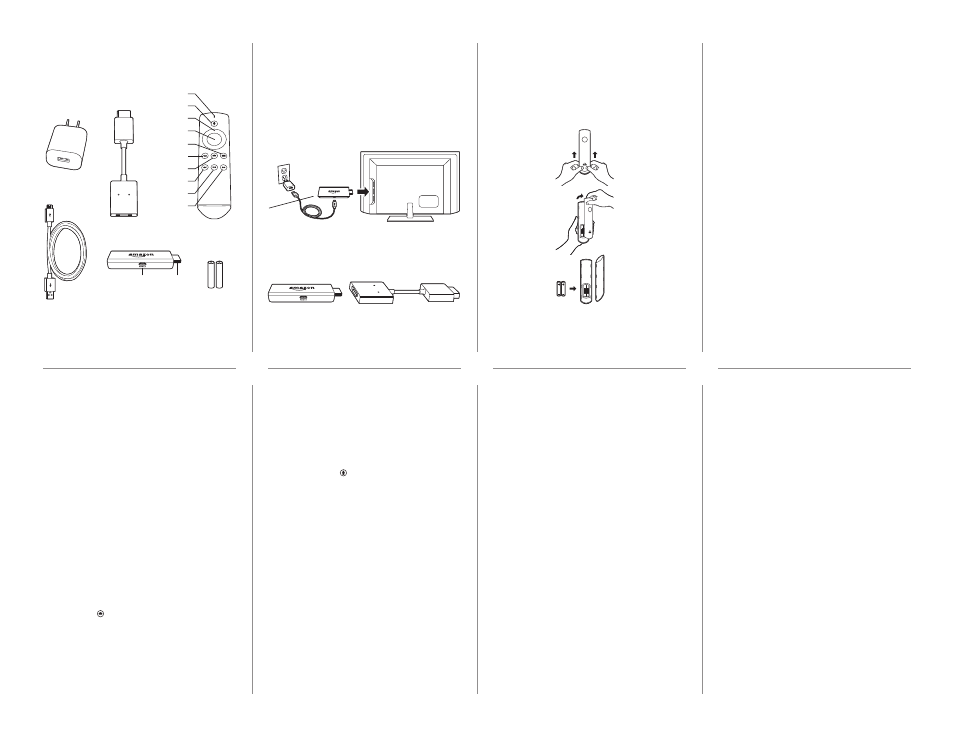
AAA batteries
Power adapter
USB cable
(for power)
Alexa
Voice Remote
HDMI
extender cable
Microphone
Voice button
Navigation
Select
Menu
Back
Home
Rewind
Play/Pause
Fast forward
HDMI
Micro-USB
(for power only)
Fire TV Stick
What’s in the box
2. Power up your Alexa Voice Remote
Open the back of the remote, as shown, and insert the
included batteries.
3. Complete the on-screen setup
Using your Alexa Voice Remote, follow the on-screen
instructions.
• Choose your language from the list.
• Select your Wi-Fi network from the networks displayed on
the screen.
Note:
If your Wi-Fi network is password protected,
have your Wi-Fi network password handy to connect
your Fire TV Stick to the Internet. If your network is hidden,
select the “Join Other Network” tile from the list. If required,
enter your network password using the on-screen keyboard.
1. Connect your Amazon Fire TV Stick
Connect one end of the USB cable into your Amazon Fire TV
Stick and the other end into the power adapter. Plug your Fire
TV Stick into the HDMI port on your TV, then plug the power
adapter into a nearby outlet. Turn on your TV, then select the
appropriate HDMI input.
Use the included HDMI extender to improve Wi-Fi and remote
performance, or if you have trouble fitting your Fire TV Stick
into an HDMI port on your TV.
Tips and troubleshooting
Wi-Fi
• If you see a lock icon, your Wi-Fi network requires your
password, so make sure you have it available. The
password is not your Amazon account password.
• If you need help finding your Wi-Fi password, go to
www.amazon.com/wifi.
• Ensure your Internet is working properly. Restarting your
router and modem will solve most Wi-Fi network issues.
• Do not place your wireless router in a cabinet, as it may
impact Wi-Fi signal strength.
• Some Wi-Fi issues may be improved by connecting the
included HDMI extender.
Remote pairing
Having trouble with your remote? First, remove and reinsert
the batteries in your remote. The remote should automati-
cally pair with your device. If your remote isn’t discovered,
press the Home button for at least 10 seconds.
For more troubleshooting and information,
go to www.amazon.com/devicesupport
Get the most out of your Fire TV Stick
About your Alexa Voice Remote
Simply press the Voice button and speak. You can search
for movies, TV shows, actors, and directors. Just say “Launch
Netflix” to launch the Netflix app or “Play the show Transparent.”
Try Alexa and say "Show me sports scores," "What movies are
playing nearby tonight?" or “What's the weather?" To learn
more about Alexa, visit www.amazon.com/help/firetv/alexa.
Even better with Amazon Prime
Amazon Prime members get unlimited access to thousands of
movies and TV episodes with Prime Video, including
award-winning originals. Get over 1 million songs with Prime
Music and unlimited photo storage in Amazon Cloud Drive.
Easily access Prime content from your Home screen.
Content you love
Prime members can add subscriptions to Showtime and STARZ
even without cable. To add other popular apps like Netflix,
Hulu, HBO Now, YouTube, WatchESPN, and thousands more,
go to the Apps tab.