Corsair CX-M Series CX750M 750W 80 PLUS Bronze Semi-Modular Power Supply User Manual
Page 6
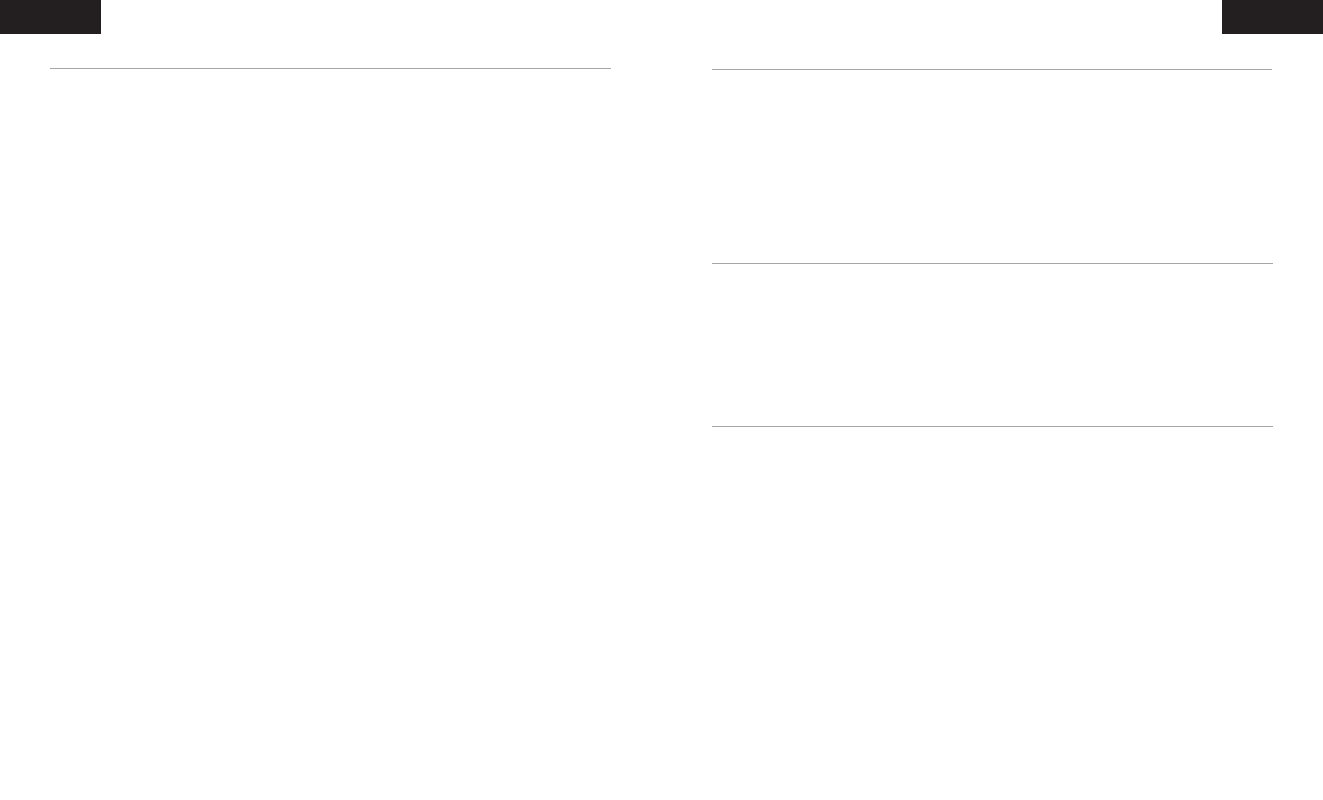
7
8
INSTALLING YOUR NEW CX-M SERIES POWER SUPPLY
Step 1: Removing your existing PSU
WARNING!
To ensure proper function, only use the DC cables included with your new PSU, unless your
old cables are genuine CORSAIR cables of the same type. Please confirm your existing cables’ type before
using them.
If you are building a new system, skip to Step 2:
1. Disconnect the AC power cord from your wall outlet or UPS and from the existing power supply.
2. Disconnect all the power cables from your video card, motherboard and all other peripherals.
3. Follow the directions in your chassis manual and uninstall your existing PSU.
4. Proceed to Step 2.
Step 2: Installing the new power supply
1. Make sure the power supply’s AC power cable is not connected.
2. Follow the directions in your chassis manual and install the power supply with the screws provided.
3. Connect the 24-pin (ATX) cable to the motherboard. Connect the 8-pin +12V (EPS12V) cable to
the motherboard.
a. If your motherboard has an 8-pin +12V socket, connect the 8-pin cable directly
to your motherboard.
b. If your motherboard has a 4-pin socket, detach the 4-pin from the 8-pin cable, and then plug this 4-pin
cable directly to your motherboard.
c. Some motherboards will require a mix of 8+4 pins, use as many EPS12V cables as necessary and do not
mistake them for PCIe cables.
4. Connect the peripheral cables, PCI-Express cables, and SATA cables.
a. Connect the SATA cables to your SATA SSD or hard drive’s power sockets.
b. Connect the PCI-Express cables to the power sockets of your PCI-Express video cards if required.
c. Connect the peripheral cables to any peripherals requiring a 4-pin connector.
d. Make sure all the cables are tightly connected. Be sure to save any unused modular cables for future
component additions.
5. Connect the AC power cord to the power supply and turn it on by pushing the switch to the ON position
(marked with “I”).
FRANÇAIS
ENGLISH
TABLE DES MATIÈRES
SÉCURITÉ ET PROTECTION
INTRODUCTION
Félicitations pour l’achat de votre nouvelle alimentation ATX CORSAIR CX-M.
Les blocs d’alimentation semi-modulaires CORSAIR CX-M Series fournissent une alimentation 80 PLUS Bronze
efficace et durable à votre système.
Používejte pouze šrouby, kabely a další příslušenství obsažené v balení. Při použití příslušenství třetích stran
může dojít k poškození vašeho napájecího zdroje nebo systému a jejich komponent.
>
Protection contre la surtension (Over-Voltage Protection, OVP)
La conformité à la spécification ATX requiert une protection contre la surtension au niveau des sorties CC
12V, 5V et 3,3V. Cette protection coupe l’alimentation lorsque les sorties CC dépassent un seuil établi,
déterminé par le constructeur de l’alimentation.
>
Protection contre les surintensités (Over-Current Protection, OCP)
L’OCP est intégrée sur les rails 3,3V, 5V et 12V. Cette protection garantit que la sortie en tension des rails CC
s’inscrit dans les limites d’une exploitation sûre.
>
Protection contre les surchauffes (Over-Temperature Protection, OTP)
La protection contre les surchauffes (OTP) garantit que l’alimentation s’arrête lorsque sa température interne
atteint un seuil défini. Cette situation résulte généralement d’une surcharge électrique interne ou de la
défaillance du ventilateur.
>
Protection contre les courts-circuits (Short-Circuit Protection, SCP)
Un court-circuit se définit par toute impédance de sortie inférieure à 0,1 ohm. Entre autres opérations, la
fonction SCP s’assure que le bloc d’alimentation s’arrête si les rails 3,3V, 5V et 12V entrent en court-circuit les
uns avec les autres ou avec la masse. La fonction SCP garantit également qu’en cas de court-circuit, l’unité
ainsi que les composants de votre PC ne subissent aucun dommage.
CX450M .....................................................................................................................................................................9
CX550M ...................................................................................................................................................................10
CX650M ...................................................................................................................................................................11
CX750M ...................................................................................................................................................................12
Installation ...............................................................................................................................................................14