TP-Link ER605 V2 Omada Gigabit VPN Router User Manual
Installation guide, Led explanation connection configuration, Option 1: standalone mode
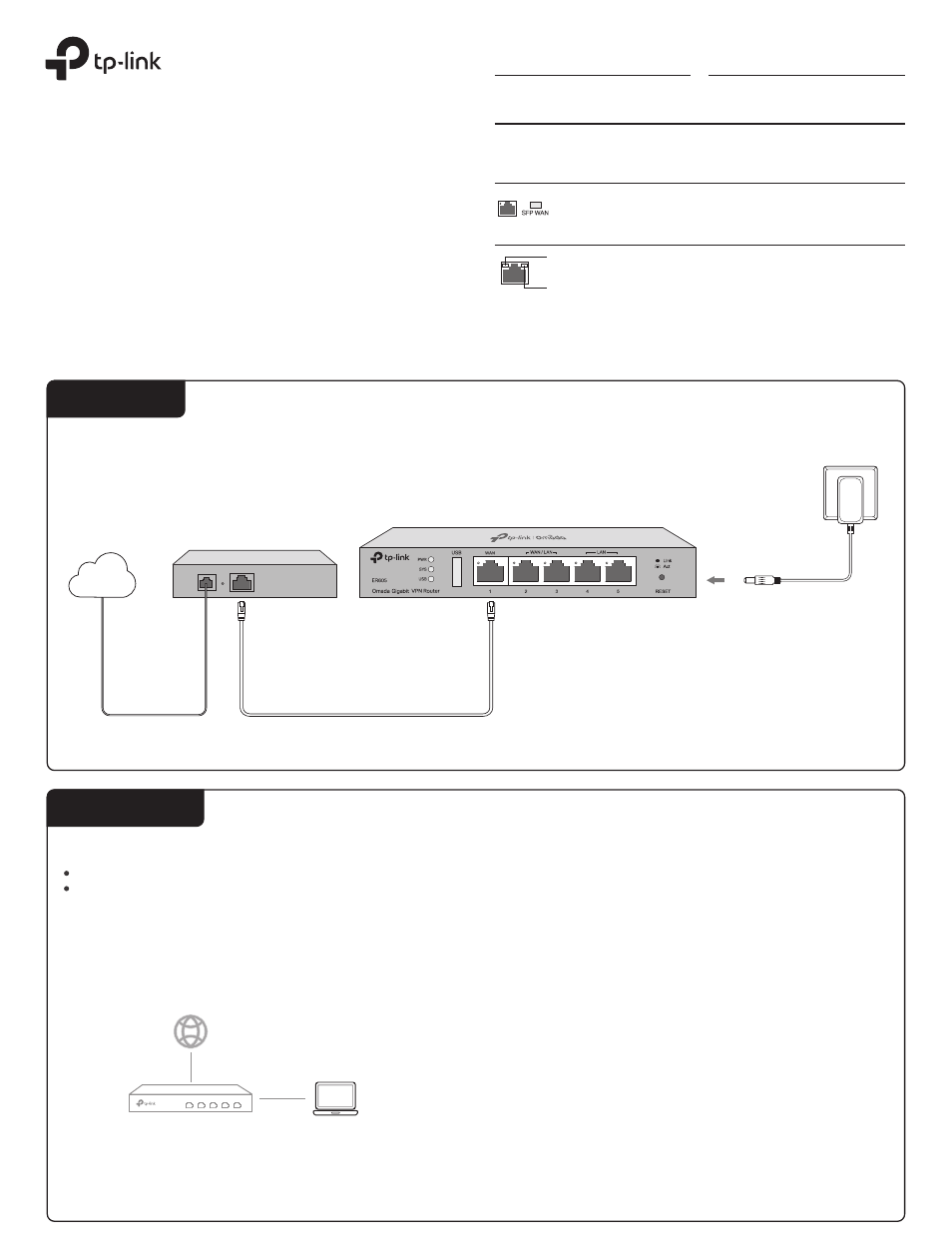
Installation Guide
LED Explanation
Connection
Configuration
ER605
Modem
Internet
On:
Power on
Off:
Power off
Power/PWR
Flashing:
System running normally
On/Off:
System running abnormally
System/SYS
Note:
For simplicity, we take ER605 as an example throughout this Guide.
© 2021 TP-Link
7106509327 REV2.0.0
Omada Gigabit VPN Router
Option 1: Standalone Mode
Open a web browser and type the default management address
192.168.0.1
in the address field of the browser, then press the
Enter
key.
2.
Connect a computer to a LAN port of the router with an RJ45 cable
properly. If your computer is configured with a fixed IP, change it to
Obtain
an IP address automatically
.
1.
For detailed configurations, refer to the User Guide of the router. The guide
can be found on the download center of our official website:
https://www.tp-link.com/support/download/
.
Create a username and a password for subsequent login attempts and
for security.
3.
Use the username and password set above to log in to the webpage.
4.
After a successful login, you can configure the function by clicking the
setup menu on the left side of the screen.
5.
Link/Act and 1000Mbps (for ER7206)
The router supports two configuration options:
Standalone Mode: Configure and manage the router singly.
Controller Mode: Configure and manage the network devices centrally. It is recommended in the large-scale network, which consists of mass devices such as
access points, switches, and gateways.
Note:
Use the charger provided in the
package to power on the router.
On:
Connecting to a device and running at 1000 Mbps
Off:
No device connected/connecting to a device but not running at 1000 Mbps
On
: Connecting to a device but no activity
Off
: No device connected to the corresponding port
Flashing
: Transmitting or receiving data
Router
PC
In Standalone Mode, use a computer to configure and manage the router.
Link/Act (for ER605) | SFP WAN (for ER7206)
On
: Connecting to a device but no activity
Off
: No device connected to the corresponding port
Flashing
: Transmitting or receiving data
Note: When the router is managed by a controller, configurations of the router will be overriden by the controller.
USB (for ER605)
On
: Connecting to a USB device
Off
: No USB device connected
Flashing
: Identifying the connected device