Operation guide 5371 – G-Shock GWN1000-9A User Manual
Page 12
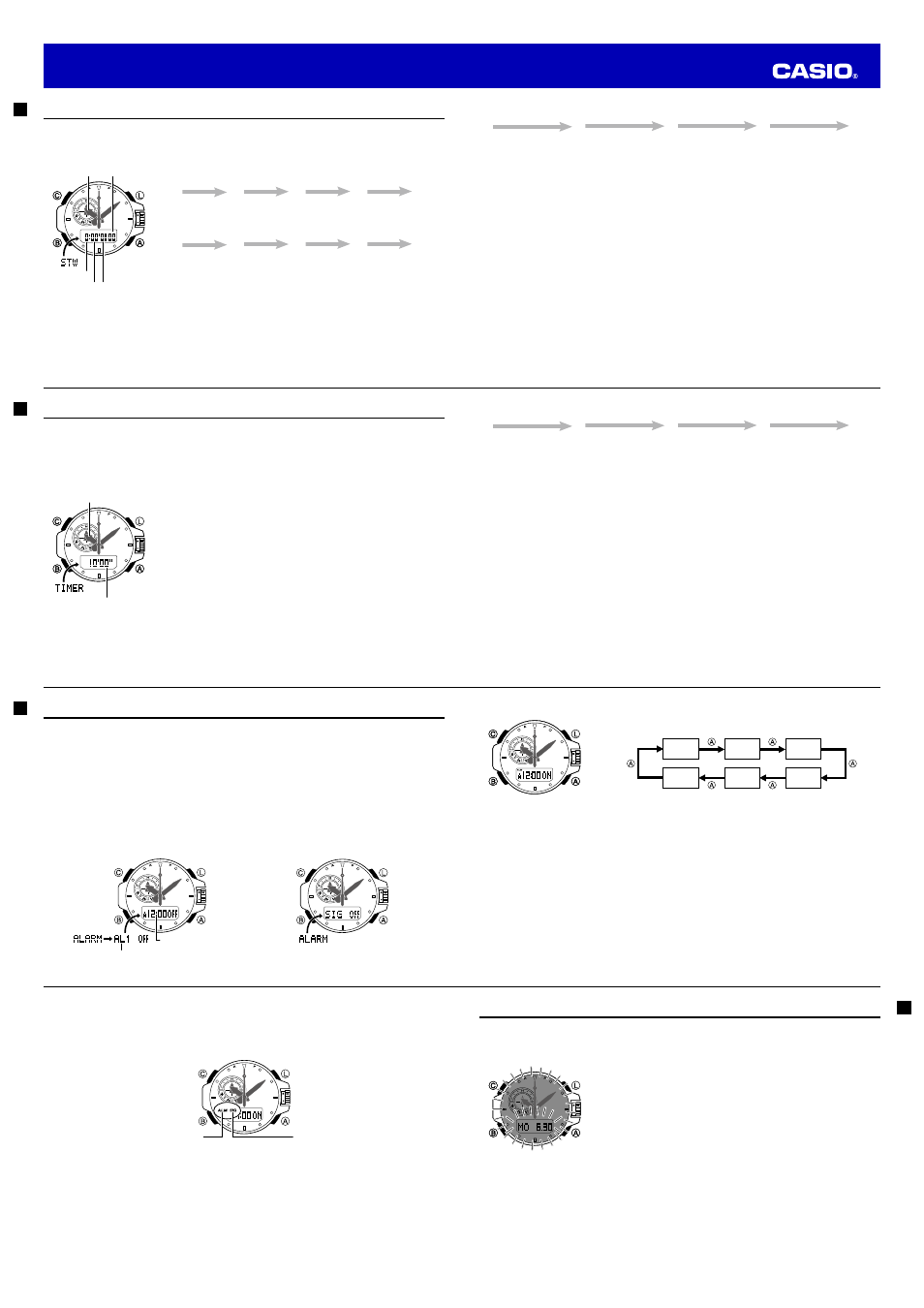
E-88
Using the Stopwatch
The stopwatch measures elapsed time, split times, and two fi nishes.
To enter the Stopwatch Mode
Use
B to select the Stopwatch Mode (STW) as shown on page E-30.
To perform an elapsed time operation
A
A
A
A
C
Start
Stop
(Resume)
(Stop)
Reset
To pause at a split time
A
C
C
A
C
Start
Split
(SP appears on
the digital
display.)
Split release
Stop
Reset
Current time
Hours
Seconds
Minutes
1/100 second
Current time
Hours
Seconds
Minutes
1/100 second
E-89
To measure two fi nishes
A
C
A
C
C
Start
Split
First runner fi nishes.
(SP appears on the
digital display.)
Display time of fi rst
runner
Stop
Second runner
fi nishes.
Split release
Display time of
second runner
Reset
Note
•
The Stopwatch Mode can indicate elapsed time up to 23 hours, 59 minutes, 59.99 seconds.
•
Once started, stopwatch timing continues until you press
A to stop it, even if you exit the Stopwatch
Mode to another mode and even if timing reaches the stopwatch limit defi ned above.
•
Exiting the Stopwatch Mode while a split time is frozen on the display clears the split time.
E-90
Using the Countdown Timer
The countdown timer can be confi gured to start at a preset time, and sound an alarm when the end of the
countdown is reached.
To enter the Countdown Timer Mode
Use
B to select the Countdown Timer Mode (TIMER) as shown on page E-30.
•
About one second after TIMER appears on the display, the display will change to show the countdown
time hours.
To specify the countdown start time
1. In the Countdown Timer Mode, pull out the crown.
•
This will cause the current start time minutes digits to fl ash on the
digital display.
•
The timekeeping (hour, minute, second) hands will move to 2
o’clock.
2. Rotate the crown to adjust the minutes setting.
•
You can also use HS1 high-speed movement (page E-6) to change
this setting.
•
To set a starting countdown time of 60 minutes, set 00’00.
3. After the setting is the way you want, push the crown back in.
Countdown time
(Minutes, seconds)
Current time
Countdown time
(Minutes, seconds)
Current time
E-91
To perform a countdown timer operation
A
A
A
A
C
Start
Stop
(Resume)
(Stop)
Reset
•
Before starting a countdown timer operation, check to make sure that a countdown operation is not in
progress (indicated by the seconds counting down). If it is, press
A to stop it and then C to reset to
the countdown start time.
•
An alarm sounds for ten seconds when the end of the countdown is reached. This alarm will sound in
all modes. The countdown time is reset to its starting value automatically when the alarm sounds.
•
Pulling out the crown while a timer operation is in progress will stop the operation and reset the time to
the start time.
To stop the alarm
Press any button.
E-92
Using the Alarm
You can set fi ve independent daily alarms. When an alarm is turned on, an alarm will sound for about 10
seconds each day when the time in the Timekeeping Mode reaches the preset alarm time. This is true
even if the watch is not in the Timekeeping Mode.
You can also turn on an Hourly Time Signal, which will cause the watch to beep twice every hour on the
hour.
To enter the Alarm Mode
Use
B to select the Alarm Mode (ALARM) as shown on page E-30.
•
About one second after ALARM appears on the display, the display will change to show an alarm
name (AL1 through AL5) or the SIG indicator. The alarm name indicates an alarm screen. SIG is
shown when the Hourly Time Signal screen is on the display.
•
When you enter the Alarm Mode, the data you were viewing when you last exited the mode appears
fi rst.
Alarm name (AL- or SIG)
Alarm time (Hour : Minutes)
Hourly Time Signal screen
Alarm 1 screen
E-93
To set an alarm time
1. In the Alarm Mode, use
A to scroll through the alarm screens until the
one whose time you want to set is displayed.
AL1
AL2
AL3
SIG*
AL5
AL4
* There is no time setting for the hourly time signal.
2. Pull out the crown.
•
This will cause the hour and minute digits of the alarm time to fl ash.
•
The timekeeping (hour, minute, second) hands will move to 2 o’clock.
3. Rotate the crown to adjust the minute setting.
•
You can also use HS1 high-speed movement (page E-6) to change this setting.
•
Hour setting will change in accordance with minute setting changes. To change the hour setting
separately, go to step 4 of this procedure.
4. Press
B.
5. Rotate the crown to adjust the hour setting.
•
You can also use HS1 high-speed movement (page E-6) to change this setting.
•
If you are using 12-hour timekeeping, the P (p.m.) and A (a.m.) indicators will also appear on the
display.
6. After the settings are the way you want, push the crown back in.
•
Setting an alarm time causes that alarm to turn on automatically.
E-94
To turn an alarm and the Hourly Time Signal on and off
1. In the Alarm Mode, use
A to select an alarm or the Hourly Time Signal.
2. When the alarm or the Hourly Time Signal you want is selected, press
C to turn it on and off.
•
The alarm on indicator (when any alarm is on), and the Hourly Time Signal on indicator (when the Hourly
Time Signal is on) are shown on the display in all modes.
Hourly time signal on indicator
Alarm on indicator
To stop the alarm
Press any button.
To test the alarm
In the Alarm Mode, hold down
A to sound the alarm tone.
E-95
Illumination
The display of the watch is illuminated for easy reading in the dark.
The watch’s auto light switch turns on illumination automatically when you angle the watch towards your
face.
•
The auto light switch must be turned on (page E-97) for it to operate.
To turn on illumination manually
Press
L in any mode to illuminate the display.
•
You can use the procedure below to select either 1.5 seconds or three
seconds as the illumination duration. When you press
L, the display
will remain illuminated for about 1.5 seconds or three seconds,
depending on the current illumination duration setting.
•
The above operation turns on illumination regardless of the current
auto light switch setting.
•
Illumination will turn off automatically if an alarm starts to sound or if
you perform a crown operation.
•
Illumination will not turn on if a calibration signal receive operation or
hand movement operation is in progress. Also, illumination may not
turn on while a sensor is taking a reading.
Operation Guide 5371