Dac-v1 quick start guide english, Introduction, Installing and connecting – Naim Audio DAC-V1 User Manual
Page 2
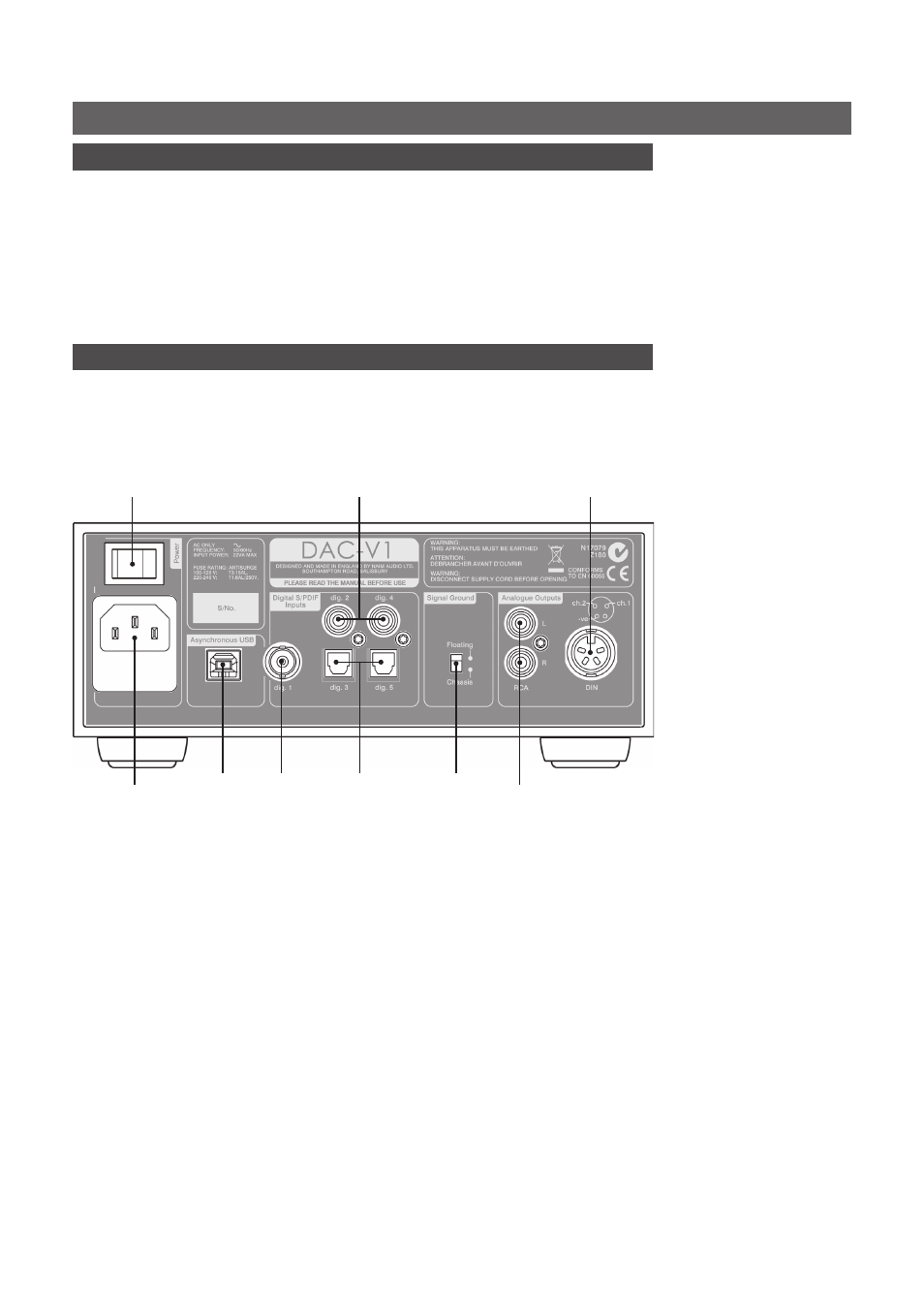
DAC-V1 Quick Start Guide
English
1. Introduction
The DAC-V1 is a six input digital to analogue converter and audio preamplifier designed to
handle audio from S/PDIF digital sources or directly from a computer USB interface. When
connected to a computer via USB, the DAC-V1 will behave as an external sound output device
and be accessible to a wide variety of audio playback applications.
The DAC-V1 incorporates stereo DIN and RCA phono analogue outputs, a front panel 6.3mm
jack headphone output, and a volume control. DAC-V1 operation and setup is achieved via its
front panel controls and the supplied remote handset.
2. Installing and Connecting
Important:
If your DAC-V1 is to be used with a computer running Windows OS, the
DAC-V1 Driver application must be installed and configured in the Windows Sound Control Panel
before the DAC-V1 is connected via USB. Download the file, double-click on the
DAC-V1 Driver icon and carefully follow the installation instructions. The driver application can
be downloaded from: www.naimaudio.com/hifi-products/pdt-type/DAC-V1
• Stand your DAC-V1 on an appropriate, stable surface. Make sure it is well ventilated.
• Check that the
mains
supply specified on the DAC-V1 rear panel is appropriate for your territory.
Connect the DAC-V1 to the mains using the supplied cable but do not switch it on until all other
connections have been made and, if appropriate, the DAC-V1 Windows OS driver application
has been installed on the USB connected computer.
• Identify the
Signal Ground Switch
and select the
chassis
option unless the
DAC-V1 is connected in a hi-fi system incorporating another earthed source component (all
Naim CD players, for example), or mains “hum” is audible through the loudspeakers when the
DAC-V1 is switched on.
• Connect one of the DAC-V1
analogue outputs
to a power amplifier or preamplifier input as
required. If the option is available on the pre or power amplifier, DIN socket connections should
be used in preference to RCA phono sockets. The DIN and RCA phono socket options should
not be connected or used simultaneously.
• If the DAC-V1 is to be used for the replay of audio files stored on a
computer
, connect the
computer, via one of its USB sockets, to the DAC-V1 using an A-B type USB cable. For optimum
audio performance the USB connection from the computer to the
DAC-V1 should be direct rather than via any “hub” device. The USB cable used should be no
longer than 3m.
Full DAC-V1 installation and operational information can be found in the Reference Manual available at:
www.naimaudio.com/support/manuals. The Window OS DAC-V1 Driver application can be found at:
www.naimaudio.com/hifi-products/pdt-type/DAC-V1
mains input
and fuse
power
switch
analogue output
(RCA)
analogue
output (DIN)
input 1
(BNC)
USB
input
inputs 2 & 4
(coaxial)
inputs 3 & 5
(optical)
signal
ground
switch
Note:
The DAC-V1 will only
function correctly with USB 2.x
or 3.x interface sockets.
Note:
If your DAC-V1 is to
be connected to a futher
“downstream” preamplifier, the
DAC-V1 output volume should
be fixed by selecting the Fixed
Output option in the Preamp
Out setup menu (see Section
4). If headphones are used with
the DAC-V1 while Fixed Output
is selected, volume control
will be restored while the
headphones are plugged-in.
Note:
The DAC-V1 Driver
application is compatible with
Windows Vista and above only.
Note:
The DAC-V1 will only
function correctly with Mac OS
X versions 10.7.x and above.