Dac-v1 quick start guide english, Switching on and getting started, Setup mode – Naim Audio DAC-V1 User Manual
Page 3
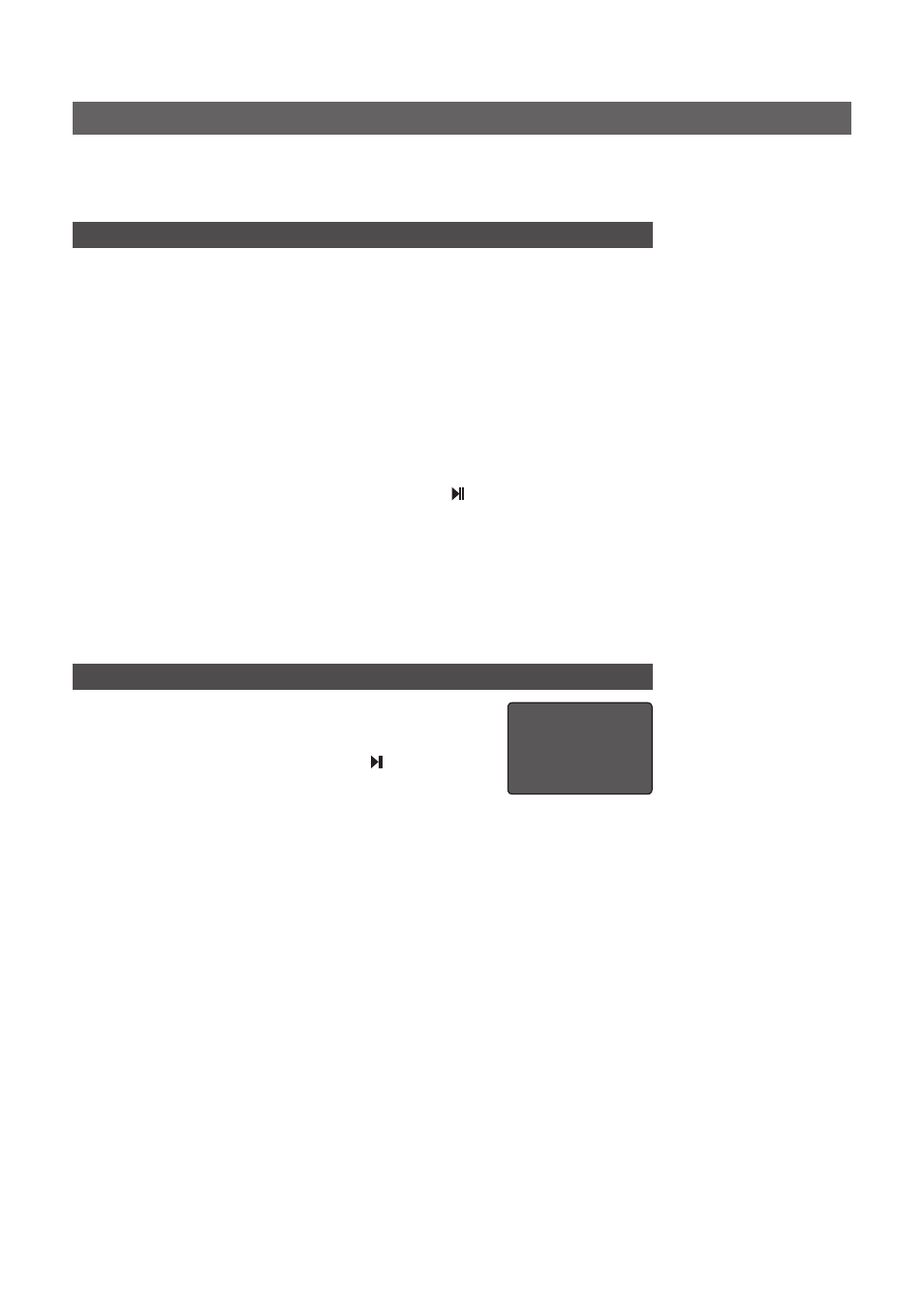
DAC-V1 Quick Start Guide
English
Full DAC-V1 installation and operational information can be found in the Reference Manual available at:
www.naimaudio.com/support/manuals. The Window OS DAC-V1 Driver application can be found at:
www.naimaudio.com/hifi-products/pdt-type/DAC-V1
• If any
S/PDIF
digital audio sources are to be used with the DAC-V1 connect them to one of the
DAC-V1 inputs. The DAC-V1 provides a variety of digital input socket types with the BNC socket
option likely to provide the highest potential sound quality.
3. Switching On and Getting Started
Important:
If using Windows OS on the USB connected computer, do not switch-on the
DAC-V1 without first installing the DAC-V1 Driver application.
• Once all connections have been made, switch on your DAC-V1 using the rear panel
mains
switch
. The DAC-V1 will display a welcome screen and select its
USB
input by default.
• To select DAC-V1
inputs
use either the front panel input buttons or the remote handset USB or
numbered keys. The remote handset
5
and
6
keys can also be used to scroll through input
selections. Current input selection is indicated in the DAC-V1 display.
• If the DAC-V1
USB
input is to be used, launch the USB connected computer’s sound setup
control or preference panel and select the DAC-V1 as the sound output device. With the DAC-
V1 selected the audio playback application can be launched. Depending on the functionality
of the playback application, the DAC-V1 handset volume and keys may be able to control
application output volume and play/pause. Select the
PC Volume
option in the
USB Volume
DAC-V1 setup menu (see Section 4).
• If DAC-V1
S/PDIF
inputs are to be used simply select the appropriate input and play the
programme material from the digital audio source.
• To control DAC-V1
volume
use either the front panel volume control or the remote handset vol+
and vol- keys. Volume level is shown in the DAC-V1 display.
4. Setup Mode
• A variety of setup parameters can be accessed via DAC-V1
setup
mode
. Enter setup mode by pressing the handset
setup
key. To
navigate around the setup menus use the handset navigation (
5
6 3 4
) keys. Select options by pressing the key. Exit setup
mode by pressing the
setup
key.
• The top level setup menu provides four items:
Settings:
Provides access to six menus covering input renaming, preamp output options,
headphone setup, USB volume control, display behaviour and keyboard identification.
BitPerfect:
Enables the use of “bit perfect” test files located on the USB connected computer to
ensure that the playback application and USB connection provide optimum sound quality. A full
description of the Bit Perfect test procedure and test file availability can be found in the DAC-V1
Reference Manual.
USB Status:
Displays DAC-V1 USB input connection data and information.
Firmware:
Displays DAC-V1 operating firmware details and provides options for
factory default reset and firmware update.
4 Settings
BitPerfect
USB Status
Firmware
Note:
If the DAC-V1 has been
previously used it will default
when switched on to the last
input selected.
Note:
The default audio
playback applications for
Windows and OS X computers
are usually Windows Media
Player and iTunes. However,
a wide variety of alternative
applications can be used
which may provide enhanced
functionality and superior audio
performance.
Note:
The keyboard
identification setup menu
is provided to enable USB
connected OS X computers
correctly to identify the control
characteristics of the DAC-V1.
The DAC-V1 behaves in part like
a multimedia keyboard that
can send volume, play, pause,
next, and previous commands
to the computer. When an OS X
computer is first connected to a
DAC-V1, it may ask for specific
key-stokes to be sent to identify
the “keyboard” layout. The
DAC-V1 keyboard setup menu
enables the appropriate key-
strokes to be sent.