Lenco Xemio-657 User Manual
Page 15
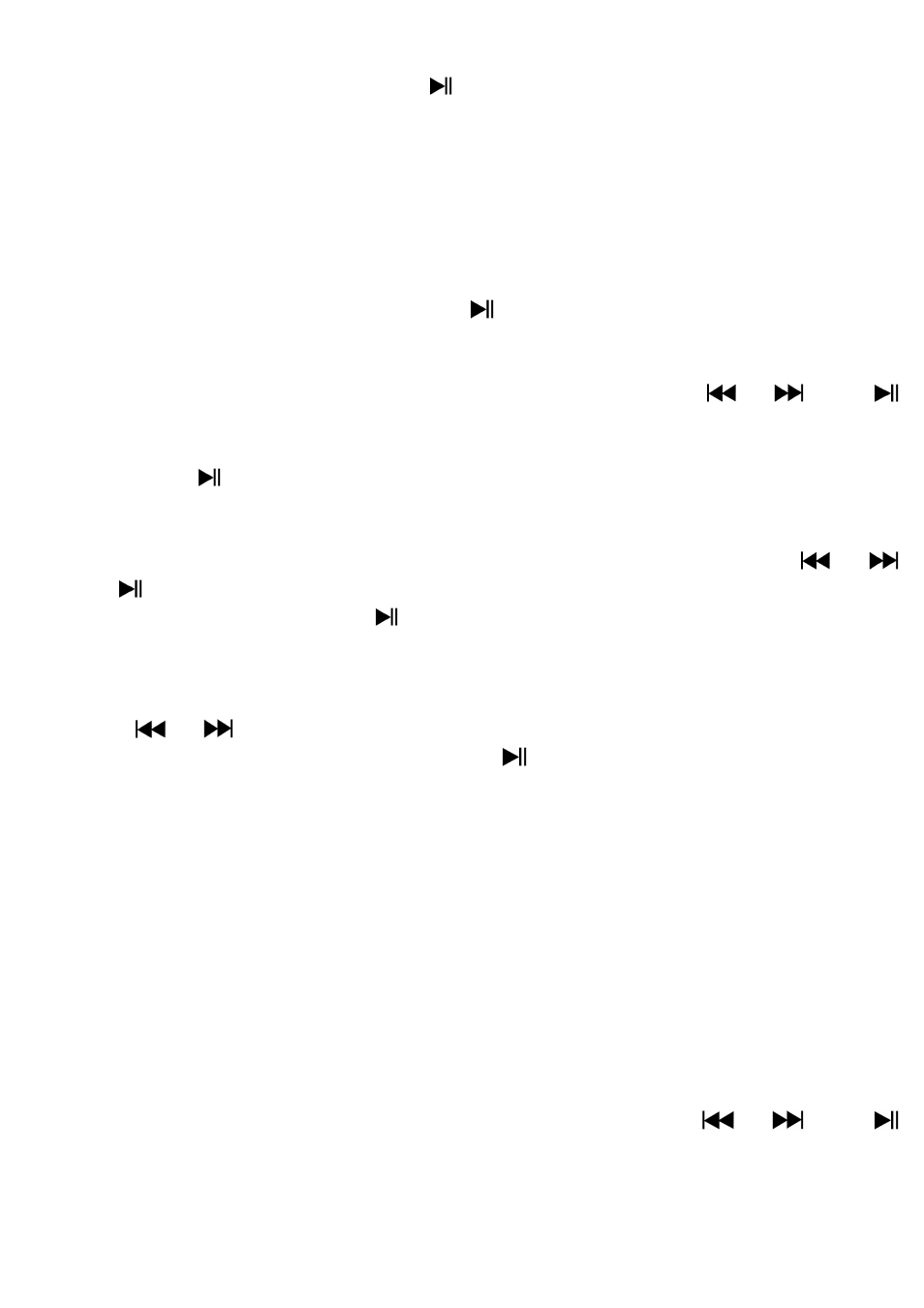
15
down.
Wait for 6 – 8 seconds or press button to return to music now playing
screen.
15.
Use Voice Submenu in Stop Mode
You might need to change some setting as you desired for playing Voice
file, you can make change during in the playing mode at Voice Now Playing
screen
a.
Local Folder
In Voice Now Playing screen, press button to pause / stop the playing
file, if in playing mode, then press M button to call up the voice submenu.
In Voice submenu screen, choose “Local folder” a list menu appear, and
then select folder and / or choose a voice file by using
/
and
button.
It will go back to music now playing screen once a music file is selected.
Then press
button to play.
b.
Delete File
In voice submenu screen, choose “Delete file” a list menu appear, and
then choose which voice file that you want to delete by using
/
and
buttons.
Once file is selected, press button and choose Yes to confirm or No to
cancel.
c.
Delete All
In voice sub-menu screen, choose “Delete all” then selects “Yes / No” by
using
/
button.
One “YES” or “NO” appear then press button to confirm.
All music files will be deleted once YES is selected and confirmed, a
“Deleting” screen appear for a while and deleting process is in progress,
then “Empty disk!” message will shown on screen for few seconds.
d.
Exit
Select Exit to back to music now playing screen.
16.
Use Voice Sub-menu in Playing Mode
You might need to do some changes for music playing, such as repeat, EQ
settings for music files… etc. To change setting:
a.
Repeat
In voice playing mode, press M button, a Music Sub-menu appear, then
choose “Repeat”, then choose “Normal / Repeat one / Folder / Repeat
folder / Repeat all / Random ” as you desired by using
/
and
buttons.
b.
Exit
Select Exit to back to music now playing screen.