Establishing board-to-pc communication, Connecting the usb-blaster download cable, Starting the nios ii development tools – Altera Nios II User Manual
Page 15: Starting the quartus ii software, Establishing board-to-pc communication –7, Starting the nios ii development tools –7
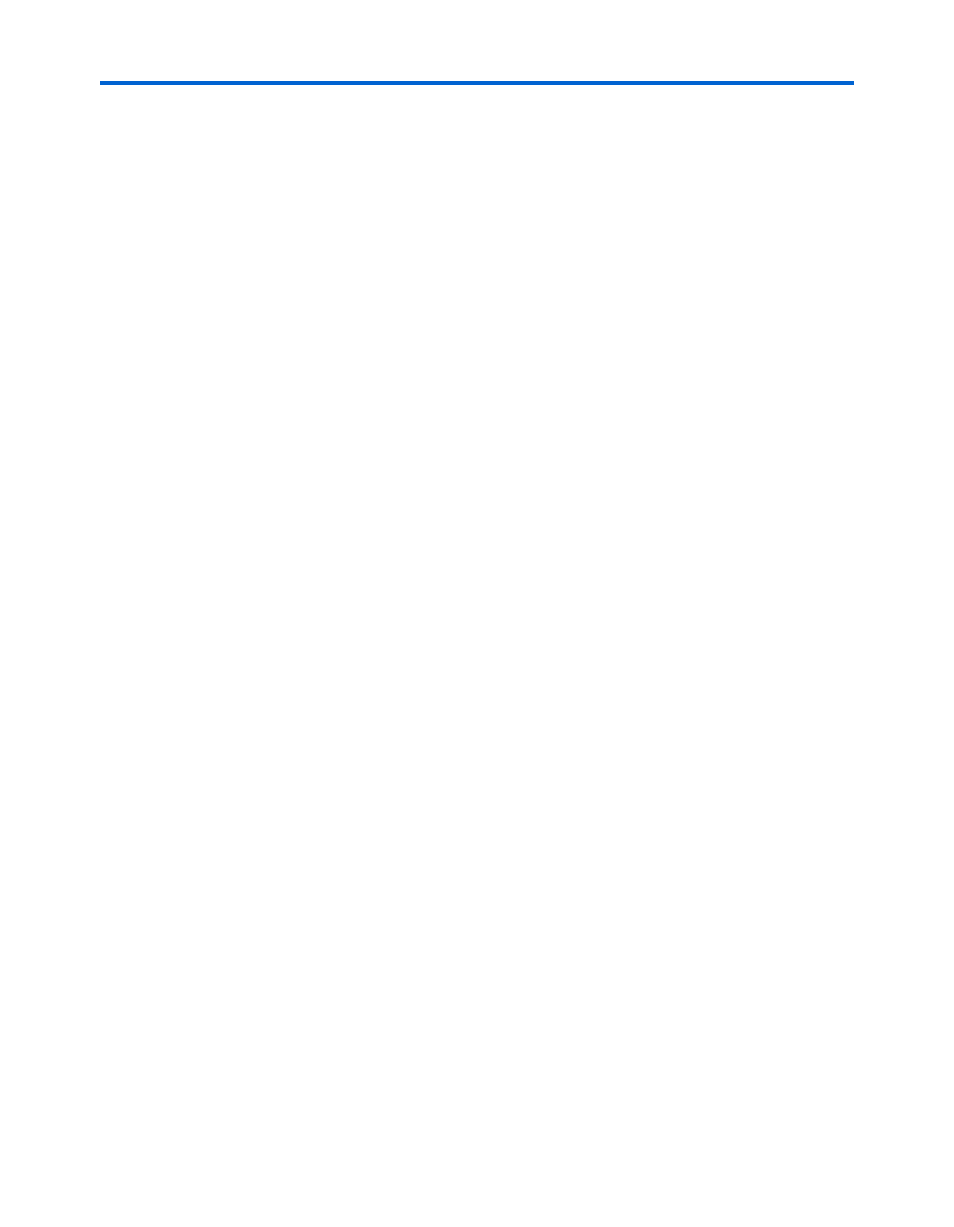
Altera Corporation
1–7
May 2007
Nios II Development Kit Getting Started User Guide
Getting Started
Establishing
Board-to-PC
Communication
In this section, you will connect the Nios development board to your PC
via a USB cable to establish communication with the development board.
Connecting the USB-Blaster Download Cable
Connect your USB-Blaster download cable to the Nios development
board as instructed below.
1.
Remove power from the Nios development board by disconnecting
the power cable.
2.
Connect one end of the USB cable to the USB port on your PC.
Connect the other end to the USB-Blaster download cable.
3.
Connect the USB-Blaster download cable to the 10-pin header J24 on
the Nios development board so that it extends upward away from
you. Pin 1, which is marked on the ribbon cable, should align with
the pin 1 label on the board. See
.
4.
Re-apply power to the Nios development board.
5.
Install the USB Blaster driver on the host computer. The driver is
located in the directory <Quartus II software install path>\drivers\
usb-blaster
.
f
For details on installing the USB-Blaster driver for Windows, see the USB
Blaster Download Cable User Guide at www.altera.com.
Starting the
Nios II
Development
Tools
Once you have connected your Nios development board to your
computer, you can start the Nios II IDE from the Quartus II software.
Starting the Quartus II Software
Start the Quartus II software and open a Nios II project by performing the
following steps:
1.
Launch the Quartus II software.
a.
On the Windows Start menu point to All Programs, Altera,
Quartus II
<version>, and then click Quartus II <version>.
b.
If prompted about software updates, click Yes to get updates
automatically from the Altera web site.
c.
If prompted to create a new project, click No.