Adjusting the speakers (balance/fade) – Saturn 2010 AURA User Manual
Page 208
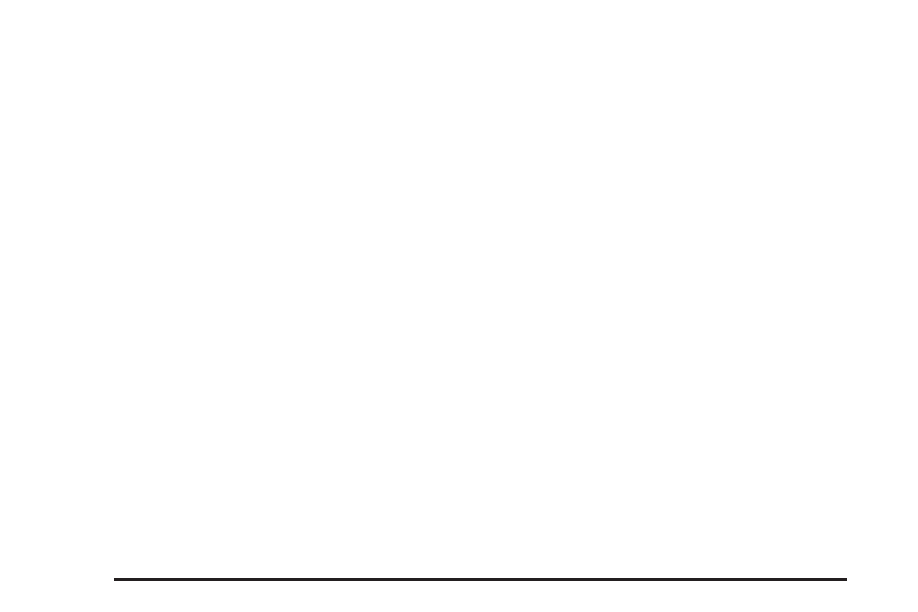
EQ (Equalization): Press this button to select preset
equalization settings.
To return to the manual mode, press EQ until Manual
displays or start to manually adjust the bass, midrange,
or treble by pressing
f
.
Adjusting the Speakers (Balance/Fade)
To adjust balance or fade:
1. Press
f
until the speaker control labels display.
2. Press the softkey under the desired tab, or continue
pressing
f
to highlight the desired tab.
3. Turn
f
to adjust the highlighted setting. The
highlighted setting can also be adjusted by pressing
either SEEK arrow.
On some radios,
\
FWD and
s
REV can also
be used to adjust the highlighted level.
The radio may be capable of adjusting balance or fade
to the middle position by pressing the softkey below
the BAL or FADE tab for more than two seconds. The
radio beeps once and the level adjusts to the middle
position.
The radio may also be capable of adjusting all tone and
speaker controls to the middle position by pressing
f
for more than two seconds until the radio beeps once.
Finding a Category (CAT) Station
(XM Satellite Radio Service Only)
CAT (Category): The radio may have the CAT button
feature.
To select and find a desired category:
1. Press BAND until the XM frequency displays.
2. Press CAT to display the category labels on the
radio display. Continue pressing the CAT button
until the desired category name displays.
3. Press either of the two softkeys below the desired
category tab to immediately tune to the first XM
station associated with that category.
4. To go to the previous or to the next XM station
within the selected category, do one of the
following:
•
Turn
f
.
•
Press the softkeys below the right or left arrows
on the radio display.
•
Press
©
SEEK or
¨
SEEK.
5. To exit the category search mode, press the FAV
button or BAND button to display the favorites
again.
4-56