Configuration – ABUS Technologies RS485-USB Converter User Manual
Page 10
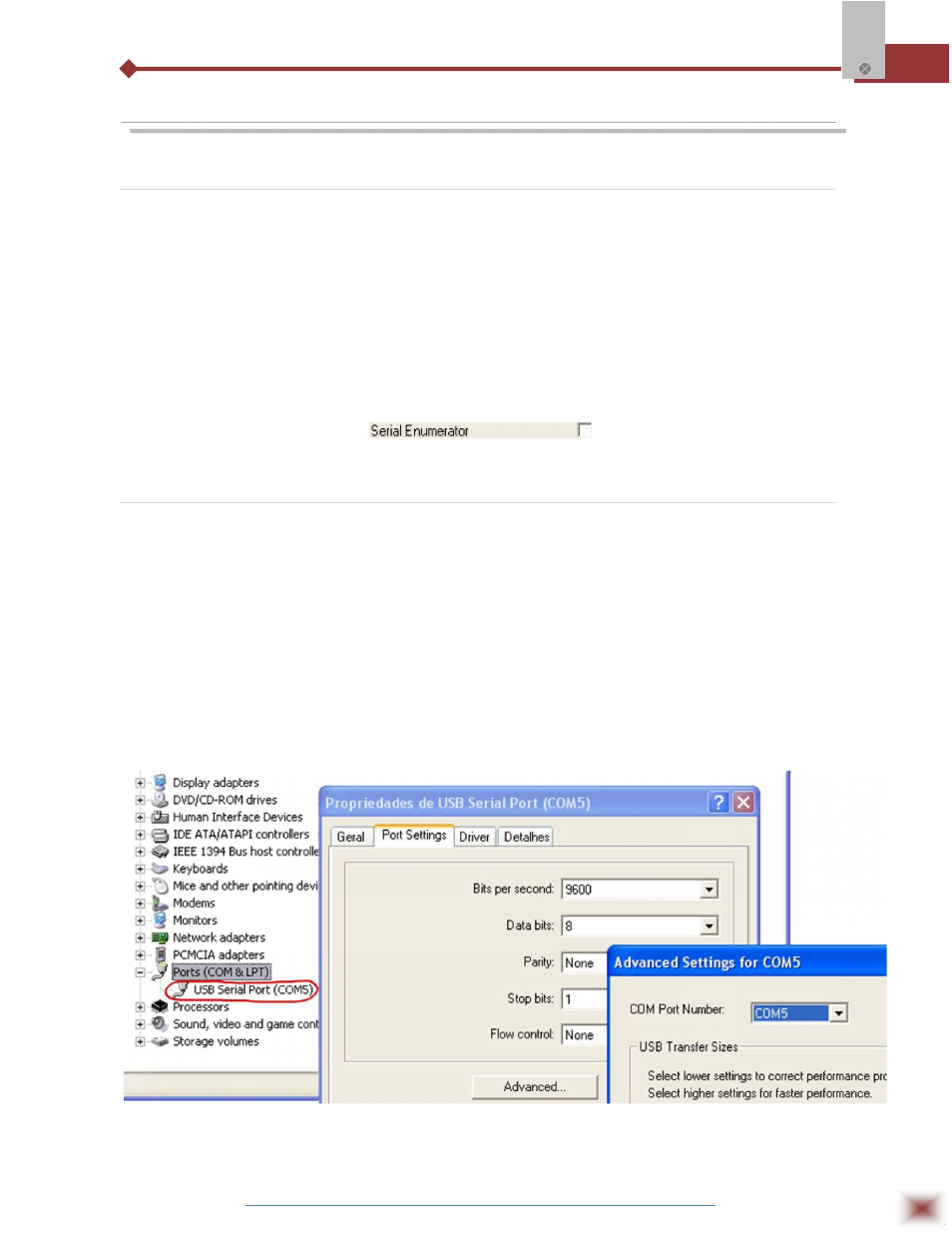
ABUS TECHNOLOGIES INC.
10
RS485-USB
6. CONFIGURATION
6.1 Conflicts with other USB devices under Windows
Installation of the USB driver for the RS485-USB converter may result in conflicts with existing
USB devices in the computer (mouse or other Serial/USB devices, for example). In this case, follow the
procedure below to restore functionality of the affected device. Go to the Windows Control Panel and
open the RS485-USB converter properties in:
Control Panel / System / Hardware / Device Manager / Ports (COM & LPT)
Select the desired “USB Serial Port” device, click with the right mouse button and select
“Properties”. Select “Port Settings” and click on the “Advanced...” button. Uncheck the “Serial
Enumerator” option.
6.2 Serial Port Assignment
A few seconds after connection of the RS485-USB, Windows operating system assigns a COM
port number for communication. The assigned COM port number will not change in future connections
to the same USB port. Users can easily identify and modify the assigned COM port in:
Control Panel / System / Hardware / Device Manager / Ports (COM & LPT)
Select the desired “USB Serial Port” device, click with the right mouse button and select
“Properties”. Select “Port Settings” and click on the “Advanced...” button. In “COM Port Number” list,
select the serial port to be assigned. Some serial port can be marked as “in use”. Only select one of
these ports if you are sure it is not being used by any other peripheral in your computer.
In some cases, serial port can be marked as “in use” even when the associated device is not in
the computer. In this case, it is safe to assign this port to an RS485-USB.
The following figures illustrate the most important steps for this procedure.