ABUS Technologies myPCLab Data Acquisition / Recorder User Manual
Page 9
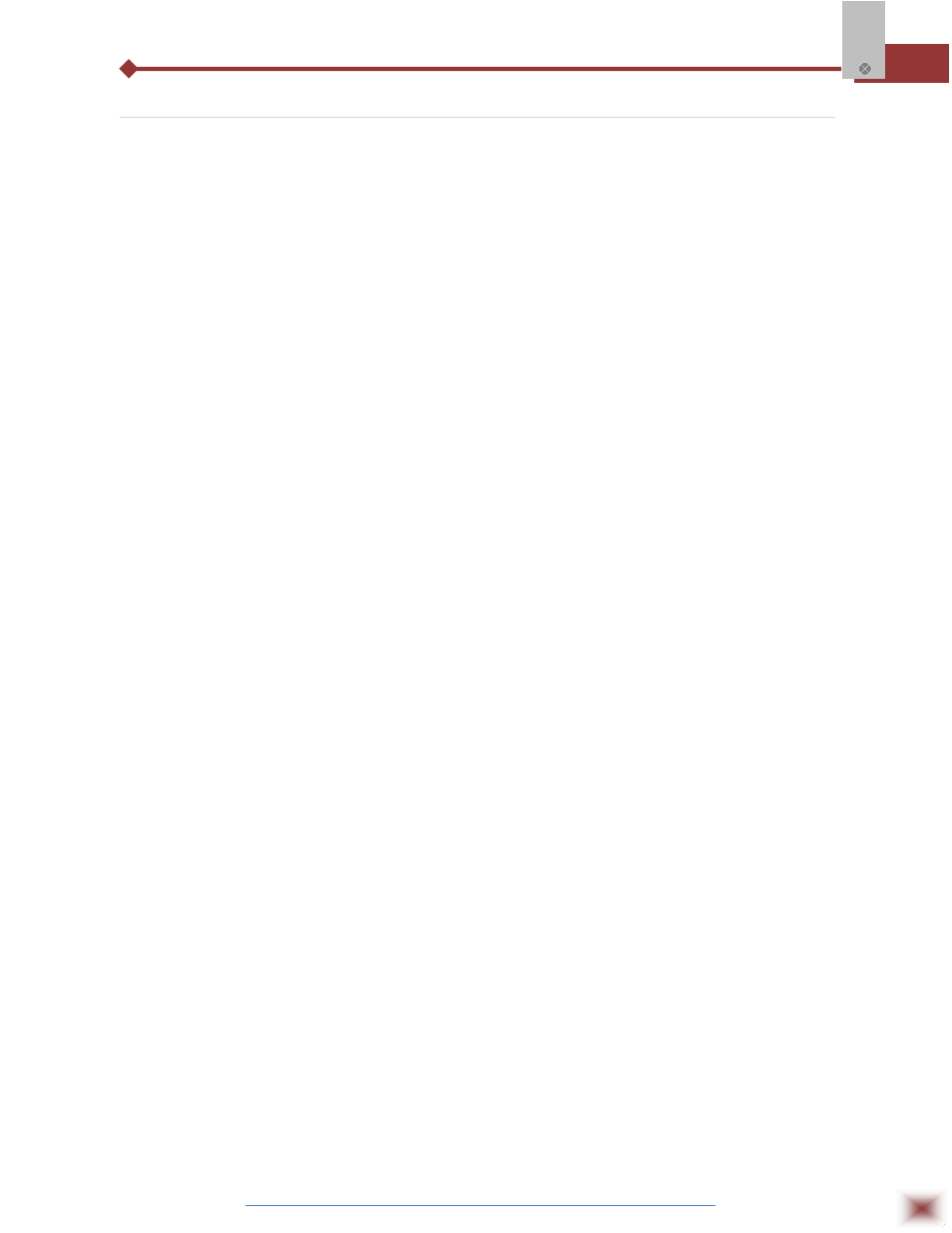
ABUS TECHNOLOGIES INC.
9
myPClab
5.3 USB Driver Installation
The following installation steps may be slightly different depending on your PC
configuration and Windows version. Follow the Wizard instructions and use the
following steps and figures to select the correct installation options.
1. Insert the myPCLab CD in the CD-ROM drive.
2. Connect the module to a PC USB port. Windows® will detect the new hardware
and after a few seconds the new hardware wizard will start.
3. The Found New Hardware Wizard will show-up and ask if you want to connect to
Windows Update to get the driver. Select the “No, not this time” and select “Next”.
4. Select “Install from a list or specific location (advanced)” and select “Next”.
5. Select “Search for the best driver in these locations” and check option “Search
removable media”. Select “Next”. If the installation files are not in a CD, select
option “Include this location in the search” and type the path for the required files.
6. If a warning message regarding Windows® XP compatibility appears, select
“Continue Anyway”.
7. The myPCLab driver files will be copied to your computer and, when concluded,
a window will show up informing that the wizard has finished installing the
software. Select “Finish”.
8. It is possible that the previous steps repeat a second time for the completion of
installation.
After driver installation, proceed to the next chapter to install the myPCLab
software that provides configuration, visualization, recording and data export.
In future connection of myPCLab modules, it is possible that Windows® prompt
again for the USB driver installation. In this case, the same wizard will be presented.
Follow the above steps, but select option “Install the software automatically
(recommended)”, since the driver files are already installed.
The following figures are examples of Windows XP® New Hardware Wizard. For
Windows 2000® they look different, but the information is the same.