Atlona AT PRO2HD88M User Manual
Page 14
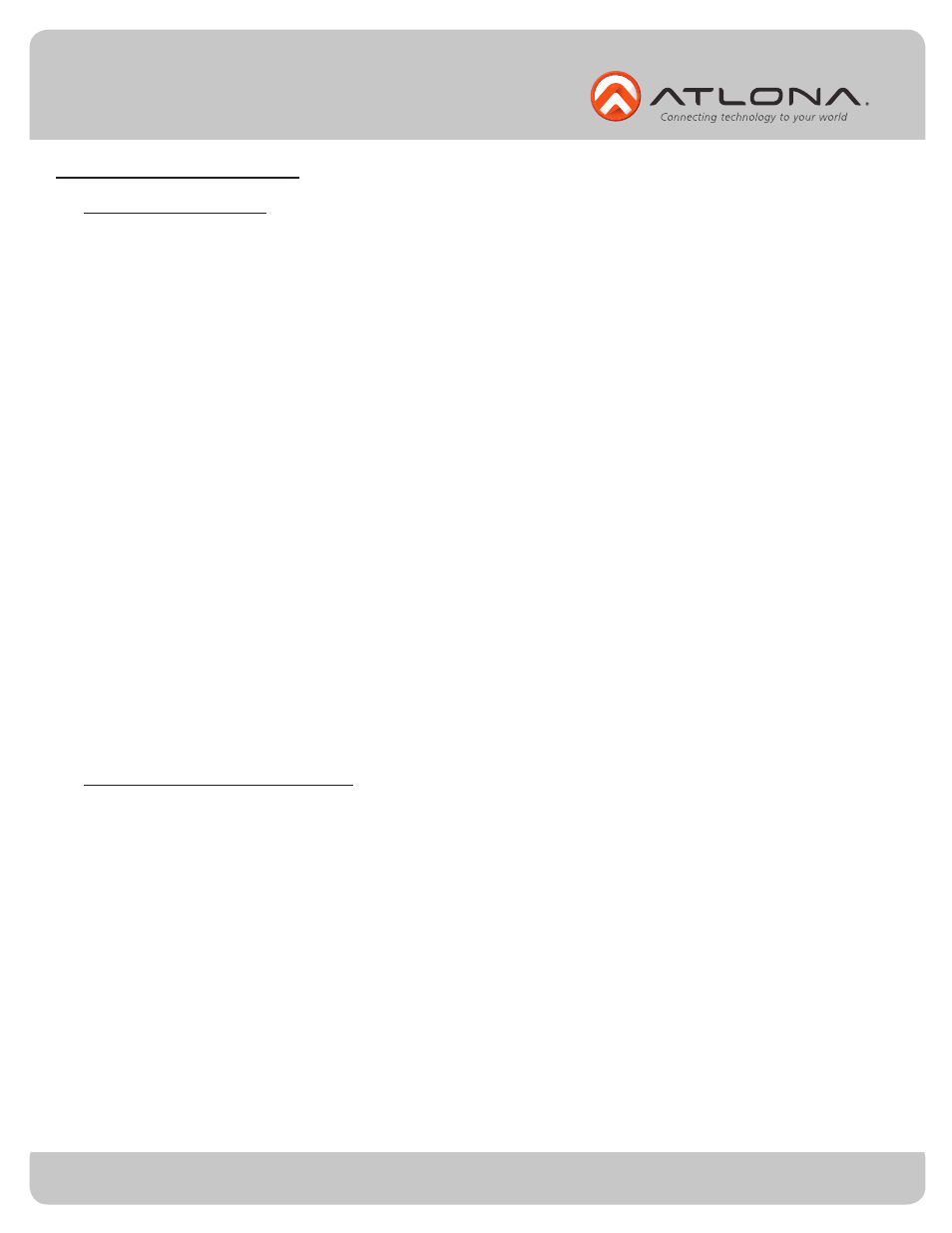
Toll free: 1-877-536-3976
Local: 1-408-962-0515
14
atlona.com
Updating and Resetting
Updating firmware
Resetting to factory settings
At times there will be new firmware to update, fix, or change functionality of products. Atlona has
made this as easy as possible for updating on the job by simply downloading the firmware onto a PC.
Atlona understands that settings can be troublesome and at times its just easier to set things back to
factory settings. To make things easier a simple one step reset was created.
To reset the matrix, hold down the buttons 1 and 4 while powering on. If done correctly the matrix
will be back to factory settings when it turns on.
Needs:
• PC (not compatible with MACs)
• OS that supports USB mass storage devices
• USB A to USB B cable (i.e. AT11008)
Preparing the Matrix:
• Unplug the power cable.
• Hold the Cancel button while replugging in the power.
• Connect the USB B to USB A cable into the Matrix and the Computer.
Updating the Matrix:
The computer should auto detect the connection, if it does not, open the USB device from my computer.
• Click open in a new folder. (if auto run detects connection)
• Delete the file in the folder. (there should be only one file, if more delete all files)
• Copy and Paste the new firmware file into the USB folder.
• Unhook the Matrix from the computer.
• Unplug the power cable from the AT-PRO2HD88M
• Replug the power and start the matrix normally. Your update should be complete
If you wish to verify the new firmware, press function then button 8 and it will display on the OSD.