Wall/rack mounts, Edid, Output 2 – Atlona AT HDCAT V2 User Manual
Page 6: Output 1
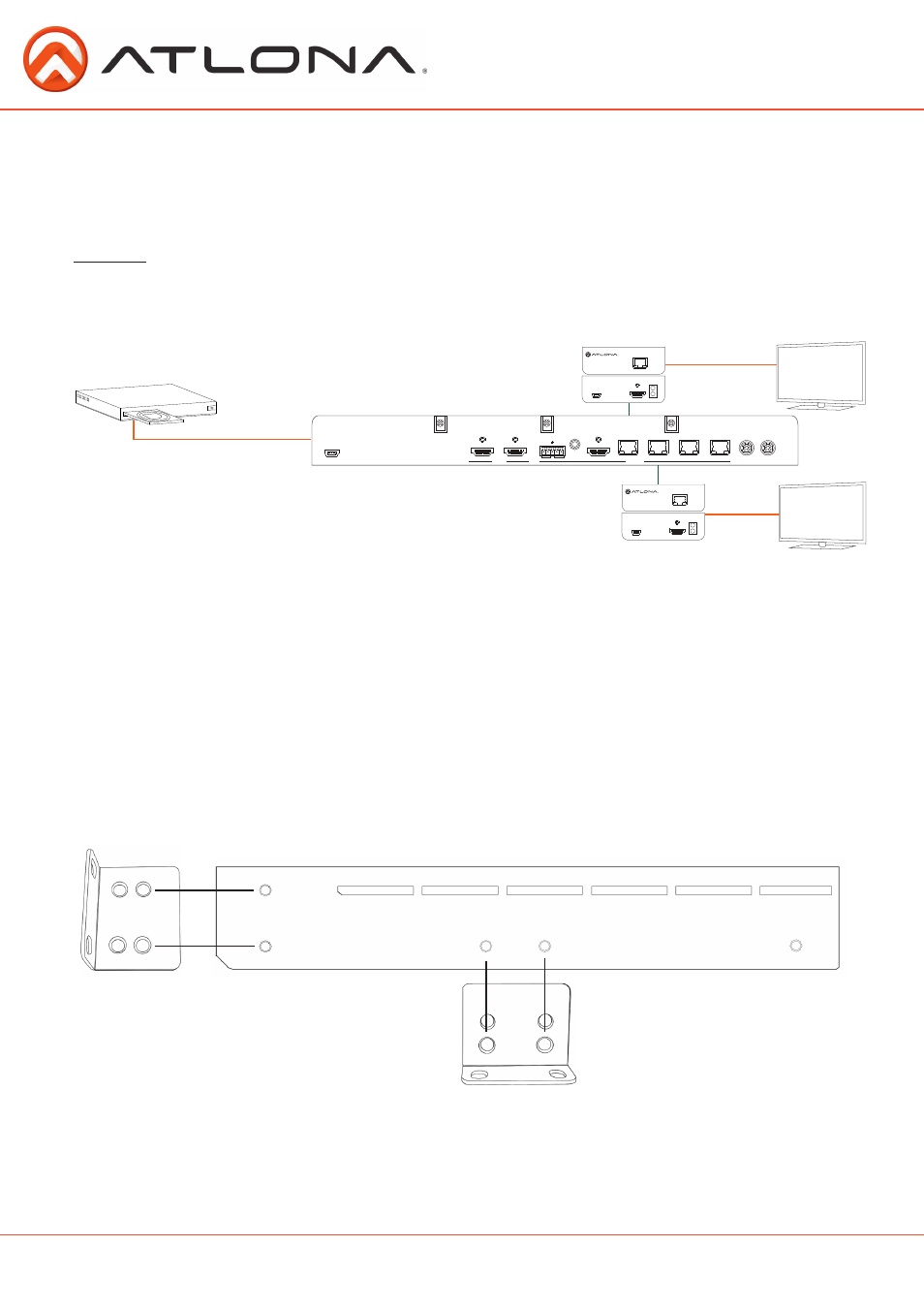
6
atlona.com
Toll free: 1-877-536-3976
Local: 1-408-962-0515
EDID
Wall/Rack mounts
When the HDCAT is completely connected and turned on it will load the Internal EDID™
automatically, which supports the highest common native video resolution and audio format of the
devices.
Example: With a mix of resolutions and audio formats the HDCAT will default to the highest common
video resolution and audio format. In the diagram below the default would be 720p with 2ch audio. Multi-
channel audio and 3D are not enabled on internal mode, unless all devices have these features.
EDID learn will choose the highest common resolution and audio format between output 1 and the
selected source. To learn a specific display’s EDID it will need to be connected to output 1.
To learn EDID, press and hold the EDID button until the EDID learn LED starts flashing. Learning is
completed once the LED is solid.
Note: Using the above diagram, output 2 will receive no audio or video once EDID is learned.
A pair of mounts ears have been included for quick and easy installation to a rack or wall.
To install the HDCAT onto a wall, use the bottom screws on the side of the case (B - pictured
above)
To install the HDCAT into a rack, use the front screws on the side of the case (A - pictured below)
Output 2
1080p-Dolby TrueHD (3D)
Input 1
Output 1
720p-2ch
1080p-Dolby
TrueHD (3D)
AT-HDCAT-4
DC 24V
BACK UP
MAIN
DC 24V
FIRMWARE
1
2
3
4
HDMI 1
INPUT
OUTPUT
HDMI 2
ANALOG
L
- +
-
+
R
SPDIF
HDMI
4
AT-HDCAT-4
1
2
3
B
M
EDID
AUTO
AUTO
INT LEARN
INPUT
POWER SYNC LOCK
1 2
p
p
p
p
p
p
p
p
A
B
CAT5e/6/7 IN
AT-HDRX
FIRMWARE
LINK
POWER
HDMI OUT
CAT5e/6/7 IN
AT-HDRX
FIRMWARE
LINK
POWER
HDMI OUT