Atlona AT HD120 User Manual
Page 4
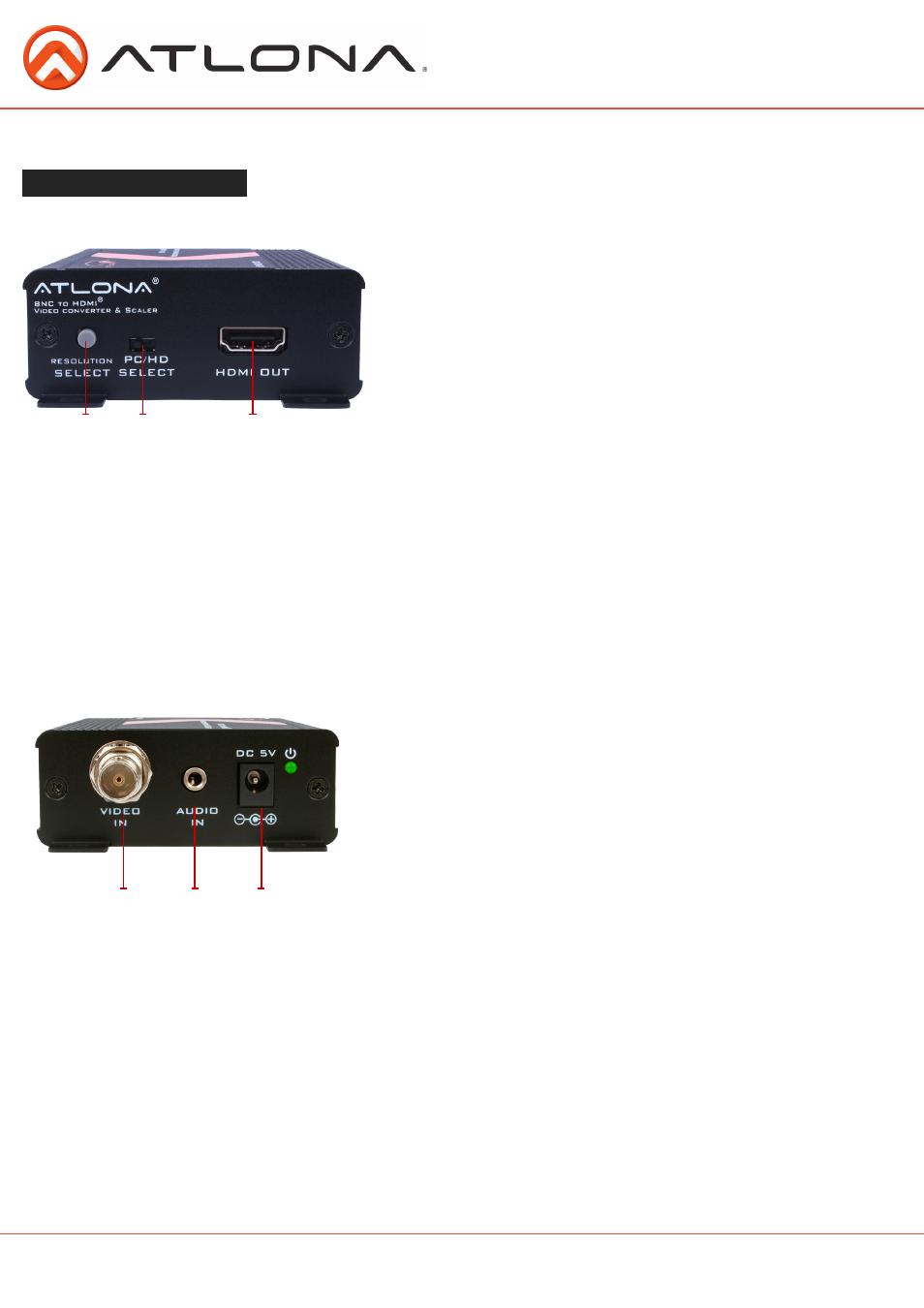
PANEL DESCRIPTION
5.1. Front Panel
5.2. Rear Panel
1. Composite video (BNC) in: Connect the input port of the AT-HD120 to the output port of a source such as a
VCR or DVD. Use the included BNC to RCA adaptor when using a cable with an RCA connector.
2. Stereo Audio 1/8 inch (3.5mm): Connect the input port of the AT-HD120 to the output of a source such as a
VCR or DVD. You will need a 1/8 (3.5mm) stereo audio to L/R RCA connector cable.
3. Power: Plug the 5VDC power supply into the unit and connect the adaptor to AC wall outlet. Green light is
on when connected.
1. Resolution select: Press and release the grey button repeatedly to select the highest resolution your dis-
play monitor will accept.
Your options are computer display 1024 X 768 (XGA), 1280 x 1024 (SXGA) 1600 X 1200 (UXGA) 60hz only
and 480p, 576p (50hz only), 720p, 1080p 50/60hz for HDTV.
2. PC/HD Select: select PC mode if connected to a computer monitor; if connected to an HDTV or projector
select HD mode.
3. HDMI out: Connect the HDMI output port of the AT-HD120 to the HDMI input port of your display monitor.
You will need a male to male (type A) HDMI cable for this connection.
1
2
3
3
1
2
atlona.com
Toll free: 1-877-536-3976
Local: 1-408-962-0515
4