Mech5, Software installation – Azio Levetron Mech5 Gaming Keyboard (KB577U) User Manual
Page 6
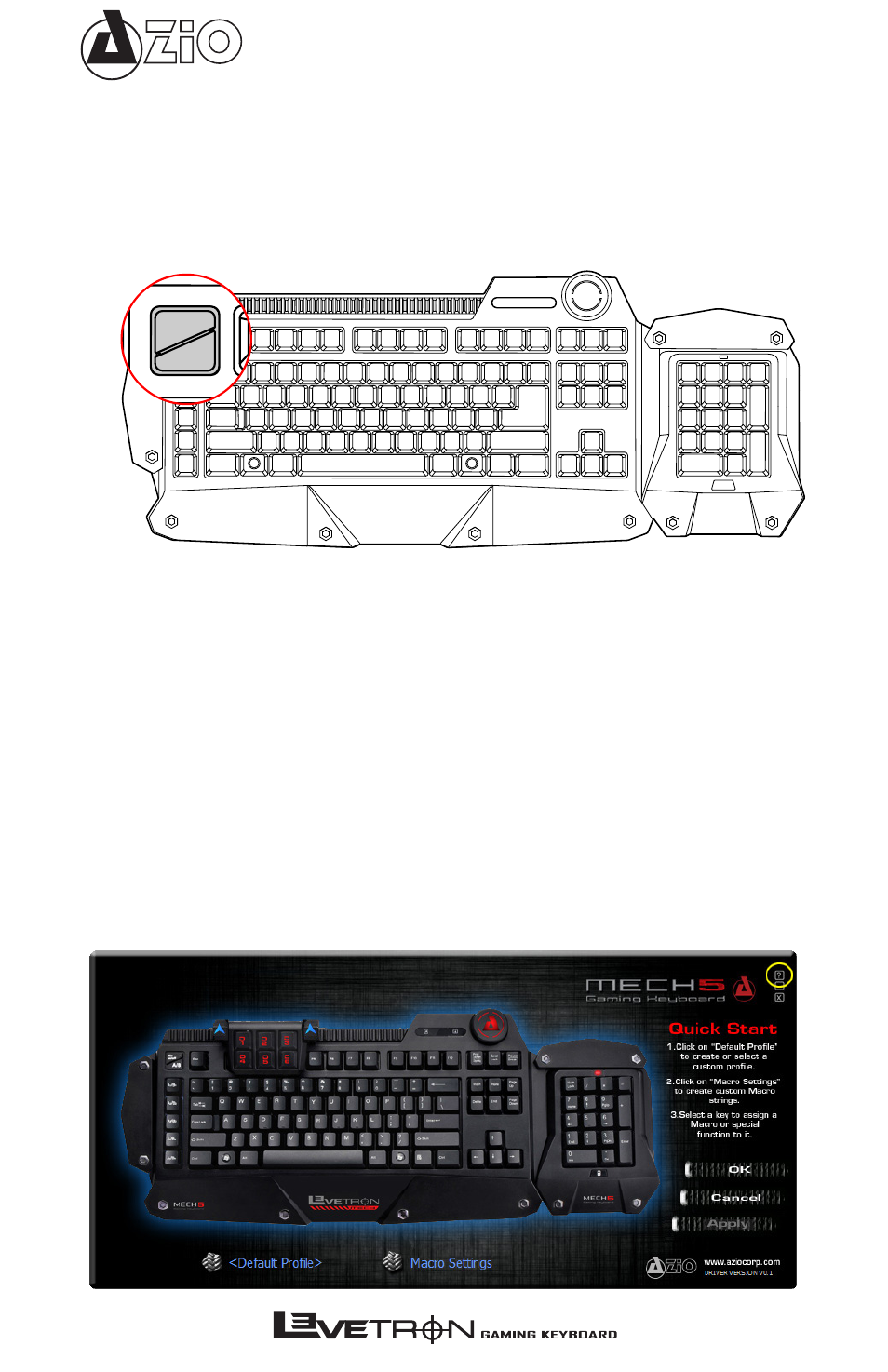
Mech5
Win on/off:
• Don’t let accidents interrupt your game-play. Easily disable the Windows Menu key by pressing
the Win on/off key and avoid having your game minimized by Windows.
Using the Built-in Macro Keys:
• Select from ten dedicated Macro keys using the A/B selector key. Clicking on the A/B key toggles
between macro keystrokes set “A” and macro keystrokes set “B.”
Win
on/off
A/B
Win
on/off
A/B
SOFTWARE INSTALLATION
Software Installation Procedure:
1. Plug the keyboard’s USB cable into a USB port of the PC.
2. Insert the software CD into the CD or DVD ROM drive.
3. Follow the on-screen setup wizard to install software.
4. Click the finish button to complete the software installation.
Software Un-install Procedure:
1. To un-install, click the “Start menu” and navigate to Control Panel.
2. Select “Add/Remove Programs”.
3. Click on “AZiO KB577U Driver”.
4. Click on Remove or Un-install.
Accessing the Software Help
• To use the application help, first double-click the software Icon to launch the software. The help
section is accessed by by clicking on the question mark in the upper right corner of the screen.