Downstream configuration, Upstream configuration – Compix Analog User Manual
Page 9
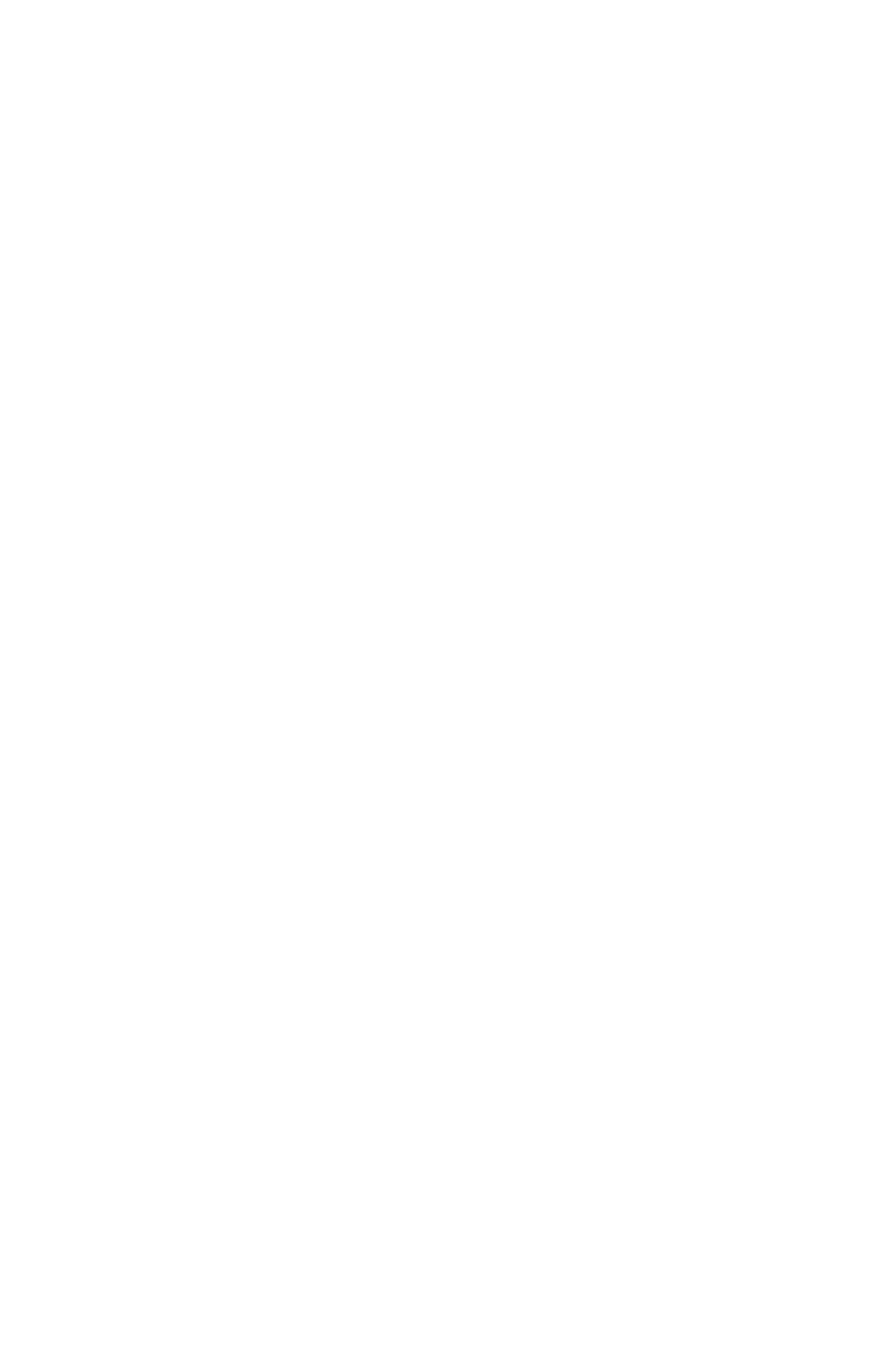
Document No: 2.3.008 Revision: 1.0 Updated: 5/8/2012
Frame Grab: If connected downstream of your switcher, so that vid-
eo is going through the Compix system, you can capture a still frame
of the video at any time. When clicking on the Capture Frame tab,
select a Capture Source first from the dropdown list. When selected,
click [Capture Enable] then [Still]. The AllCG Control will capture the
video feed and save it as a Targa image.
Downstream Configuration
For a downstream configuration, follow these quick steps to get the
Compix AllCG Drivers up and going.
1. Under the Mode Section, select the Video Format and Input
Signal in use. Also change the Fill Out Type to [Overlay] for
overlaying incoming video with the Compix graphics. Under
Genlock Mode, select [Internal] for internally syncing the Com-
pix graphics with the incoming video feed.
2. Go to the Video-Out Control Section and check [AnalogCG]
for Closed Captioning to pass through.
3. Under the Color Control Section, adjust the incoming video’s
color to match that of the Compix graphics. To adjust properly,
use the [75% Colorbars] or other patterns located in the Pat-
terns menu. The Color Control will only adjust the incoming
video, not the Compix graphics.
4. After the above is completed, click [U-Save] to save the
settings, then click [OK]. The Compix system is now ready for
immediate use.
Upstream Configuration
For an upstream configuration, follow these quick steps to get the
Compix AllCG Drivers up and going.
1. Under the Mode Section, select the Video Format and Input
Signal in use. Also change the Fill Out Type to [Graphic Only]
since there is no need to overlay within the Compix system
itself. Under Genlock Mode and Genlock Select, choose [Ex-
ternal] and [Black Burst] or [Input], depending on the reference
type, respectively.