Compix GenCG 5.5 User Manual
Page 36
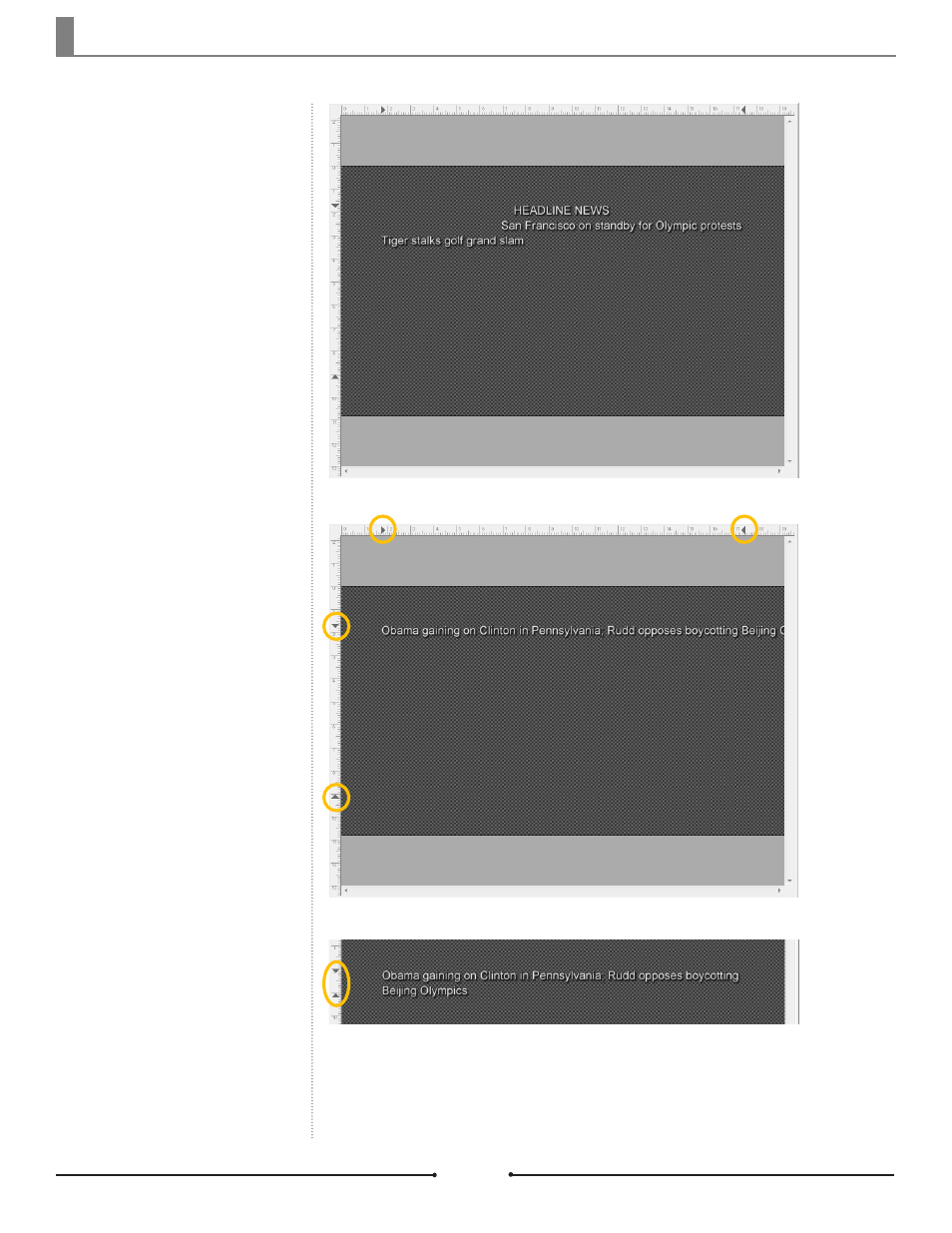
Chapter 2 Basic Operations
In the image to the right, all three
types of text alignment from the text
file are present: center, right, and
left.
This second image depicts the page
break from the text file. Notice that it
runs off the screen. To turn on word
wrapping, go to the Options menu.
Under the [General] tab, check the
[Word Wrap] box.
Also note the triangles along the
x and y rulers. These restrict the
canvas space that can be used by
the File As Text insert function. To
restrict where the text is inserted,
simply move the markers as need-
ed. Any text that does not fit within
the defined space will be placed on
the next page.
The image to the right depicts the
same text as in the second image,
but this File As Text insert included
Word Wrap and restricted the can-
vas space.
Center, right, and left text alignment.
Page break without Word Wrap.
Word Wrap and restricted canvas space.
Document No: 2.3.001 Revision: 1.1 Updated: 4/19/2012
Compix Media GenCG
36