Compix GenCG 5.5 User Manual
Page 58
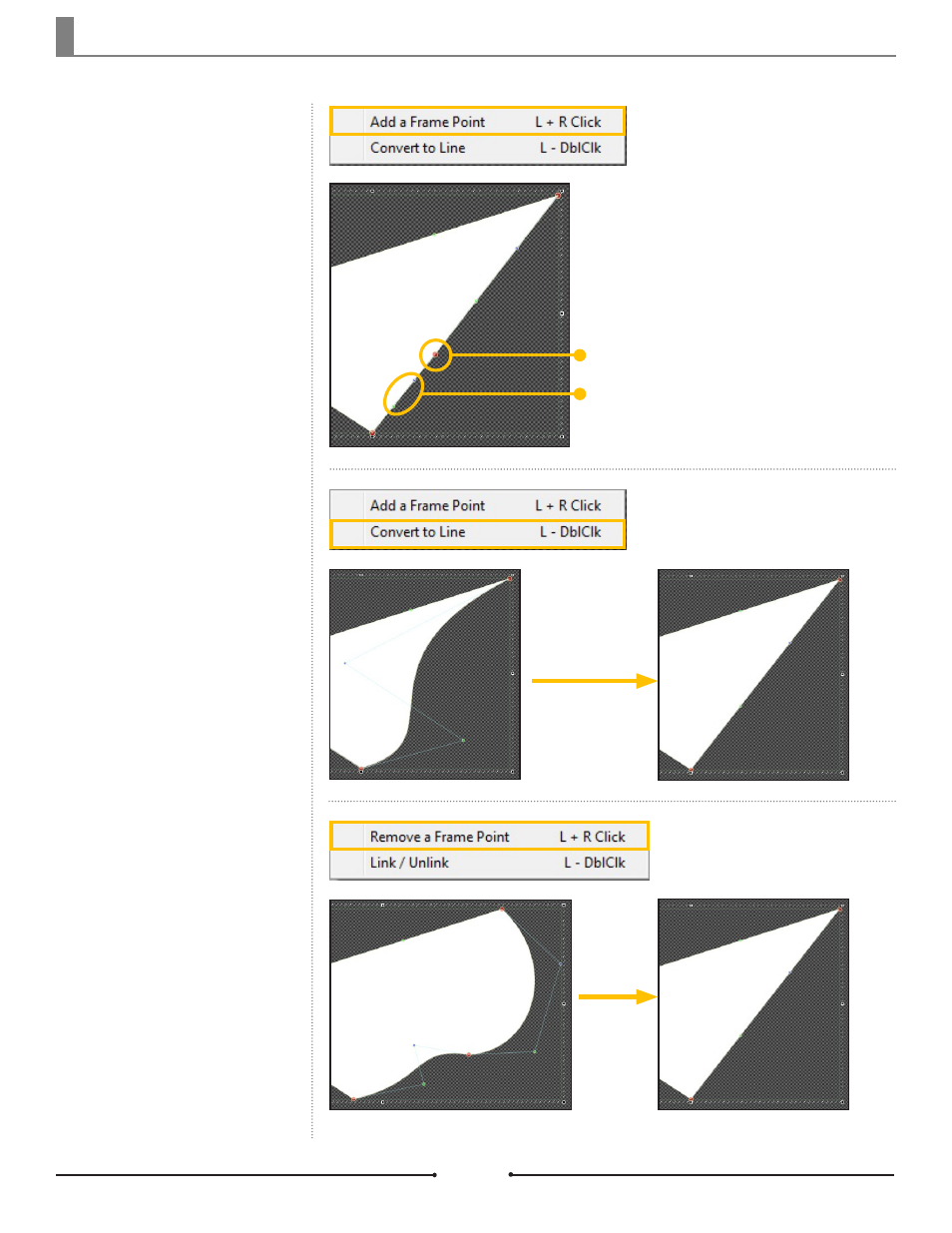
Chapter 3 Object Design
Document No: 2.3.001 Revision: 1.1 Updated: 4/19/2012
Right-click on a Green or Blue
Frame Point and select [Add a
Frame Point] or hold down the left
mouse button then right-click. This
turns it into a Red Frame Point to be
used as another corner. Note that
new Green and Blue Frame Points
were created between the new and
old Red Frame Points.
Right-click on a Red Frame Point
and select [Remove a Frame Point]
or hold down the left mouse button
then right-click. This will remove
the selected Red Frame Point and
straighten the line between the
remaining Red Frame Points.
Remove a Frame Point
Add a Frame Point
New Red Frame Point
New Green and Blue Frame Points
Convert a curved line to a straight
line by right-clicking on the Green
or Blue Frame Point and selecting
[Convert to Line] or by double click-
ing. This straightens the Green and
Blue Frame Points between the Red
Frame Points.
Convert to Line
Compix Media GenCG
58