Rt60 test setup for impulse mode, Optional software function module rt60 – Ivie IE-45 RT60 - Reverberation Time Analysis User Manual
Page 2
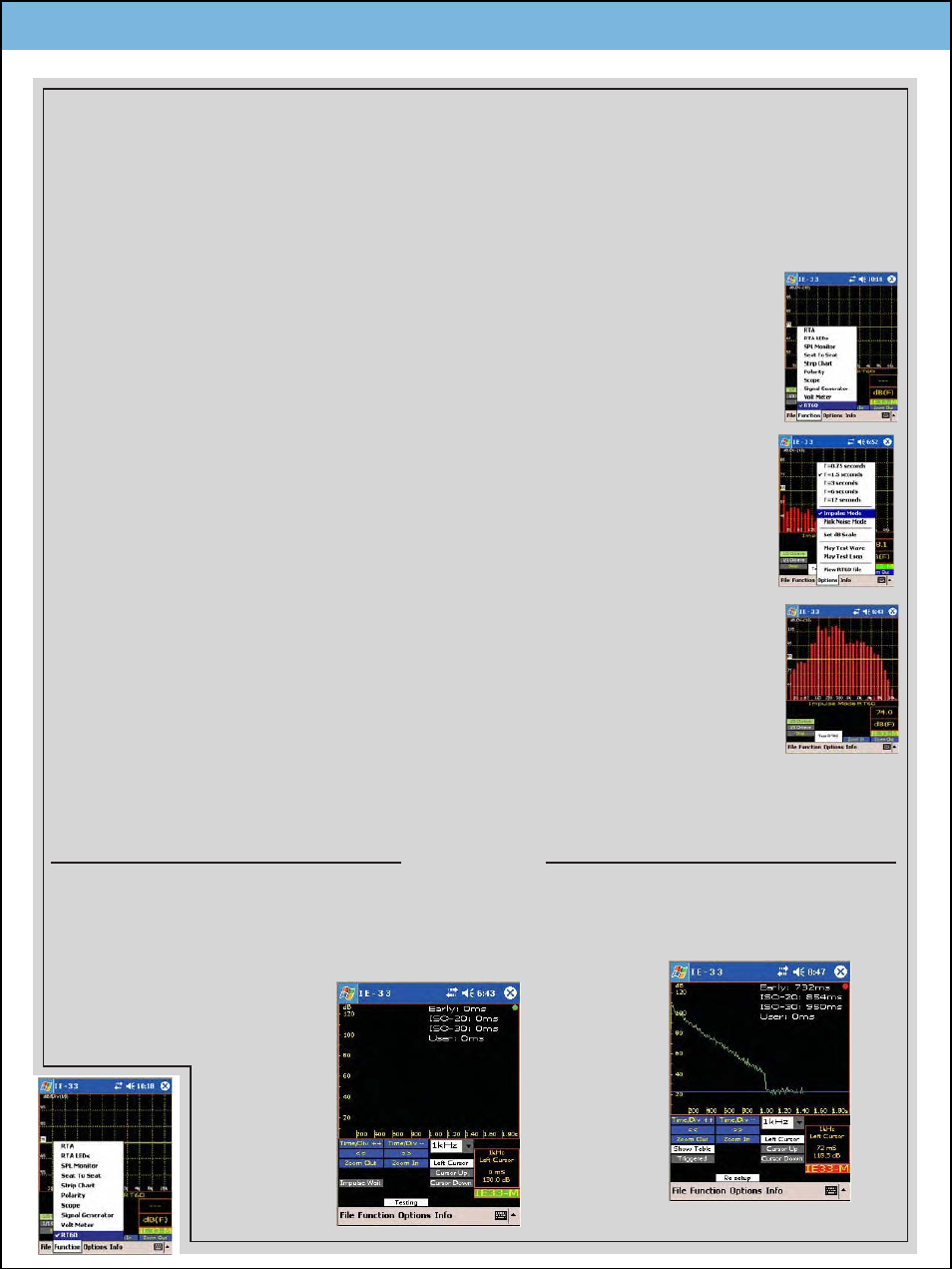
Optional Software Function Module RT60
RT60 Test Setup for Impulse Mode
At the conclusion of the test, the resultant decay curve is displayed. The user may
then view the calculated ISO 20 and ISO 30 RT60 data. The program allows the user
to position two cursors on the curve and determine the RT60.
STEP 1 - Select the RT60 function by pressing the "Function" menu and then selecting
"RT60." This will take you to the RT60 "Setup" screen. Please note that the "RT60"
menu item will only be accessable if the Optional Software Function Module has
been purchased and activated on your unit.
STEP 2 - Open the "Options" menu and select the time duration for the RT60
measurement. If you expect the measured RT60 to be greater than 0.75 seconds but
less than 3.0 seconds, select "T = 3 seconds" for the measurement duration.
STEP 3 - Open the "Options" menu again and select "Impulse Mode."
STEP 4 - Select RT60 measurement in 1/3 Octave or 1/1 Octave.
STEP 5 - View the ambient noise in the room and adjust the dB range control so the
noise appears at the bottom of the screen.
STEP 6 - Now impulse the room while watching the RTA display. The amplitude of the
impulse spectrum should be at least 30 dB above the ambient and rise above the dB
"Reference line" on center of the display screen. During the actual test, the Impulse
mode measurement will not be triggered unless the Impulse spectrum rises above the dB
reference line.
STEP 7 - Press the "Test RT60" button to go to the Test Screen.
The Impulse Mode requires that the user provide a broad spectrum Impulse Noise source in the
room to be tested. Starter pistols and popping of balloons have been used to provide this function.
Once setup, the RT60 software automatically starts the RT60 measurement when the impulse noise
is detected.
TEST SCREEN
STEP 10 - At the conclusion of
the test, the RT60 Test Data
Screen will automatically appear.
STEP 8 - The "Impulse Wait" button indicates that the software is
waiting to detect the user generated Impulse and start the test. Now
generate the Impulse test signal into the room. After several seconds
the "Impulse Wait" button will change it's display to "Triggered",
indicating the the test is underway.