Quick start, Leq-35 – Ivie IE-45 LEQ - Loudness Equivalent Analysis User Manual
Page 2
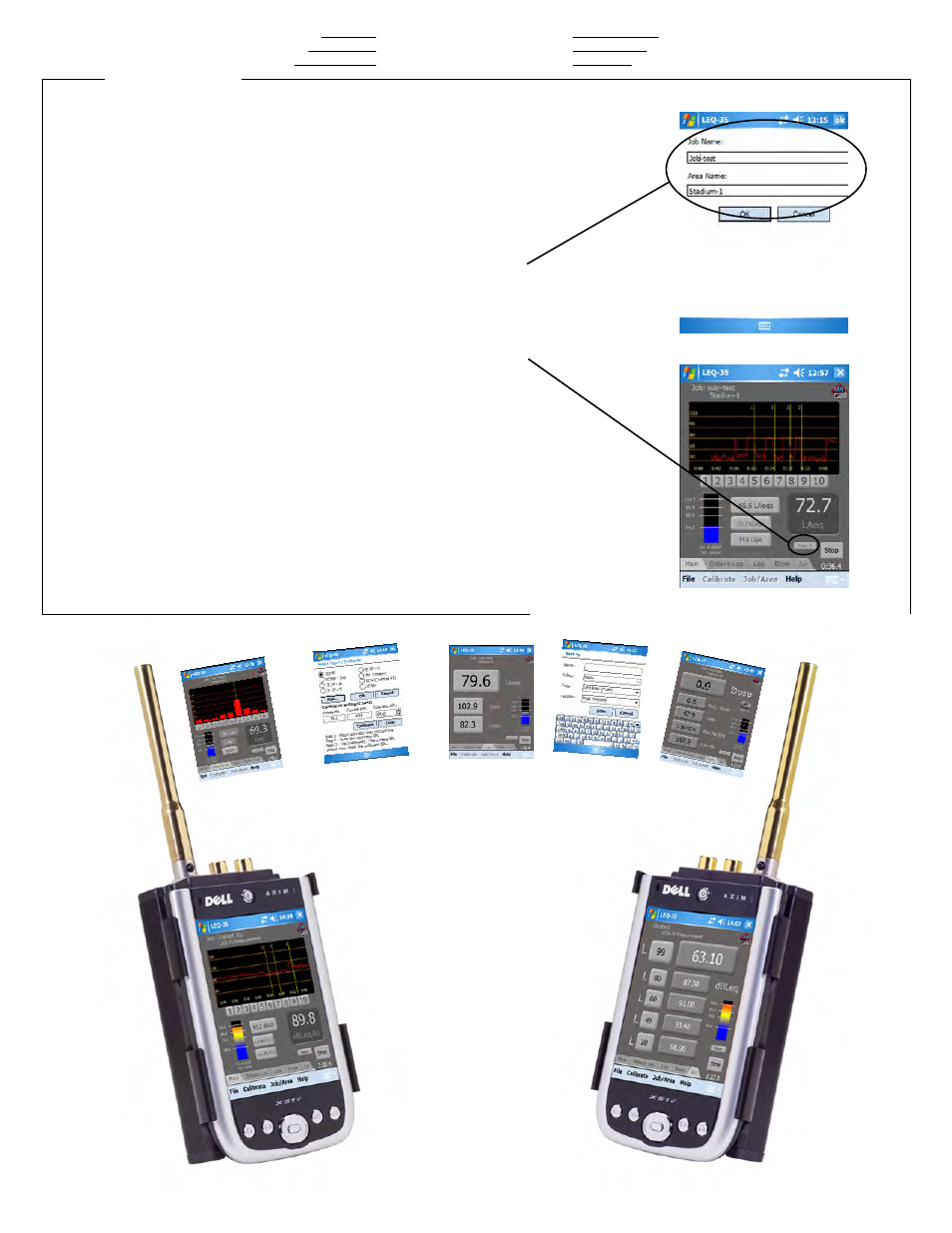
File Management
LEQ-35 allows for flexibility and ease in saving job data. A few easy steps
will allow the user to record job data in an ordered way for later recall, viewing
and printing.
1. Start the LEQ-35 software and select the Job/Area pop-up menu at the
bottom of the screen.
2. The user can enter the job name and any specific descriptor about the
physical area where the measurement will be taken. The job name and area
will remain constant for each measurement until changed by the user.
3. Tap OK when done entering job name and area.
4. Begin making an LEQ measurement. At the end of the measurement, note
the small "Test" button immediately to the left of the Stop/Start button.
5. By tapping the "Test" button the Test number will increment one whole
number. In this way, several tests can be made in a given area for later viewing
and observation.
6. When testing for a given area/location is completed, the user then opens
the Job/Area pop-up menu and changes the name of the area and/or job.
Note: User can change Job and/or Area info at any time. Any time the Job or
Area is changed, the Test # is automatically incremented by one, and
measurements continue to be appended to the file.
To start a completely new set of measurements the user taps the File menu,
and "Reset." This will end the current file and reset the Test #. The user can
then set up a new Job and Area name and begin the new set of meaurements.
LEQ-35
Quick Start
Ivie Technologies
1605 N West State St.
Lehi, UT 84043
801.766.7600
www.ivie.com