Ivie ie-45 manual, Sound pressure level (spl) monitor – Ivie IE-45 RTA - Real Time Analysis User Manual
Page 27
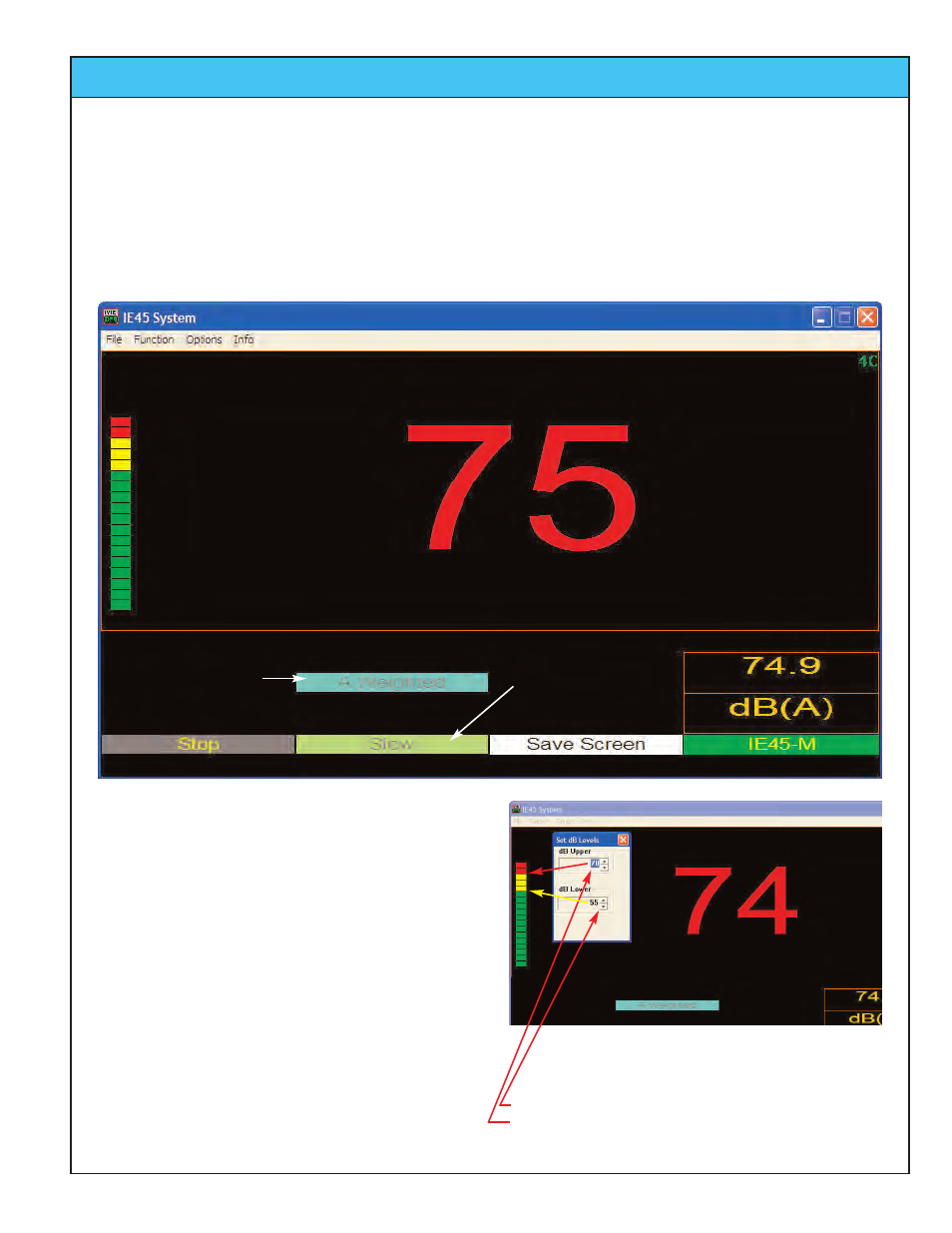
Ivie IE-45 Manual
page
27
Sound Pressure Level (SPL) Monitor
Using the SPL Monitor Mode
The large SPL display of the IE-45 in the SPL Monitor mode, combined with a bar graph that changes colors at
user definable set points, facilitates SPL monitoring of “live sound” events.
The SPL Monitor mode works most effectively when the SPL Meter is set to “Slow.” This allows convenient
viewing, whereas the “Fast” setting updates the large SPL readout faster than is comfortable for the eyes.
Additionally, A-Weighting is most often used.
Entering Set Points
Step 1. Select “Set dB Levels” from the “Options” menu.
Step 2. Set dB Lower set point (yellow color begins here).
Step 3. Set dB Upper set point (red color begins here).
Step 4. Tap “OK” to exit.
Selecting Weighted or Band Limited Sound
for Monitoring
Just as with SPL measurement in conjunction with RTA func-
tion, the SPL detectors in the SPL Monitor mode can be set
to “Fast,” ”Slow,” “Peak” and “Impulse.” The “Peak” mode is
a “Peak Hold” mode, just as it is in the RTA function. When
in the Peak Hold mode, the white “Save Screen” stylus but-
ton above becomes the ==>RESET button and can be used
to clear the peak reading displayed.
However, in the SPL Monitor mode, octave band amplitudes
can be monitored as well as broadband SPL. Successively
tapping the blue SPL Weighting stylus button shown above,
will cause it to toggle from “Flat” (broadband), to “A-
Weighted” (broadband), to “250 Hz” (octave), to “4 kHz”
(octave) and back again to the broadband “Flat” setting.
This provides great flexibility in monitoring either broadband
SPL data, or octave band amplitude.
Change Bandwidth
Change SPL Detectors