Ivie ie-45 manual, Getting started – Ivie IE-45 RTA - Real Time Analysis User Manual
Page 6
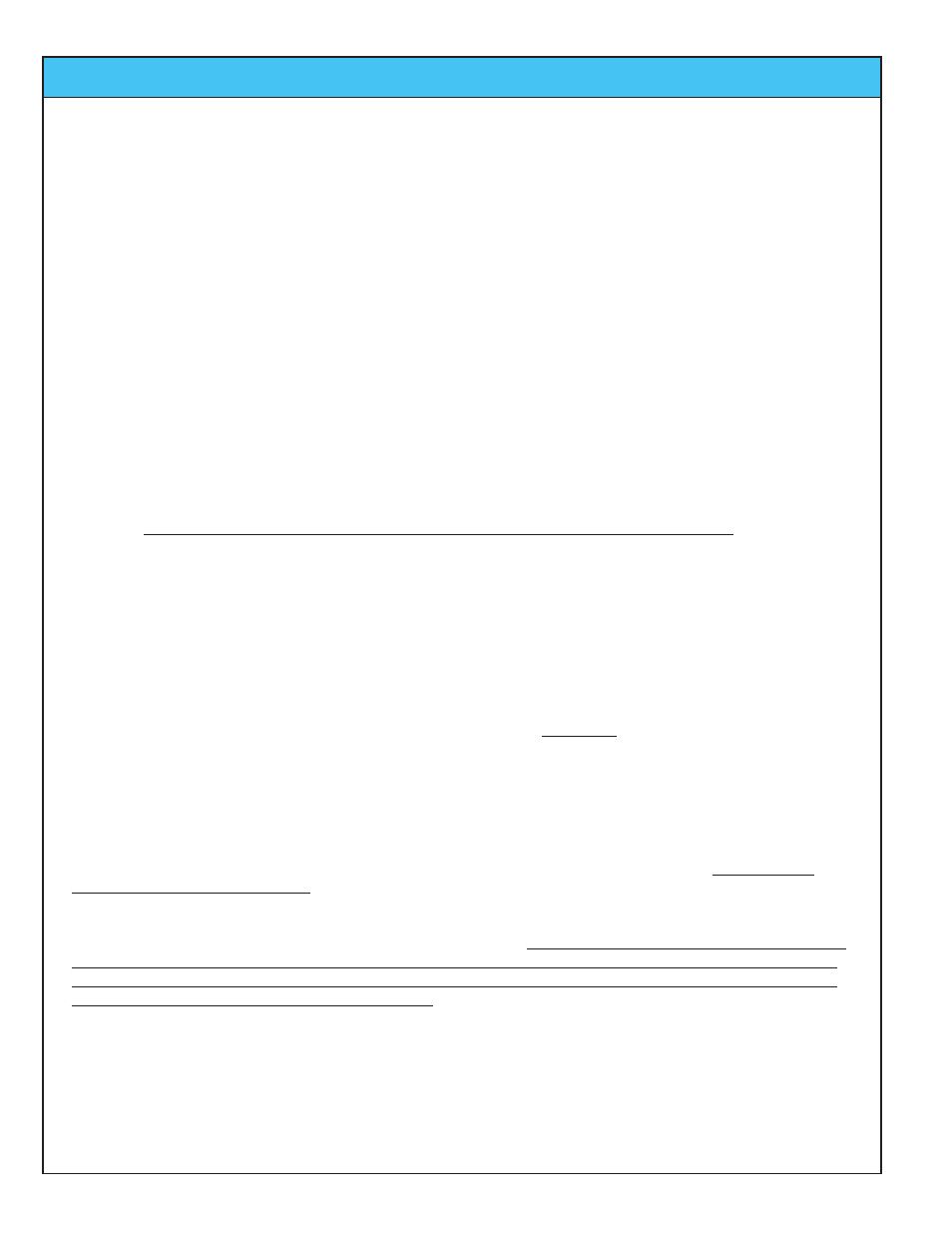
Ivie IE-45 Manual
page
6
Getting Started
Getting Started with Your IE-45
If you purchased the IE-45 complete, you will not need to install the software in the Samsung Q1, or calibrate
the microphone to the unit. All the software options you purchased will have already be installed and your unit
will have been calibrated and tested. However, if you purchased just IE-45 IM Input Module, you will need to do
some preliminary work before you can begin using your analyzer. You are probably already familiar with
installing software on a Windows® XP computer, so the following information will simply confirm what you
already know.
IE-45 Input Module
(IE-45 IM)
If you purchased the IE-45 IM with the software packages of your choice, you will need to install the software
packages into the computer you wish to use. It must be a Windows® XP machine. The software packages
must be “enabled” before they will run. This enabling authorization is stored in the IE-45 IM. The IE-45 IM will
be shipped to you with each software package you have purchased already enabled. If you purchase additional
software later, it will need to be enabled. Included with the software packages is a small software program enti-
tled “Ivie Register.” You must have your computer connected to the IE-45 IM via a proper USB cable to suc-
cessfully run “Ivie Register.” This little program will interrogate the IE-45 IM and generate a number on your
computer screen. That number can be emailed to Ivie (a phone call will work as well). From that number, Ivie
can generate a second number which you must enter into the “Ivie Register” program to activate the software
package. This procedure must be followed for each additional software package you purchase.
Important Note: The software package you purchased will be “married” to your specific IE-45 IM. It will not
run unless it detects the presence of your IE-45 IM. However, the software will run on any Windows XP
computer that is properly connected to your IE-45 IM.
Beginning to Use the IE-45
As shown in the illustrations across the page, firing up an IE-45 is simple. After making sure the USB cable is
properly attached between the IE-45 IM and the Samsung® Q1, (or the computer of your choice), plug in the
microphone. Turn on the Q1 using the power slide switch. Slide it to the right, hold it for a moment, then
release it. Using the stylus, select IE-45 from the menu to begin running the software. Next, select the function
you wish to use and you're off and running.
Microphone Calibration
Whether you purchased the IE-45 complete, or just the IE-45 IM, the microphone - or microphones, if you pur-
chase more than one - will have already been calibrated to the unit before it left the factory. The calibration
information resides in the IE-45 IM. If you purchase another microphone later, you will need to calibrate that
microphone. For the calibration procedure, consult Appendix I of this manual titled “IE-45 Mic Calibration."
The supplied microphone for the IE-45 is chrome plated in color. The gold colored microphone of the IE-35 and
the silver colored (clear anodized aluminum) microphone of the IE-33 will not work with the IE-45, even though
they will plug into the IE-45 IM. The IE-45 uses a higher “phantom” voltage at the microphone input, which will
permanently damage an IE-33 or IE-35 microphone. The chrome colored IE-45 microphone is a Type II, elec-
tret microphone. Other microphones may be successfully used with the IE-45. Obviously, whenever a new or
different microphone is used, your unit will need to be recalibrated. The IE-45 is capable of storing microphone
calibrations for up to six different microphones. When a different microphone is used, it’s stored calibration
adjustment can simply be selected without having to go through a calibration procedure all over again.
These instrumentation grade microphones are sensitive instruments and should be carefully handled to avoid
damage.