NEXCOM NPT 5850 User Manual
Page 22
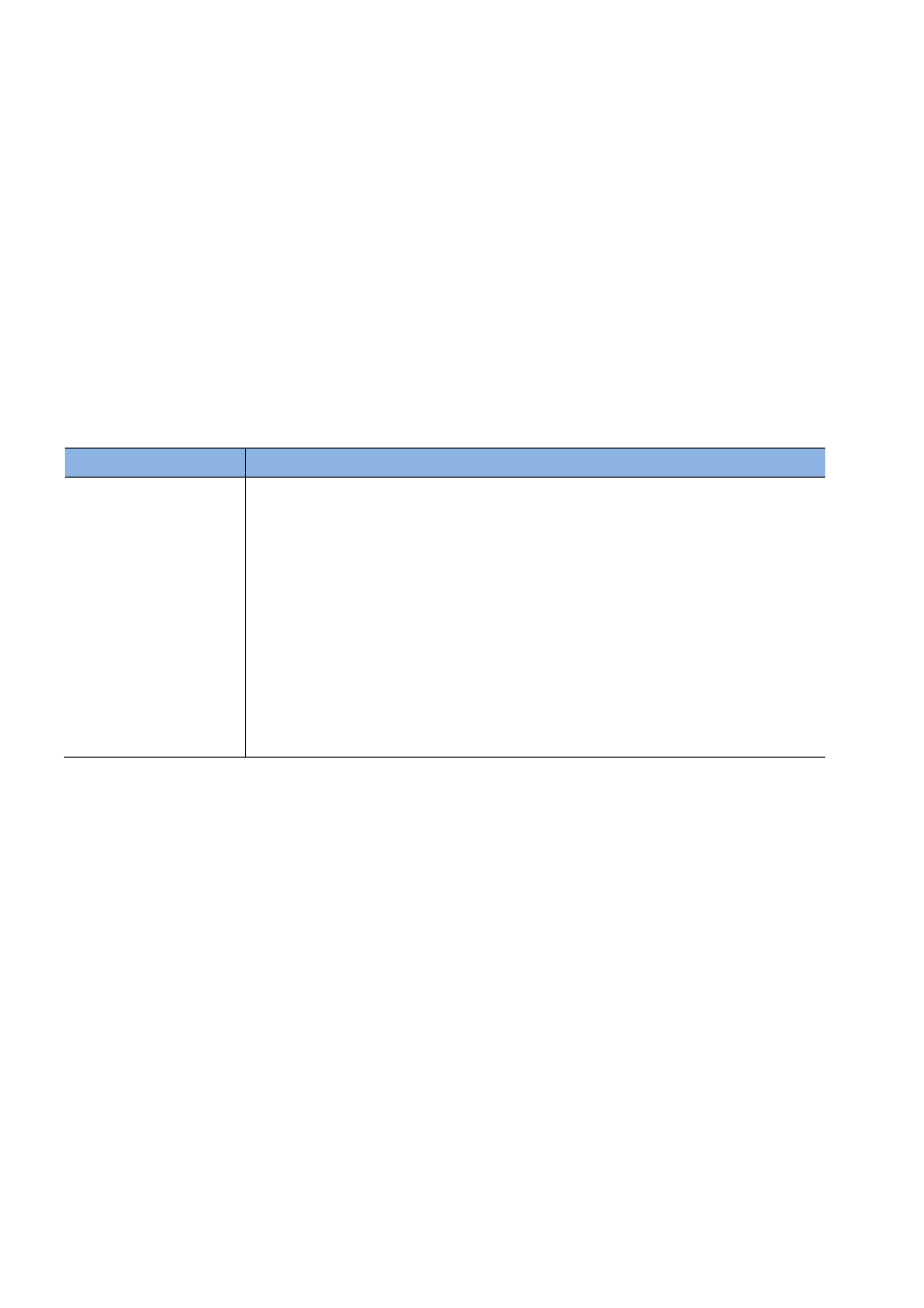
16
system features need to be changed.
Default Configuration
Most of the configuration settings are either predefined according to the Load Optimal Defaults
settings which are stored in the BIOS or are automatically detected and configured without
requiring any actions. There are a few settings that you may need to change depending on your
system configuration.
TO ENTER SETUP BEFORE BOOT
PRESS
<CTRL-ALT-ESC>
Press the
<Del>
or
<F2>
key to enter Setup
Key
Function
Right and Left arrows
Moves the highlight left or right to select a menu.
Up and Down arrows Moves the highlight up or down between submenus or fields.
<Esc>
Exits to the BIOS Setup Utility.
+ (plus key)
Scrolls forward through the values or options of the highlighted field.
- (minus key)
Scrolls backward through the values or options of the highlighted field.
<F1>
Displays General Help.
<F2>
Previous Value
<F3>
Load optimized default setting
<F4>
Saves and exits the Setup program.
<Enter>
Press <Enter> to enter the highlighted sub menu.
Scroll Bar
When a scroll bar appears to the right of the setup screen, it indicates that here are more
available fields not shown on the screen.
Use the up and down arrow keys to scroll through all the available fields. Sub menu When
“
“ appears on the left of a particular field, it indicates that a submenu which contains additional
options are available for that field. To display the submenu, move the highlight to that field and
press
<Enter>
BIOS Setup Utility
Once you enter the AMI BIOS Setup Utility, the Main Menu will appear on the screen. The main
menu allows you to select from six setup functions and one exit choices. Use arrow keys to
select among the items and press <Enter> to accept or enter the submenu.