nMediaPC HTPC 8000 User Manual
Page 3
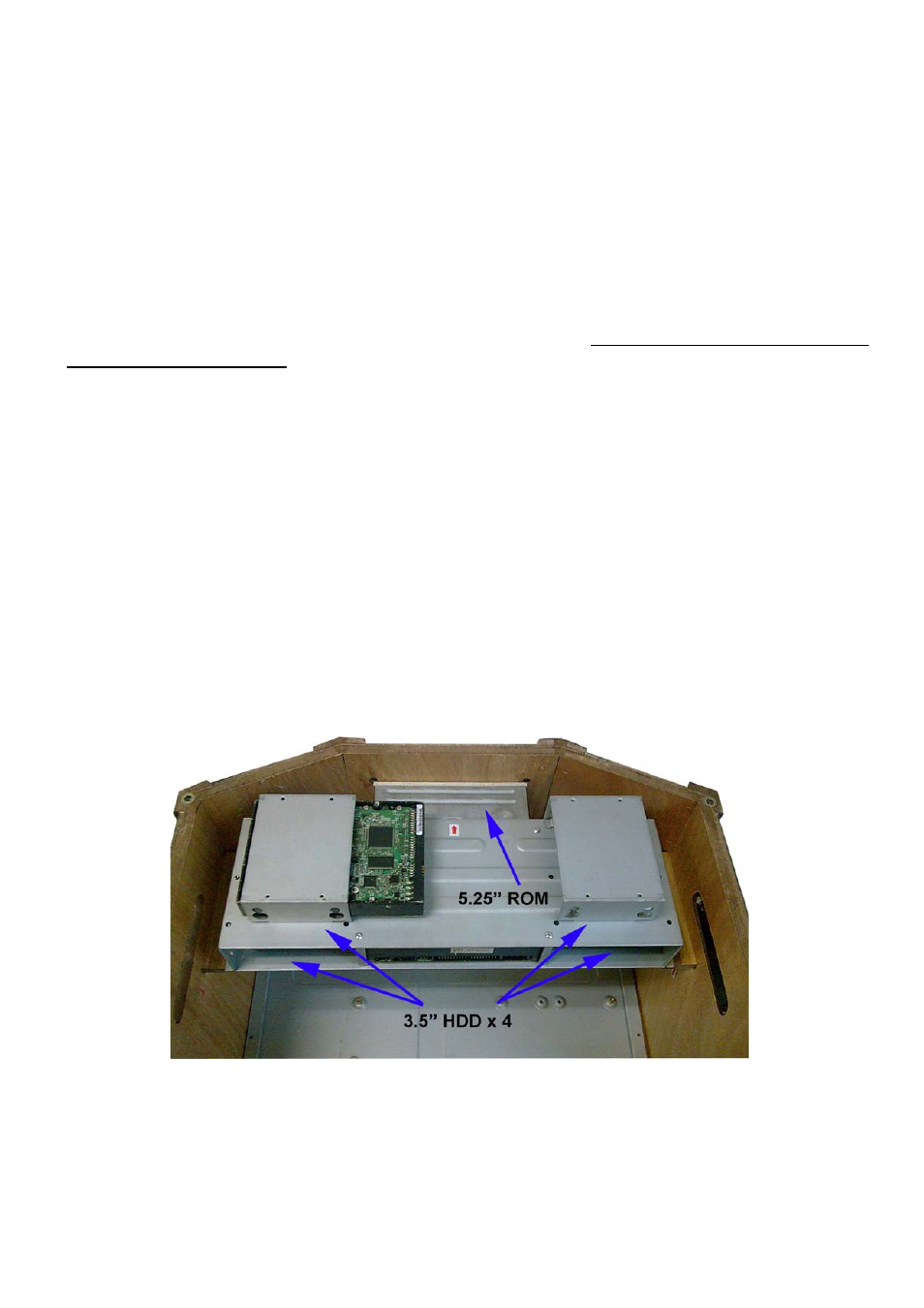
3
4. Do not install optional upgrade, i.e. video card, TV tuner card etc. Use everything on board (video
& sound) to configure system and install operation system. After then, install the upgrades one by
one and restart the system on every step to ensure component compatibility and save times of
troubleshooting when issue arises.
5. To ensure front access ports and card reader work properly, check cable connection accuracy &
Bios setting if needed.
6. Case fan is quiet. If you hear abnormal loud noise, take off the fan to hear the noise again to
ensure not fan defectiveness, then re-install with properly screw installation to achieve minimum
noise.
Step 1: Remove top cover and remove the optical drive bracket
1. Take off the 4 screws and move the top cover, put it aside on a safety place to avoid drop and fall
to damage the wood cover.
2. Take off the two screws that hold the optical/hard drive bracket.
3. Note the arrow pointing is the front “F” facing when slotting back the rack after installing the optical
drive & hard drive.
Step 2: Install Motherboard and connect cables
1. Follow motherboard user manual to connect cables, CPU, memory etc…
2. Install power supply
Step 3: Install Hard Drive and Optical Drive
1. Install Optical Drive. See reference picture P1. Up-side-down the rack and secure the 4 screws.
2. Install hard drives. You can install up to 4 hard drives in this model. But, you have to follow the
exact sequence to install them. First, take the two slots that are next to the optical drive first (P2),
then, use the two slots that are on top (P3). If you don’t follow, the upper drives will block the
screw holes for the bottom drive slots.
3. Install Optical Drive Bracket back to the case (P1)
4. Lock the bracket
5. Connect power supply cords