TabletKiosk eo a7400 User Manual
Page 2
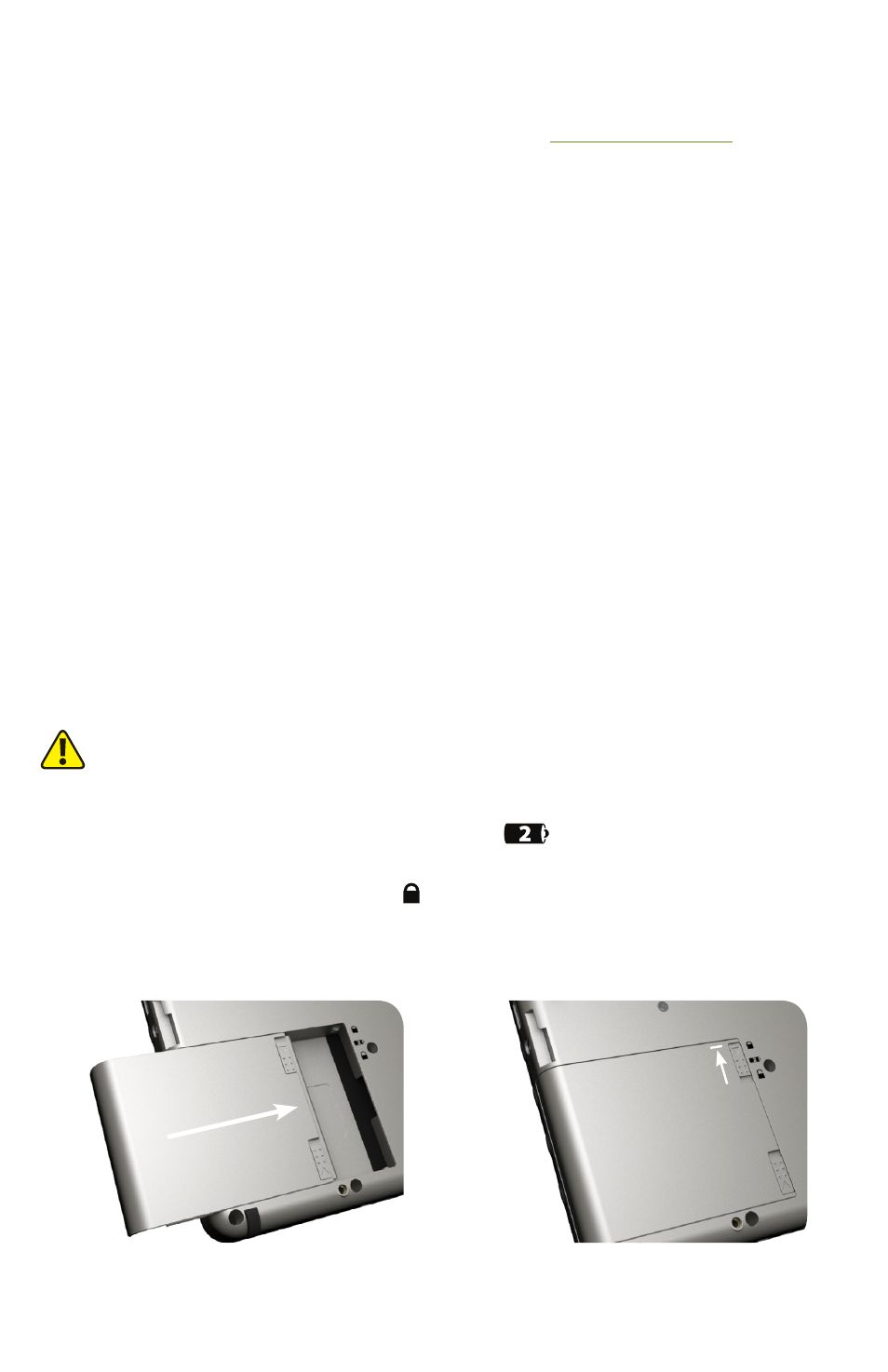
Congratulations on your purchase of a TabletKiosk eo® a7400 Ultra-Mobile Tablet PC. This guide
is aimed at getting you up and running with your new Tablet PC as quickly as possible.
For more information regarding setting up and using your eo a7400, please consult the digital
User’s Guide located on your desktop or visit our website at
www.tabletkiosk.com
.
What’s in the Box
Your eo a7400 should come securely packaged in its shipping container along with the items
listed below. Contact your dealer immediately if you find that anything is missing or damaged.
Note, however, that contents may be changed without notice.
1.
AC Adapter with Power Cord
2.
Cleaning Cloth
3.
Neoprene Slip Case
4.
Windows Getting Started Guide (not included if Linux was pre-installed)
5.
This Quick Start Guide
6.
Standard Lithium-Ion Battery Pack
7.
Stylus Pen (not included with capacitive touch only configurations)
Setting Up Your eo Ultra-Mobile Tablet PC
The following steps will help you power up and get running with your new eo a7400 Tablet PC
as quickly and effortlessly as possible. These steps might change slightly over time with newer
revisions of the installed operating system, or when your tablet is purchased from a system
integrator or solutions provider.
Step 1: Insert the Battery Pack (if not already installed)
Turn the tablet over so the back of the system is facing toward you.
CAUTION: When turning over the eo a7400, be careful not to place it on a surface that could scratch or
damage the LCD screen. You can place the included slip case on the surface before carefully setting the
computer down to protect the screen.
Align the battery into the battery bay and then slide it into the bay until it clicks securely into
place. You may notice that the battery bay is marked as
. This is because the first battery is
internal and not user replaceable.
Slide the battery-locking tab to the locked ( ) position. Once the locking tab clicks into position,
the battery should be securely seated.
Align the battery in the bay and slide it into
place. You will hear a click when the battery is
properly seated.
Slide the locking tab on the battery to the
locked position to keep the battery secured in
the bay.