TabletKiosk eo TufTab a7230X User Manual
Page 4
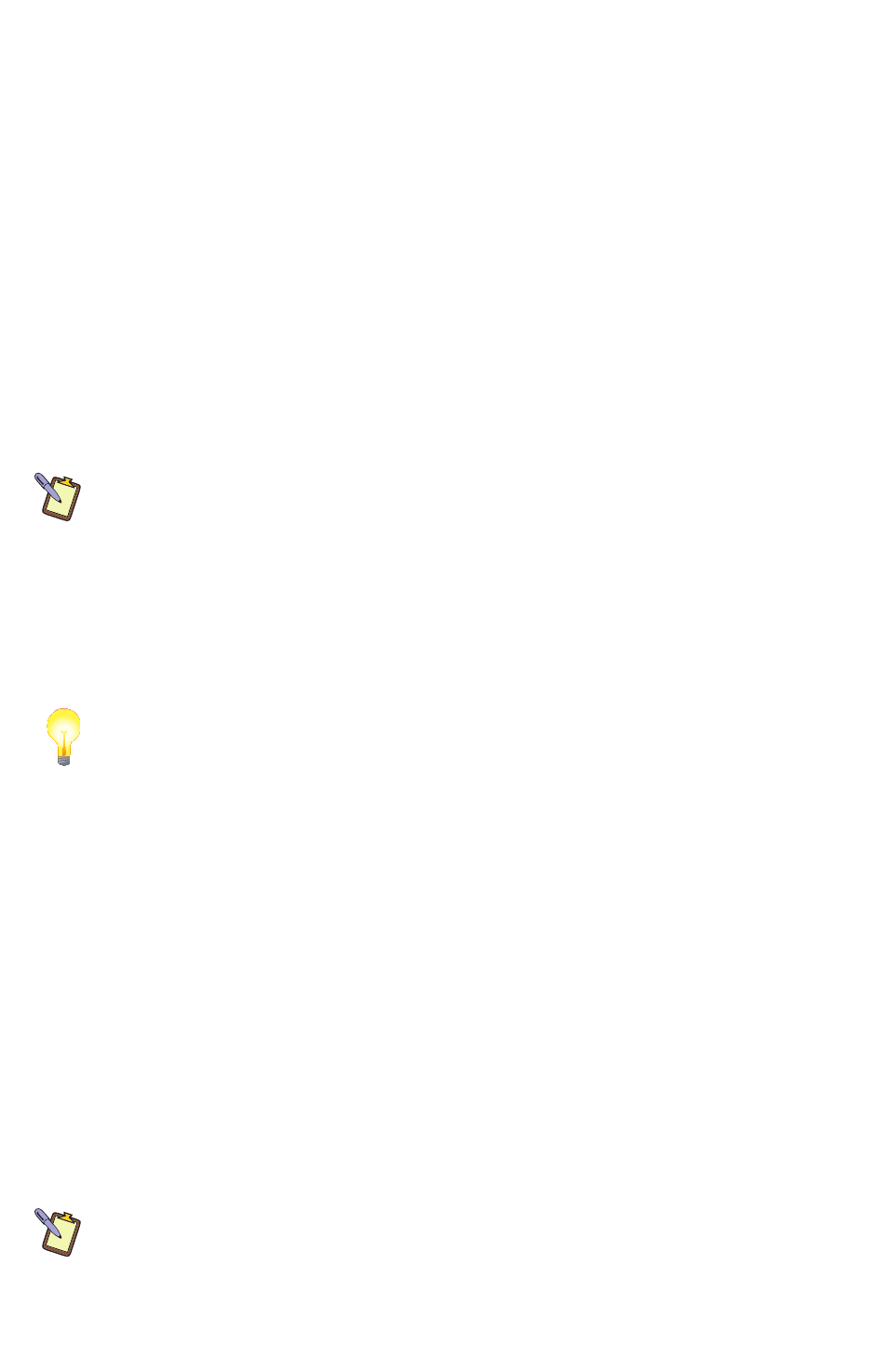
Additionally, Your eo TufTab comes with a stylus pen and a tether you can use to secure the
stylus to the system so that you do not drop and/or lose it. Please see the section entitled
Attaching the Stylus with the Tether in the Getting Started chapter of the PDF User’s Guide for
an illustrated walk-through of how to attach the stylus with the tether.
Navigating with the Stylus Pen or your Fingers
Unlike a standard laptop or desktop PC, navigating the operating system’s user interface on
an Ultra-Mobile PC is performed using the stylus pen, or your fingers. While the a7230XT
is touch screen only, the a7230XD features a dual mode screen that switches from a touch
screen to a digitizer automatically, depending upon if the tip of the stylus is near the screen.
Touch Screen:
Navigating with a touch screen is different from navigating with a mouse. Hold
the stylus pen as if you were writing with a standard pen. Instead of sliding the pen around
the screen, just tap on what you want to interact with. Sliding the pen while lightly touching
the tip to the screen will move the on-screen pointer around as if you were using a mouse and
holding down the left mouse button. In other words, you would be performing what is known
as a drag operation. Also, remember that since the screen is sensitive to the touch, resting
your hand on the screen while using the pen might make the pointer react unpredictably.
NOTE FOR a7230XD OWNERS: Due to the auto-switching dual mode screen on the a7230XD,
you won’t be able to use the stylus pen that came with your eo TufTab in touch screen mode,
as when the tip of the stylus nears the screen it will automatically switch into Active Digitizer
mode. When the tip moves away, it will switch back to Touch Screen mode.
Active Digitizer (a7230XD only):
In this mode, the pen doesn’t even need to touch the screen
to activate and move the pointer. Hold the stylus pen as if you were writing with a standard
pen. Place the tip of the stylus just above the screen and move it around. The pointer should
follow the tip of the pen. In this mode your hand may rest on the screen, since this will not
affect the behavior of the pointer.
TIP: When trying to select or activate something on the screen—in either mode—with the
stylus pen, pay attention to the position of the pointer icon on the screen instead of the tip of
the pen. When using a touch screen, the icon will be the standard arrow pointer. In digitizer
mode the pointer icon is a diamond shaped target.
With both a touch screen and an active digitizer, tapping lightly on the screen will perform
a standard left mouse button click. Tapping twice in rapid succession will perform a double-
click. Holding the tip of the pen against the screen without moving it for about a second or so
will perform a standard right mouse button click.
Inputting Data:
You can use the Tablet PC Input Panels in Windows 7 Professional and
Windows XP Tablet PC Edition to enter information via the On-Screen Keyboard, Character
Pad or Writing Pad. You’ll find the edge of the Tablet PC Input Panel docked on the left-hand
side of your screen. When in digitizer mode, hovering the pointer over the panel will cause it
to slide outward a bit making it easier to access. Tap on it once to activate the panel and slide
it to the center of your desktop. When finished, tap the “close” icon in the upper right corner of
the panel to re-dock it.
When using a touch screen, tap once on the input panel’s edge to activate it and slide it to the
center of your desktop. For more information about using the input panels, see the Windows
Getting Start guide that came with your eo TufTab or check out the Tablet PC Tutorials in
Windows.
NOTE: When in active digitizer mode, animated cues, or floating tips, will appear when
performing a right-click operation or when text input is required in tablet aware applications.
EyesBoard Virtual Keyboard:
Another option for inputting data is the Eyesboard Virtual
Keyboard application included with all eo TufTab a7230X Ultra-Mobile PCs. This resizable,