TabletKiosk eo a7330 Ultra-Mobile User Manual
Page 7
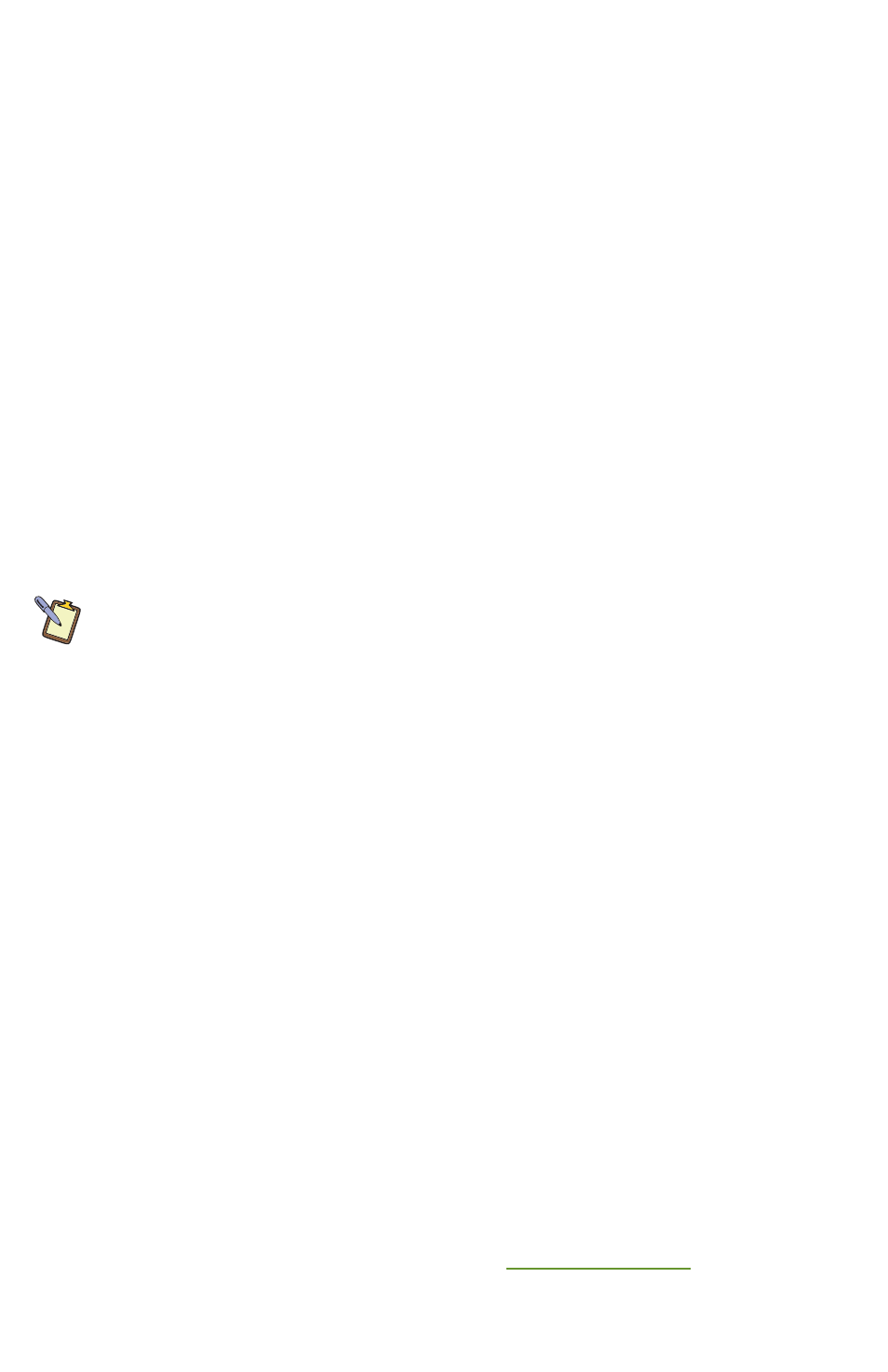
5.
Select the File System desired: FAT32 or NTFS (recommended). Click “Next” to continue.
6.
Select “OK” to proceed with partition creation.
7.
Select “OK” if you understand that this process will
PERMANENTLY DELETE ALL OF THE
EXISTING DATA ON THE DRIVE
.
8.
Select “OK” once the drive has been partitioned and then “Cancel” to return to the
main menu.
9.
Select the “Restore Now!” Button.
10. Select “OK” to prepare the partition you created above, and then select “OK” again to re-
store the operating system.
11. Select “Quit” once the restore process completes to reboot your eo a7330. Immediately
eject the DVD or unplug the USB DVD drive from your eo Ultra-Mobile PC so the system
will reboot from the restored hard drive.
To Restore Using the Windows XP Professional or Tablet PC Edition Restore Discs:
Step 2: Partitioning the Hard Drive (required for a new Hard Drive only)
If you are simply attempting to restore your eo Ultra-Mobile PC using the hard drive that came
with your system, you can skip this step and proceed to Step 3.
You will need to use the software that came with your new hard drive—or another third
party program of your choosing that is designed to partition hard drives—in order to
create a primary system partition to house the restored OS.
NOTE: At a minimum, any bootable disc containing Microsoft’s “FDISK.EXE” utility should be
sufficient. If you attempt to start the restore utility before successfully partitioning the drive, the
Windows installer will crash with a B.S.O.D. displaying a “STOP: 0x07” error.
Step 3: Booting the eo a7330 to the Recovery Application
1.
Power up your eo a7330 Ultra-Mobile PC.
2.
It will start from the DVD and automatically load the recovery application.
3.
Select “OK” to proceed with partition creation.
4.
Select “OK” if you understand that this process will
PERMANENTLY DELETE ALL OF THE
EXISTING DATA ON THE DRIVE
.
5.
Select “Quit” once the restore process completes to reboot your eo a7330.
6.
Immediately eject the DVD or unplug the USB DVD drive from your eo UMPC so the system
will reboot from the restored hard drive.
What To Do After Successfully Restoring Your System:
After your system successfully boots to your newly restored operating system, you will have to
copy back any of your data that you backed up before attempting the restore procedure. You
will also have to reinstall any applications you had installed yourself after receiving your eo
a7330 Ultra-Mobile PC. Before you begin either of these tasks, we suggest going to “Windows
Update” and installing any updates it finds that are labeled “Critical” or “Important”.
Where to Go From Here
Please consult the on-screen, PDF version of the eo a7330 Ultra-Mobile PC User’s Guide located
on your Windows desktop for more information on using and maintaining your Ultra-Mobile PC.
If you have any questions after reading the User’s Guide, or would like to check for updated or
replacement device drivers, please go to our website at
www.tabletkiosk.com
and check out the
“Support” section.