Troubleshooting and warning – Thrustmaster MFD COUGAR Pack User Manual
Page 16
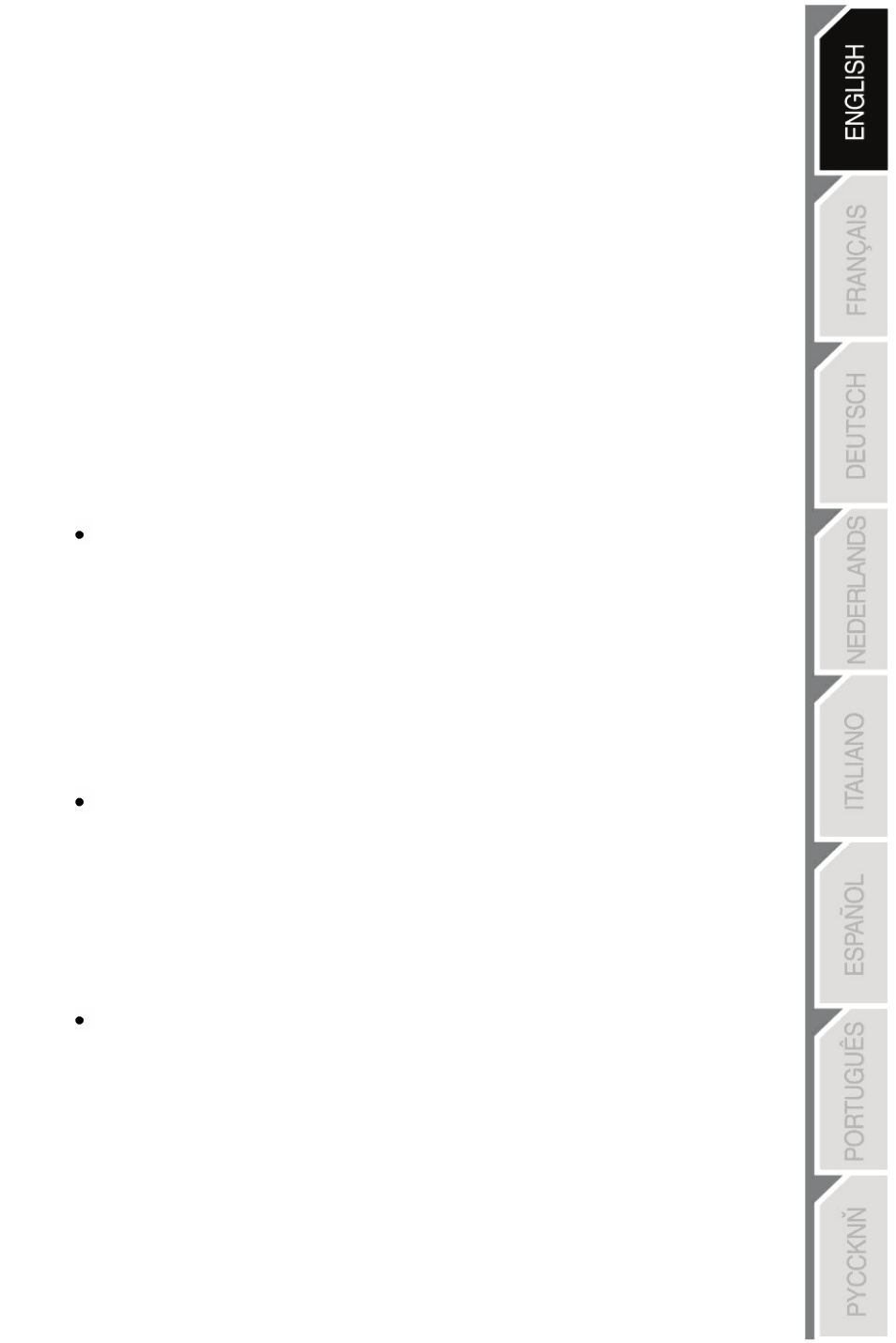
15/18
IN OTHER GAMES
The MFD COUGAR is compatible with all PC simulation games (both military and
civil aviation simulators) supporting multi-USB connectivity.
To configure the MFD COUGAR in your game, access the game's Controller Options,
then manually allocate the required features to each of the MFD's buttons.
You only need to perform this operation once; the relevant setting will automatically be
saved in your game.
TROUBLESHOOTING AND WARNING
My MFD COUGARs are not recognised or disconnect unexpectedly.
- Shut down your computer, disconnect the MFD COUGARs, then reconnect them
and restart your computer.
- If this fails to solve the problem, connect the MFD COUGARs to other USB ports,
or connect them directly to a mains-powered USB hub.
- Avoid connecting your MFD COUGARs to an unpowered USB hub.
The Flight Simulator X and Flight Simulator 2004 plug-ins do not install or do not
operate correctly.
- Check that the game is not running prior to installing the plug-ins.
- Ensure that both MFD COUGARs have been configured with the identifiers F16 MFD 1
and F16 MFD 2 (default identifiers) in the Control Panel
.
I can't configure my MFD COUGAR in other games.
- In your game's Options / Controllers / Pad or Joystick menu, manually allocate each of the
MFD's buttons to the required function.
- Please refer to your game's user manual or online help for more information.
- Install the latest updates for your game.