ThunderMax PN#309-362 - FL Touring Models User Manual
Page 4
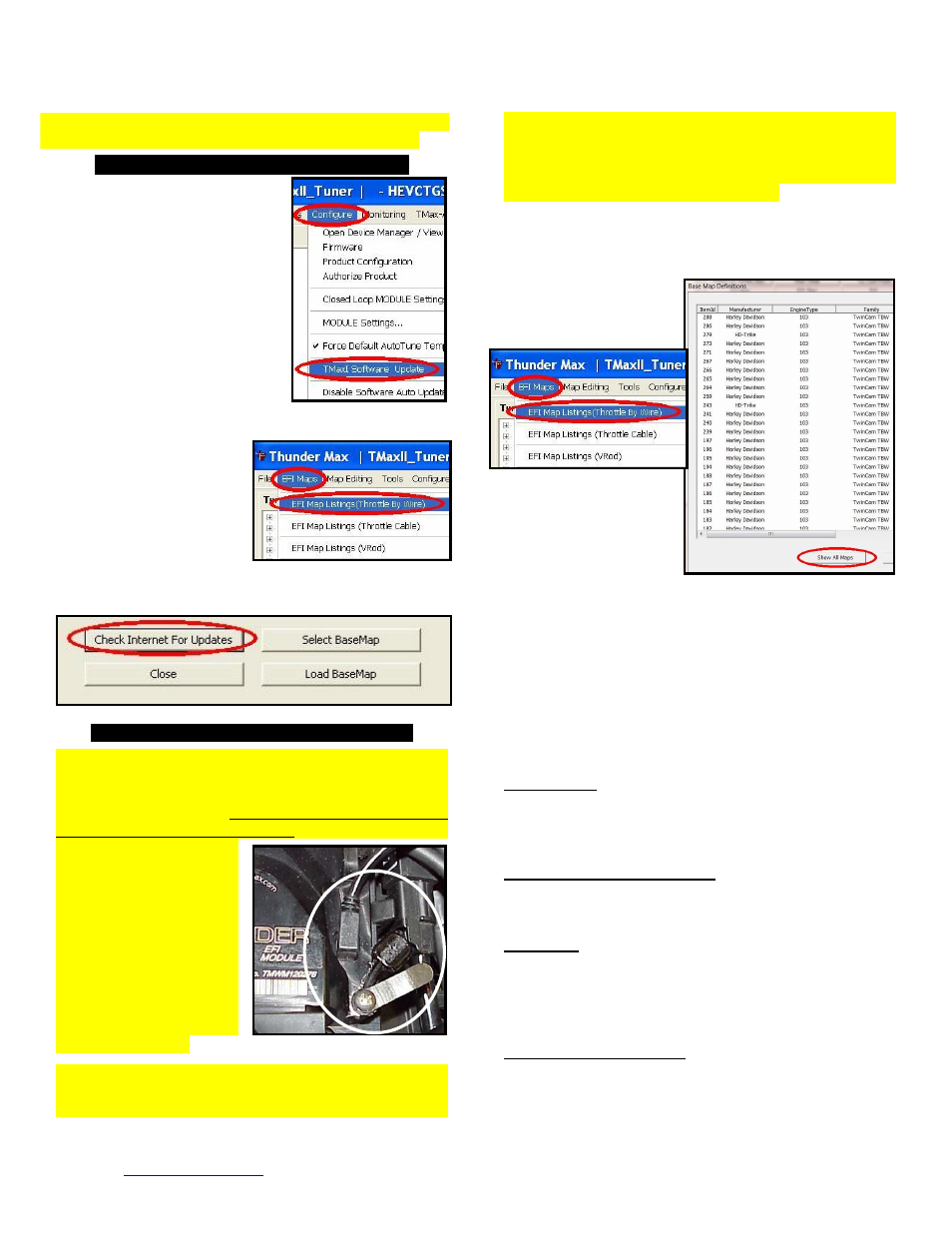
www.Thunder-Max.com
309-362 Installation / Setup Guide V2013.10.15
4
If you purchased a pre-mapped system, you
may skip steps 3-6; proceed to Initializing (step 7).
Step 3: Choosing and Installing a Map
Now it’s time to turn your
attention
back
to
your
computer. Open your TMax
Tuner software. There is no
need to link to the module at
this time. To ensure you are
working with the latest version
of TMax Tuner software and
have
the
most
up-to-date
selection of base maps, it is
suggested that you establish an
Internet connection and click
[Configure] on the tool bar,
then [TMaxI Software Update] and follow the prompts.
After
uploading
new
software (if found), next
click [EFI Maps] [EFI
Map Listings (Throttle
By Wire)], double-click
any map; when the Base
Map
Name
Encoding
window appears, click the [Check Internet For
Updates] button and follow the prompts. Close window
after updating.
Loading Interface Drivers and VIN Number
_
Next, the TMax Tuner software for the ThunderMax
Throttle By Wire EFI systems contains the correct
drivers required for USB interface with the ECM.
Connect the USB cable to the specific port on your PC
that the driver will be configured to, and the ThunderMax
ECM, located under the
retainer
plate
(loosen
retainer
screw,
rotate
retainer plate and open
rubber
weather
seal).
Open the TMax Tuner
software and turn the
bike’s
ignition
and
handlebar switches to the
on/run positions. Follow
the prompt instructions for
installing the driver.
Next, go to the menu bar and select [Tuning Maps]
[+Module Configuration] [Module Service Data].
Under the Module Information tab, click [Edit VIN/SRN]
and enter
your motorcycle’s serial number (CAPITAL
LETTERS ONLY), click [OK] then [Close]. Turn off
ignition when finished. Once your software, map
databases and USB driver are verified as up-to-date, go
to selecting and loading your base map.
Selecting A Base Map File from the Database
The TMaxII Tuner EFI Map Database will help you
chose a Base Map for your application. To open the Map
Database, select from
the toolbar [EFI Maps]
[EFI
Map
Listings
(Throttle By Wire)].
Available base maps
will be shown (if the
[Show
All
Maps]
button at the lower left
of
the
screen
is
highlighted, click it to
clear any filtered maps so all maps will be shown).
You will now be able to select the closest Base Map for
your engine combination. Please read the following
section on Key Elements, this will help you quickly
narrow down the selection of available Base Maps and
find the right one for your application.
Base Map “Key Elements”
The reason for selecting a Base Map by “Key Elements”
is to find the closest Base Map match available for your
combination, identified by the most critical components.
These include:
Engine Size.
A correct match to the engine’s stroke is
more important than an exact match of engine
displacement. Stroke and cam timing influence engine
pumping pressures. The correct shape of spark curves
in the base map will be best matched by engine stroke.
Throttle Body / Injector Size. Choose the throttle body
and injectors being used for your application (most
applications will be “stock” unless performance parts
have been installed).
Camshaft. Many popular short duration aftermarket
cams (less than 240° intake duration) perform well when
using a stock-cam base map. With broader timing cams
(more than 240° intake duration) you may find that
choosing a base map calibration developed for an
aftermarket cam to be a better choice.
Exhaust System Design. There is no need for concern
if an exact brand match does not appear in the Base
Map library. Simply select the Base Map with the
closest style of exhaust system (Slip-ons, 2:1, True