页面 11 – Tview D51TSB User Manual
Page 11
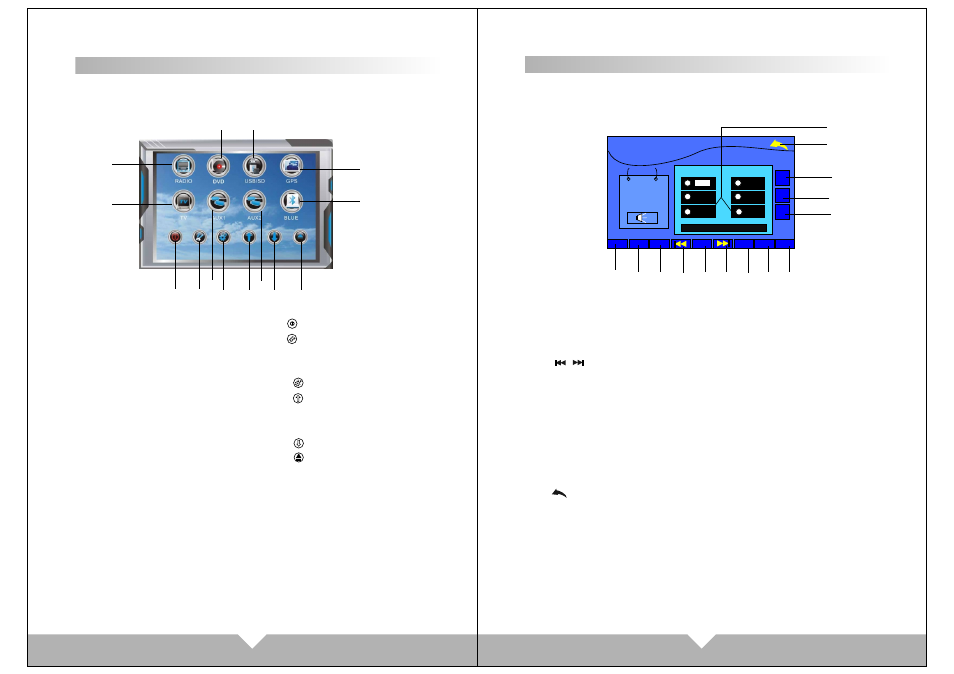
17
18
11
2
10
7
3
4
1
5
6
12
9
8
13
14
11
1. TFT/OFF: Close Screen
2. MUTE: Touch MUT icon to turn off the sound, press again to
resume to previous volume level.
3. BND: Select FM/AM wave band
5. APS: APS signal scan Touch APS icon, will auto search FM signal.
4/6. / : Channel increase/ reduce:
Adjust radio frequency, each plus / minus the frequency increase
or decrease.
7. LUD: LOUD information
Touch it to turn on/off the loud.
8. EQ sound effect
There are “POPULAR, CLASSICALITY, ROCK” three kind of sound
mode for circulate select, if going on will turn off EQ.
9. ST: STEREO
Press it to turn on or off.
10. : BACK TO MAIN MENU
11. Mode display
Mode display for reserve the RADIO frequency, press it to display
the channel, Hold on touching the icon, can reserve the current
frequency to relative position.
12/14. VOL+ /VOL-: volume button
13. SEL audio function
Audio adjust button. Press it to choose “VOL”“TRE”“BAS”“L/R”“F/R”,
then press”VOL-” “VOL+” to adjust that you need.
TOUCH SCREEN MENU AND OPERATION
Press “SRC” button on panel or “ MODE” on remote control to
choose function display pictures, the touch screen to enter the
main menu screen: see below picture
RADIO FUNCTION INTERFACE
After turn on the unit, will enter to RADIO mode automatically; Or press
RADIO icon on main menu or “SRC” on panel or “MODE” button on
remote control to switch RADIO function:
6
87.50
1
87.50
3
87.50
5
87.50
4
87.50
2
87.50
RADIO
Fm2
87
.
50MHZ
12:45AM
6
87.50
SEL
VOL
-
VOL
+
APS
APS
BND
BND
LUD
LUD
EQ
EQ
ST
ST
TFT
TFT
OFF
OFF
MUTE
MUTE
1
2
3
4
5
6
7
8
9
14
13
12
10
11
1.RADIO:FM/AM radio mode
2.TV function mode
(optional function)
3.DVD mode
(have disk can be entering)
4.USB/SD:USB signal input mode,
on any mode inserted the USB/SD,
the system will automatically read
play. (Connect the USB/SD can be
to enter)
5.GPS: navigation mode
(optional function)
Touch screen "1,2,3,4,5,6,9,12" the center of the corresponding function,
the screen immediately enter to interface of your chosen functions mode. If
have connected signal source, there are clear picture for you to enjoy. Touch
the screen "7" point turn off the power; touch "8,10" point can enter the setup
menu to set product function and display; specific instructions, please refer
to the corresponding menu interface. Touch screen "11,13" point to adjust
the panel angle up or down to meet your visual requirements. Touch the "14"
point to eject the disc within disc storage.
Note: This product “ GPS” and “TV” functions are optional, and this unit does
not come with these functions. In this manual do not explain.
6.BLUE:BLUE TOOTH function
7. :POWER
8. :Enter to common menu
setting
9.AUX1:Video signal input mode
10. :Enter to MENU setting
11. :Panel angle upward
12. AUX2:Rear View Parking
Video Input
13. :Panel angle down
14. :Disc eject