Vol- vol+ mode, Menu – Tview D760BD User Manual
Page 5
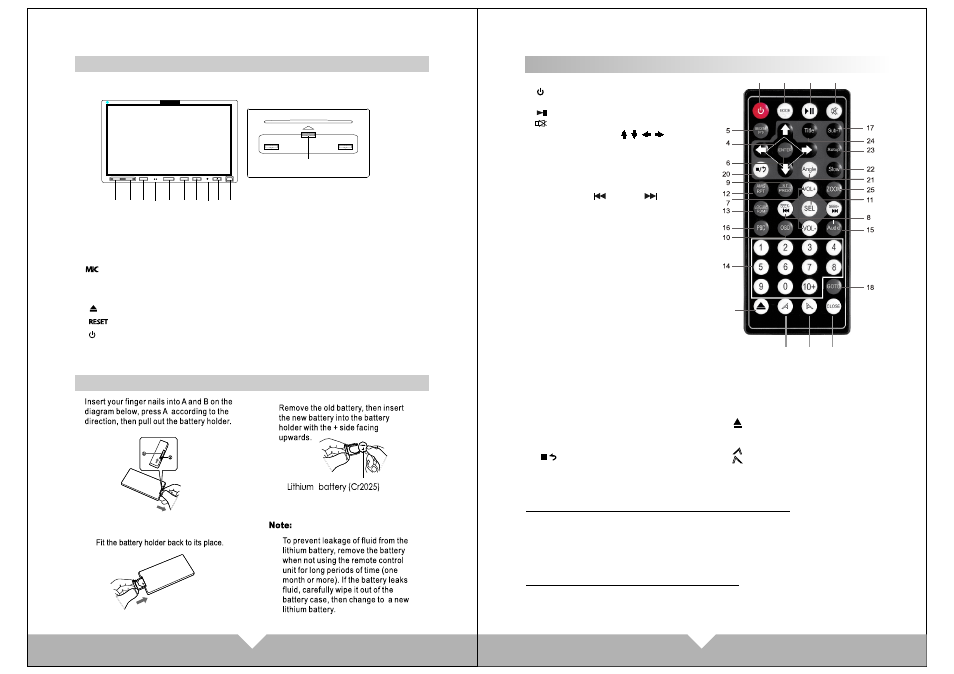
Remote Control Operation
3.
2.
1.
Replacing the battery
05
06
APPEARANCE AND FUNCTIONS
1.VOL- : Control for the volume reduce, and can use for MENU adjustment.
2. VOL+: Control for the volume increase, and can use for MENU adjustment.
3.remote control window
4. :Microphone
5. MODE: display mode switch.(RADIO/DVD/USB/SD/AUX/BLUE)
6. MENU:
7. :Disc eject
8. :Reset button
9. :Power on / off button
10.Mini USB connector
11.SD card reader
Menu adjustment
11
7
10
9
8
6
1
3
5
4
2
VOL-
VOL+
MODE
RESET
MIC
MENU
BLUETOOTH
D760BD
TVIEW
Precautions before using remote control unit
1.Please pull out the PVC when the remote control unit is first using.
2.Don't drop or step on remote control unit or subject it to shocks.
3.Note that it maybe impossible to operate the main unit if there are obstacles
between it and the remote sensor.
4. Using the remote control unit within the specified operating range.
Remote control unit operating range
Horizontal: ±30 degree
Vertical: ±30 degree
Distance: 6M
1. Power
Press this button to turn on/off the unit.
2. PLAY/PAUSE
3. MUTE
4.Cursor direction key
Press this button to move cursor to
left/right/up/down.
5.SYSTEM SELECT: AUTO/NTSC/PAL
6.ENTER
7.VOLUME: VOL+/VOL-
8.PREV: SEEK- /SEEK+
9. ST/PROG
Program play track order
10. OSD
Press it to display the disc
information.
11. SEL
Sound selection function
12. AMS/RPT
FM mode, long-press for auto search,
short-press for channel browse;
TV mode, long-press for auto search,
short-press for manual search;
DVD mode, press for single song
play or single song repeat.
13. LOC/AF/RDM
Under DVD mode, press it for
play song by production system.
14.NUMBER
Song choose
15.AUDIO choose mode.
16.MENU display
17.Language select
18.GOTO title, chapter
19.MODE: Switch mode.
20. :STOP/PLAY
21.ANGLE
22.SLOW:slow forward/ slow playing
23.SETUP
DVD system setup.
24.TITLE
Back Disc Title.
25.ZOOM
Press it can zoom or shrink picture
displayed
26. :Eject button
Press this button to eject or
enter the disc.
27. Display panel slip out
28. Display panel retract
29.CLOSE:press it, the monitor
will auto-extend or return
1
3
2
19
26
27
28
29