WaveWare CommTech MaxPage User Manual
Page 58
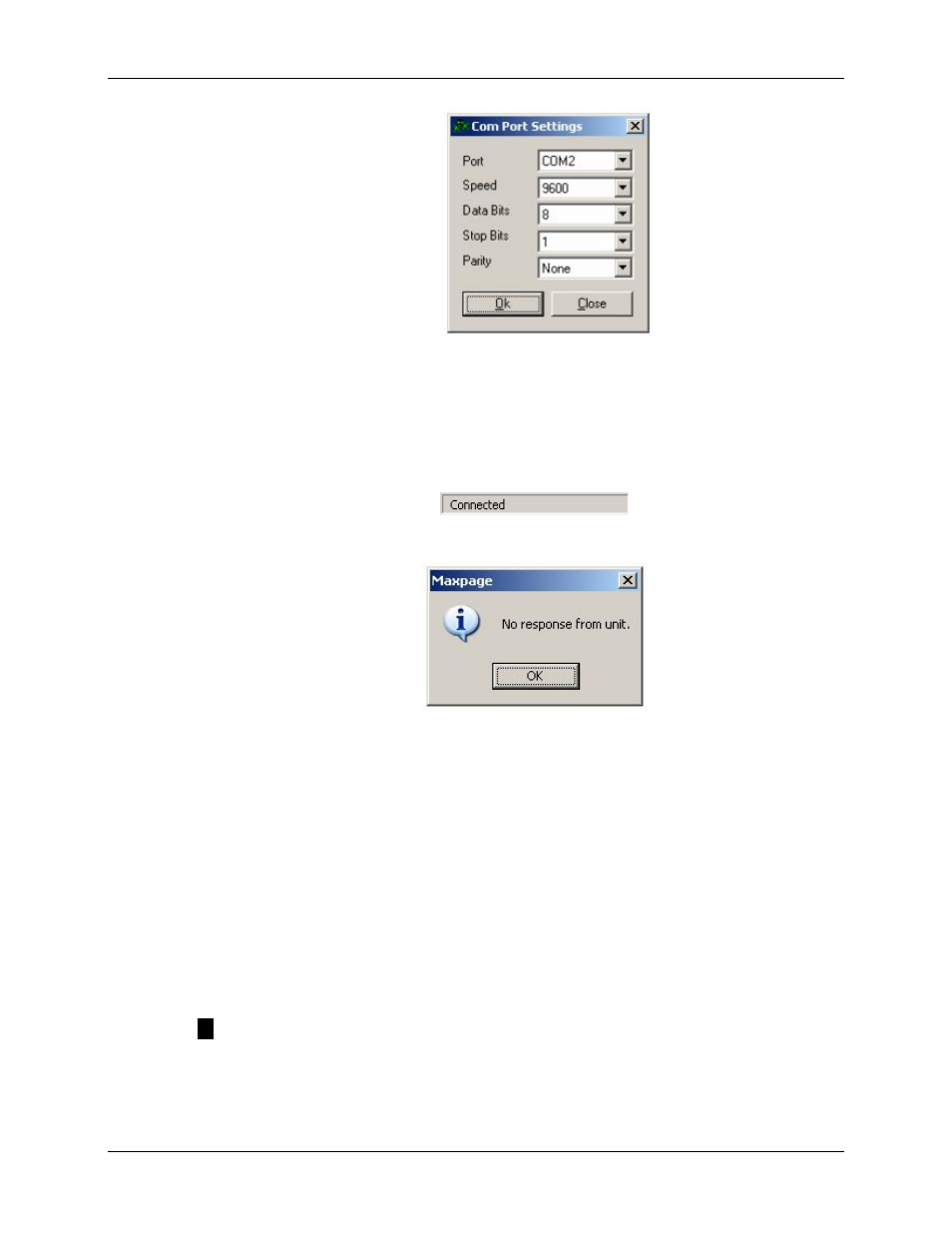
MAXPage
Manual
Page
58
© Commtech
Wireless
2. To find out which settings are currently in use by the MAXPage unit, see the Ports
Menu section of this manual. This information will tell you the unit’s current data
settings except for the COM port.
3. Click OK once the correct settings are chosen. To attempt to connect to the unit using
these settings, click File -> Connect to MAXPage.
4. If the settings were correct and the software has successfully connected to the unit,
the software will display the following in the status bar.
5. If connection failed, the warning message below will be shown. Double check all
settings are correct and try again.
6. Next time the software is started up, it will attempt to connect to the MAXPage unit
using the last settings it stored.
6.2
Logging into the Software
Once you are connected to MAXPage, you must login to the software to modify system
configuration. The password that is required for configuration changes is the Maint
Password. (Default = 123456). Choose File -> Login and enter the password when
prompted. Once a valid password has been entered, all settings in the software will be
enabled ready for use.
For day to day usage when configuration changes are not required, or for users who are not
authorized to have the ability to change system settings, the admin password is available
(Default = no password). This allows access to message related settings – e.g. Reminders,
Pager and Group configuration, common or PBX messages and function key configuration as
well as the ability to send manual messages.
NOTE: It is recommended that you write down all passwords and store them in a
safe place.