Menus in detail – XTA 5 Series User Manual
Page 27
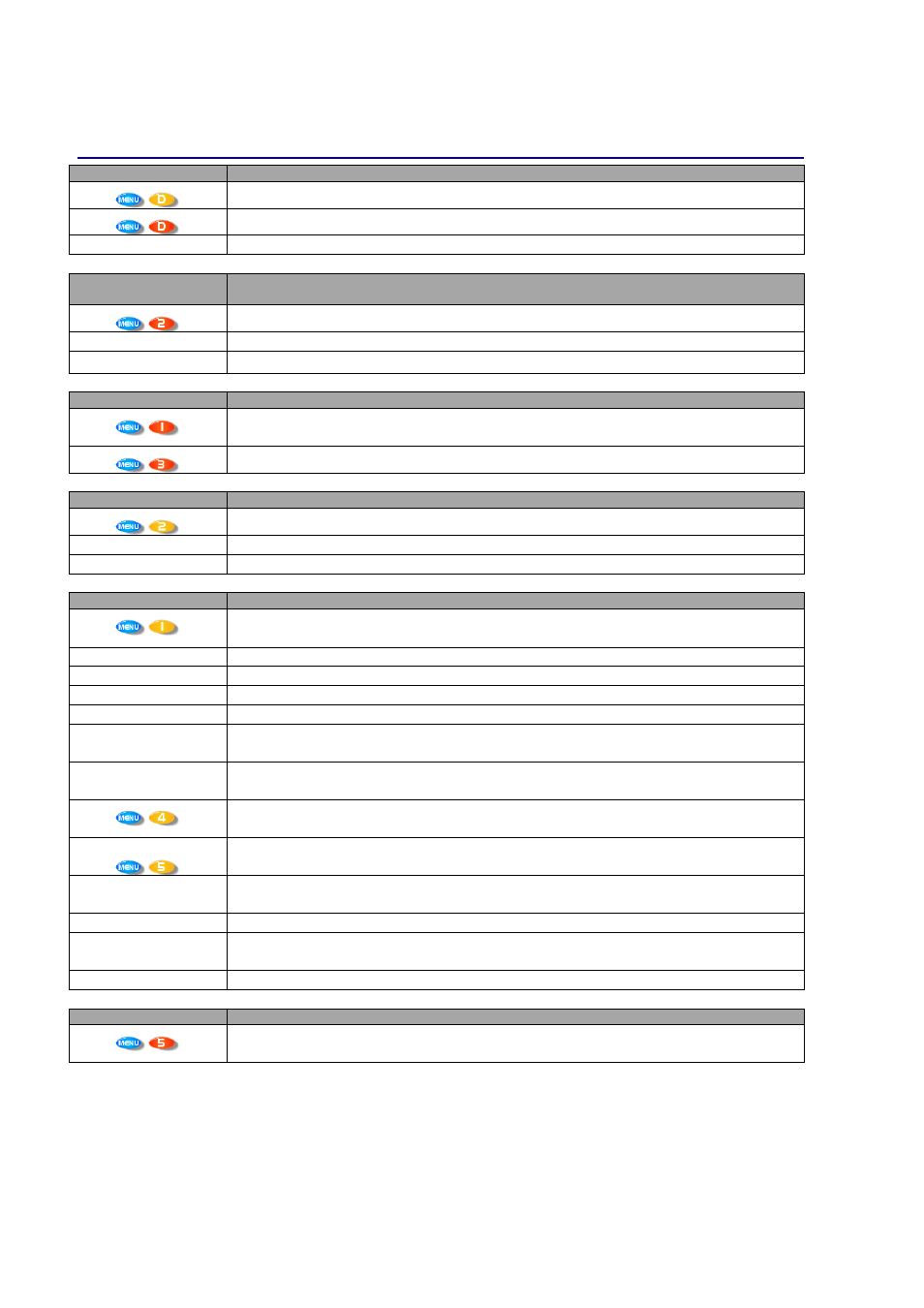
✁
✂
✄
☎
✂
✆
✁
✂
✄
☎
✂
✆
✁
✂
✄
☎
✂
✆
✁
✂
✄
☎
✂
✆
Operator’s Manual
Page 27
Menus in Detail
GLOBA
GLOBA
GLOBA
GLOBAL MEM.
L MEM.
L MEM.
L MEM.
Recall a Memory
Recall a Memory
Recall a Memory
Recall a Memory
Recall Graphic, Input and Crossover Memories or combinations of.
Store a Memory
Store a Memory
Store a Memory
Store a Memory
Store Graphic, Input and Crossover Memories or combinations of.
Erase a Memory
Erase a Memory
Erase a Memory
Erase a Memory
Erase Graphic, Input and Crossover Memories or combinations of.
INPUT
INPUT
INPUT
INPUT
SECTION
SECTION
SECTION
SECTION
Input Ganging
Input Ganging
Input Ganging
Input Ganging
Gang (link) inputs together so their parameters track.
Input Reset
Input Reset
Input Reset
Input Reset
Start wizard to reset sections of input parameters, including graphics.
Change Graphic
Change Graphic
Change Graphic
Change Graphic
Q/BW
Q/BW
Q/BW
Q/BW
Select between ‘GQ600’ and other graphic behaviours.
CROSS
CROSS
CROSS
CROSSOVER
OVER
OVER
OVER
Design a Crossover
Design a Crossover
Design a Crossover
Design a Crossover
Set up a new crossover from scratch. This selection starts a wizard to guide through the
process. Also select this to alter the set-up of the current crossover.
Crossover Ganging
Crossover Ganging
Crossover Ganging
Crossover Ganging
Gang (link) outputs together so their parameters track.
INTERFACE
INTERFACE
INTERFACE
INTERFACE
External Interface
External Interface
External Interface
External Interface
Starts a wizard to configure the baud rate, ID and port selection of the remote interface.
Wiser 2400 Setup
Wiser 2400 Setup
Wiser 2400 Setup
Wiser 2400 Setup
Configures wireless interface (if connected).
GPI Interface
GPI Interface
GPI Interface
GPI Interface
Configure the GPI inputs used for closed contact memory recall (hardware option).
SYSTEM
SYSTEM
SYSTEM
SYSTEM
System Status
System Status
System Status
System Status
Displays a series of information screens including software version, temperature,
hardware and firmware versions, date and time. Press NEXT
NEXT
NEXT
NEXT to jump through info.
LCD Contrast
LCD Contrast
LCD Contrast
LCD Contrast
Adjust the viewing angle of the screen.
LED Brightness
LED Brightness
LED Brightness
LED Brightness
Adjust the brightness of all the meters and button LEDs.
Temperature Alarm
Temperature Alarm
Temperature Alarm
Temperature Alarm
Set the threshold for the unit to flash a warning temperature message on the screen.
Program Update
Program Update
Program Update
Program Update
Select this option to install new operating software – see page 40 for more information.
Wake
Wake
Wake
Wake----up Time
up Time
up Time
up Time
Adjust the time before the audio fades in on start-up – can also be set to keep mutes on
when powered up.
Output Meters
Output Meters
Output Meters
Output Meters
Opt’n
Opt’n
Opt’n
Opt’n
Select the monitoring point for the meters – either pre or post mute (so meters can be
set to work even when outputs muted)
Filter Q/Bandwidth
Filter Q/Bandwidth
Filter Q/Bandwidth
Filter Q/Bandwidth
Select the readout units for the ‘Q’ setting of parametric filters – ‘Q’ is 1/Bandwidth (in
octaves) – small ‘Q’ values mean wide response variations.
Delay
Delay
Delay
Delay
Time/Dist’nce
Time/Dist’nce
Time/Dist’nce
Time/Dist’nce
Select the readout units for all delay values – either time, or distance in feet or metres.
Unit Cloning
Unit Cloning
Unit Cloning
Unit Cloning
Copy a unit’s complete setup, including memories and all menu options using a PCMCIA
card. See page 38 for more information on card types.
Preset Update
Preset Update
Preset Update
Preset Update
Load a new preset file from a PCMCIA card
Clip LED Hold
Clip LED Hold
Clip LED Hold
Clip LED Hold
Time
Time
Time
Time
Select the time that the input CLIP LEDs stay illuminated for after an overload has
passed.
Set Date & Time
Set Date & Time
Set Date & Time
Set Date & Time
Adjust the real time clock settings.
SECURITY
SECURITY
SECURITY
SECURITY
Unit Locking
Unit Locking
Unit Locking
Unit Locking
Protect the unit against unauthorised access with a password - please see page 38 for
more details.