Format tables and cells – Adobe Dreamweaver CS3 User Manual
Page 191
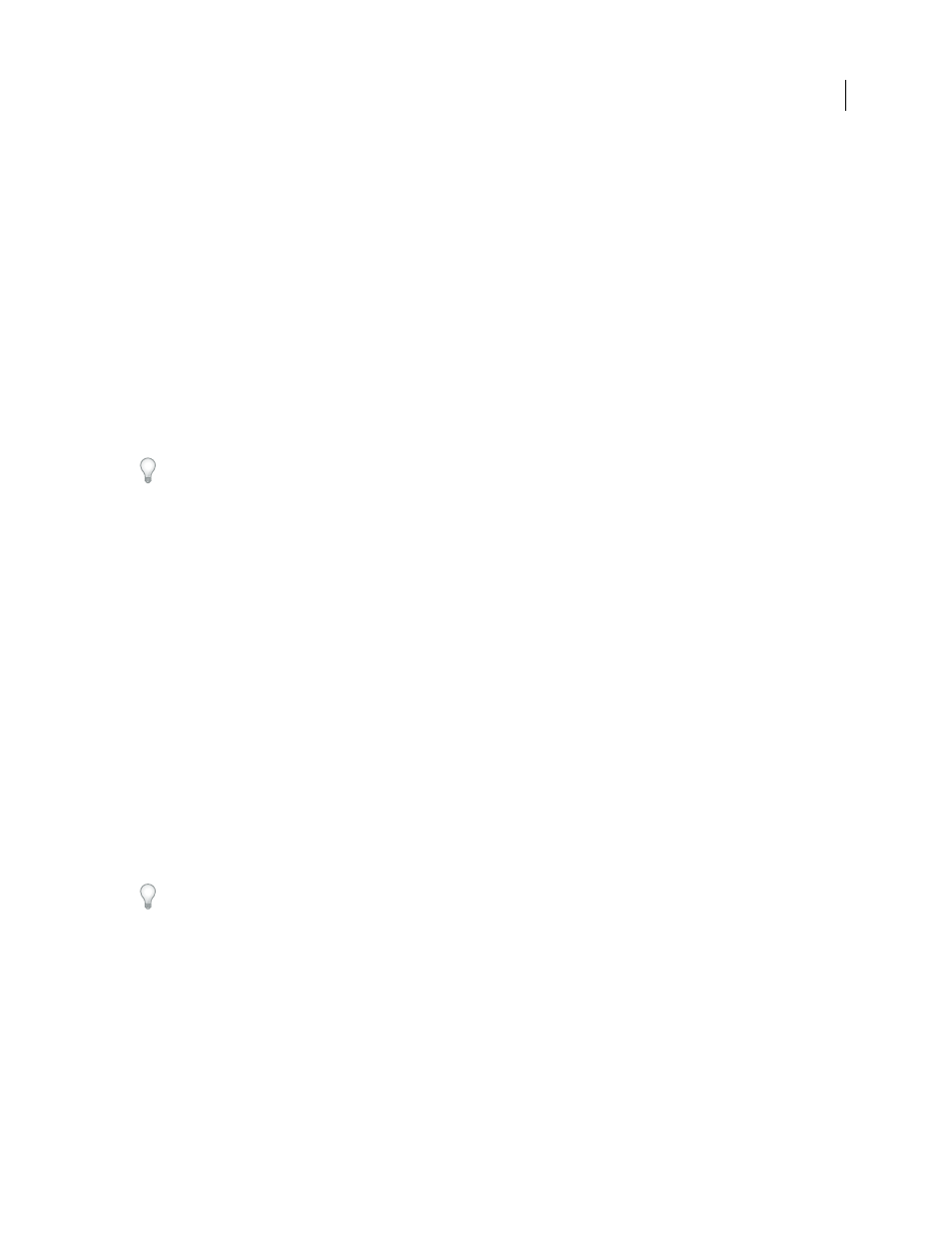
DREAMWEAVER CS3
User Guide
184
A bar labeled Expanded Tables Mode appears across the top of the Document window. Dreamweaver adds cell
padding and spacing to all tables on the page and increases the tables’ borders.
Switch out of Expanded Tables mode
❖
Do one of the following:
•
Click Exit in the bar labeled Expanded Tables Mode at the top of the Document window.
•
Select View > Table Mode > Standard Mode.
•
In the Layout category of the Insert bar, click Standard Mode.
Format tables and cells
You can change the appearance of tables by setting properties for the table and its cells or by applying a preset design
to the table. Before you set table and cell properties, be aware that the order of precedence for formatting is cells,
rows, and tables.
To format the text inside a table cell, use the same procedures you would use to format text outside of a table.
See also
“Adding and formatting text” on page 226
Change the format of a table, row, cell, or column
1
Select a table, cell, row, or column.
2
In the Property inspector (Window > Properties), click the expander arrow in the lower-right corner and change
properties as necessary.
3
Change the properties as necessary.
For more information on the options, click the Help icon on the Property inspector.
Note: When you set properties on a column, Dreamweaver changes the attributes of the
td
tag corresponding to each
cell in the column. When you set certain properties for a row, however, Dreamweaver changes the attributes of the
tr
tag rather than changing the attributes of each
td
tag in the row, When you’re applying the same format to all the cells
in a row, applying the format to the
tr
tag produces cleaner, more concise HTML code.
Add or edit accessibility values for a table in Code view
❖
Edit the appropriate attributes in the code.
To quickly locate the tags in the code, click in the table, then select the
<table>
tag in the tag selector at the bottom
of the Document window.
Add or edit accessibility values for a table in Design view
•
To edit the table caption, highlight the caption and type a new caption.
•
To edit the caption alignment, place the insertion point in the table caption, right-click (Windows) or
Control-click (Macintosh), then select Edit Tag Code.
•
To edit the table summary, select the table, right-click (Windows) or Control-click (Macintosh), then select Edit
Tag Code.
September 4, 2007