Lift frames, Extract frames and close gap, Delete clips and close gaps – Adobe Premiere Pro CS3 User Manual
Page 146: Delete space between clips, Copy and paste at the current-time indicator
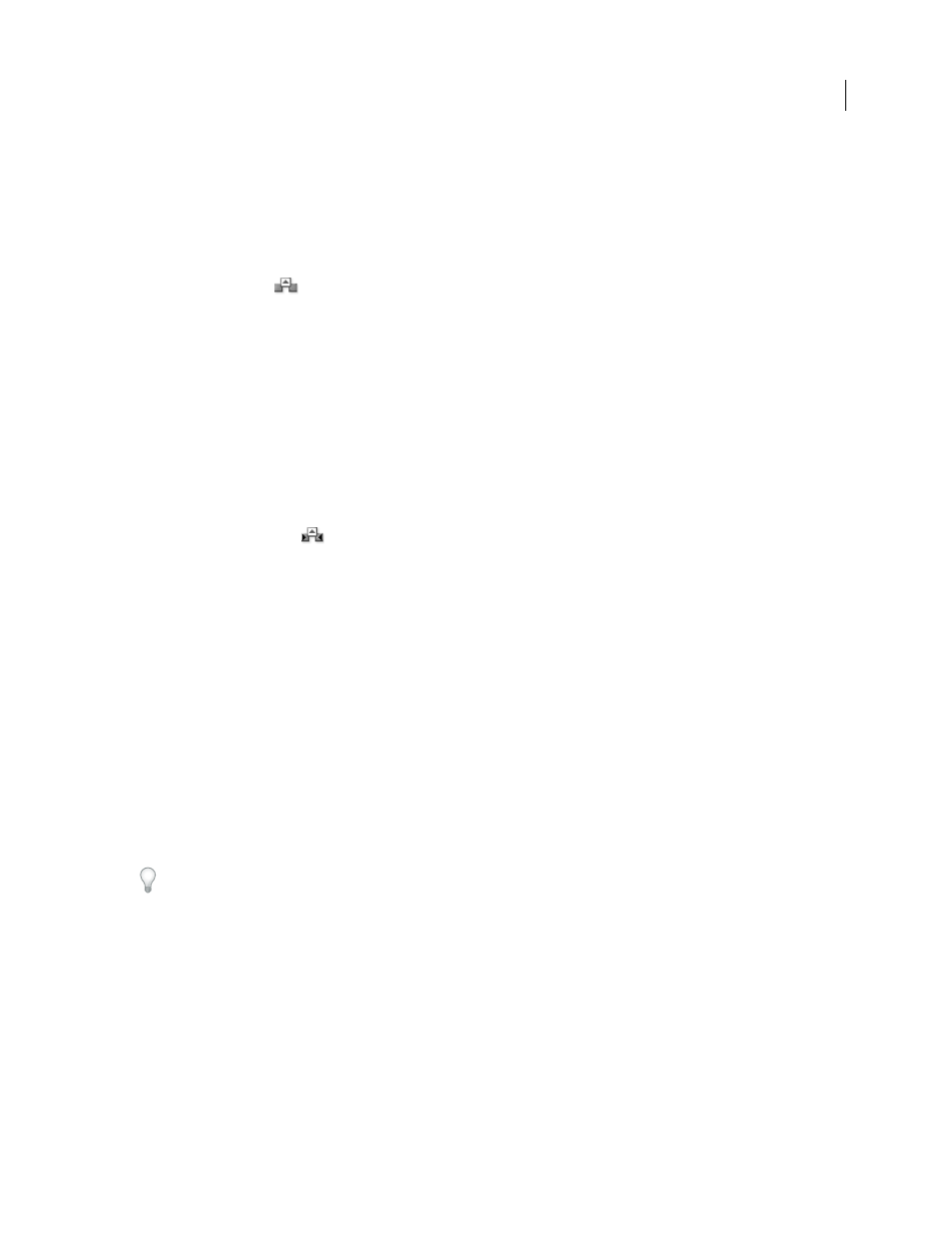
ADOBE PREMIERE PRO CS3
User Guide
140
Lift frames
Lifting removes frames from a sequence and leaves a gap of the same duration as the frames you remove.
❖
Do one of the following:
•
To remove entire clips, select one or more clips in the sequence and press the Delete key.
•
To remove a range of frames, use controls in the Program Monitor to specify sequence In and Out points, and
click the Lift button
.
Extract frames and close gap
Extracting removes frames from within a clip in a sequence and closes the resulting gap by ripple deletion.
1
Click the track headers for the video and audio track where the video and audio of the clip lie.
This will target the tracks for extraction.
Note: If only one of the relevant tracks is targeted, a gap will remain in the targeted track after frames are extracted
from it. For example, if a clip has its video on Video 1 and its audio on Audio 4, but Video 1 and Audio 1 are targeted,
nothing will get extracted from Audio 4, and a gap will remain in Video 1 after frames are extracted from it.
2
Use the controls in the Program Monitor to specify sequence In and Out points.
3
Click the Extract button
.
See also
Delete clips and close gaps
1
In the sequence, select the clip or clips you want to delete. To select more than one clip, Shift-click the clips or
drag a marquee over them.
2
Select Edit > Ripple Delete.
Delete space between clips
When you delete space between clips, all clips in all unlocked tracks shift according to the duration of the gap. To
prevent a track from shifting during a ripple delete (or any insert or extract edit), lock the track.
❖
Right-click (Windows) or Ctrl-click (Mac OS) the empty space, and choose Ripple Delete.
You can also Right-click (Windows) or Ctrl-click (Mac OS) an empty space and choose Ripple Delete.
Copy and paste at the current-time indicator
You can copy and paste multiple clips at one time. The relative spacing (both horizontal spacing in time, and vertical
spacing in tracks) of clips is maintained.
1
Select one or more clips in the sequence, and choose Edit > Copy.
2
In the Timeline panel, position the sequence current-time indicator to the point you want to paste a copy of the clip.
3
Select a target track compatible with the copied clip.
April 1, 2008